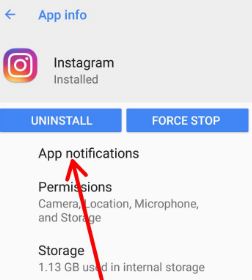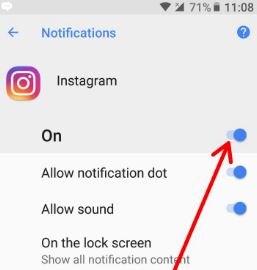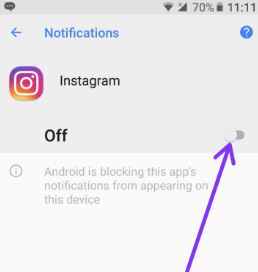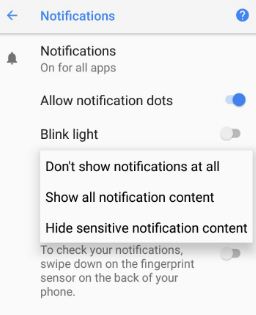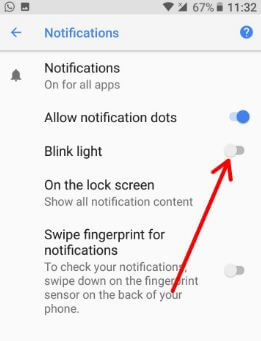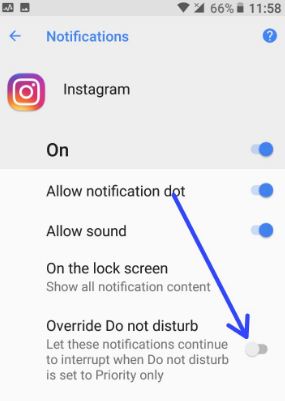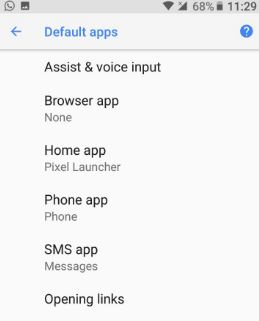Last Updated on March 7, 2021 by Bestusefultips
By default show notifications on the lock screen when you receive a new message in your android phone. Here’s how to turn off notifications Android Oreo 8.1. You can individually disable app notifications or hide notifications from the lock screen using apps settings. In android Oreo app notifications, you can see notification dots, override do not disturb, and change lock screen notification in Android Oreo 8.0.
By default enable notification, notification dots, and all sound in Android 8.0. You can see several options including notifications, app info, default apps, special app access, and emergency broadcast. Also, hide Android Oreo’s running background app.
Read Also:
- How to disable app background activity on Android Oreo 8.0
- How to enable Android Oreo instant apps
- How to snooze notifications on android Oreo
- 10 Cool Android Oreo tips
How To Disable Notifications on Android 8.1 Oreo
Check out below given settings to stop notification on Android Oreo 8 lock screen & home screen.
How to Turn Off App Notification Android Oreo 8.0
Step 1: Go to Settings in your Android Oreo.
Step 2: Tap on Apps & notifications.
List of installed apps views in your Android Oreo device.
Step 3: Tap on App info.
Step 4: Tap App wants to disable notification Android Oreo.
Here you can see android Oreo app permission, storage, data usage, and battery options.
Step 5: Tap App notifications.
By default enabled notifications on Android 8.1.
Step 6: Toggle off the “Off” button.
Your device is blocked by this app’s all notifications. Also, this particular app is disabled notification dots, disable sound, don’t show lock screen content, and override do not disturb in android Oreo.
How to Show or Hide Notification Info on Lock Screen in Android 8.0 Oreo
Settings > Apps & notifications > Notifications > on the lock screen > Show all notification content/hide notification content > Don’t show notifications at all
Settings > Apps & notifications > App info > Tap app > App notifications > On the lock screen > Choose from given options
How to Enable/Disable Blink Light on Android Oreo 8.0
By default enable blink light in android Oreo devices. Follow the below-given steps to disable it.
Settings > Apps & notifications > Notifications > Disable blink light
How to Enable Override Do Not Disturb in Android Oreo 8.0
When enable override do not disturb Android Oreo, your device not disturb by sounds, vibration, alarms.
Settings > Apps & notifications > App info > Tap app > App notifications > enable Override do not disturb
How to Change Default Apps on Android Oreo 8.0
By default set default apps on android Oreo such as a home app, SMS app, phone app, and browser app. You can change the default app on android 8.0 using the below settings.
Settings > Apps & notifications > Advanced > Default app > Change android Oreo’s default app you want
And that’s all about how to use notification channels on Android Oreo.
Check out each one listed above apps & notifications android Oreo tips. We hope it makes clear how to turn off notifications android Oreo 8.0. Do you have any tips you want to share with us?