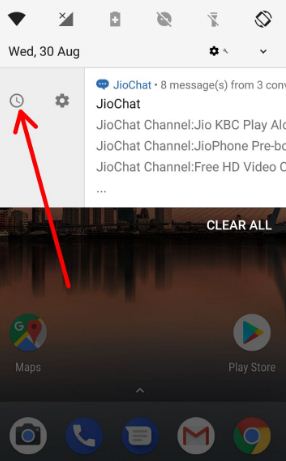Last Updated on March 7, 2021 by Bestusefultips
You can easily snooze notifications on Android 8.0 Oreo to swipe down the notification panel from any screen. Snooze notifications are used to ignore notifications of annoying apps or games in your Android Oreo devices to set a particular time. Recently updated my Google Pixel and Pixel XL to Android 8.0 Oree and got this new feature. This snooze Android Oreo notification is one of the useful changes to disable apps or games for some time. Also, snooze individual notifications for the specific time. In previous Android versions manually disable notifications for application or games.
Android 8.0 Oreo has great features such as picture-in-picture mode, instant app, smart text selection, background process limit, notification dots, and more. Daily we get several notifications from friends or family members.
Read Also:
- How to manage notifications in Android Nougat 7.1.2
- How to snoozing notifications in Android 10
- How to customize navigation bar on Android 8.0 Oreo for rooted & Non-rooted Android devices
How to Snooze Notifications on Android 8.0 Oreo: Google Pixel, Pixel XL, Nexus
When received notification in your device, swipe down the notification panel and slowly swipe its right side until see the clock icon. You can see below the screen in your Android Oreo 8.0 devices.
Now tap on the clock icon to snooze the notification for 1 hour (By default set 1 hour snooze time).
There are four options available to snooze Android Oreo notifications in your Pixel and Pixel XL devices. To change android O snooze notification time also. To change tap on down arrow to set time to 15 minutes/30 minutes/1 hours/2 hours. In Android 8.0 Oreo OS, don’t snooze option removed. Just set time to ignore notifications from any app or games you want.
When swipe down notification bar to snooze notification on Android 8 Oreo, you can see a settings gear icon. This settings icon help to change app notification settings in your Android 8.0. In this individual app settings, you can enable/disable notification dot, change lock screen notification, and enable override do not disturb in your devices.
That’s all. Do let us know you liked this tutorial to snooze notifications on Android 8.0 Oreo? Let us know your thoughts in the below comment box. If you have any kind of trouble, let us know. We will respond as soon as possible. Stay connected with us for daily latest Android 8.0 Oreo tips and tricks.