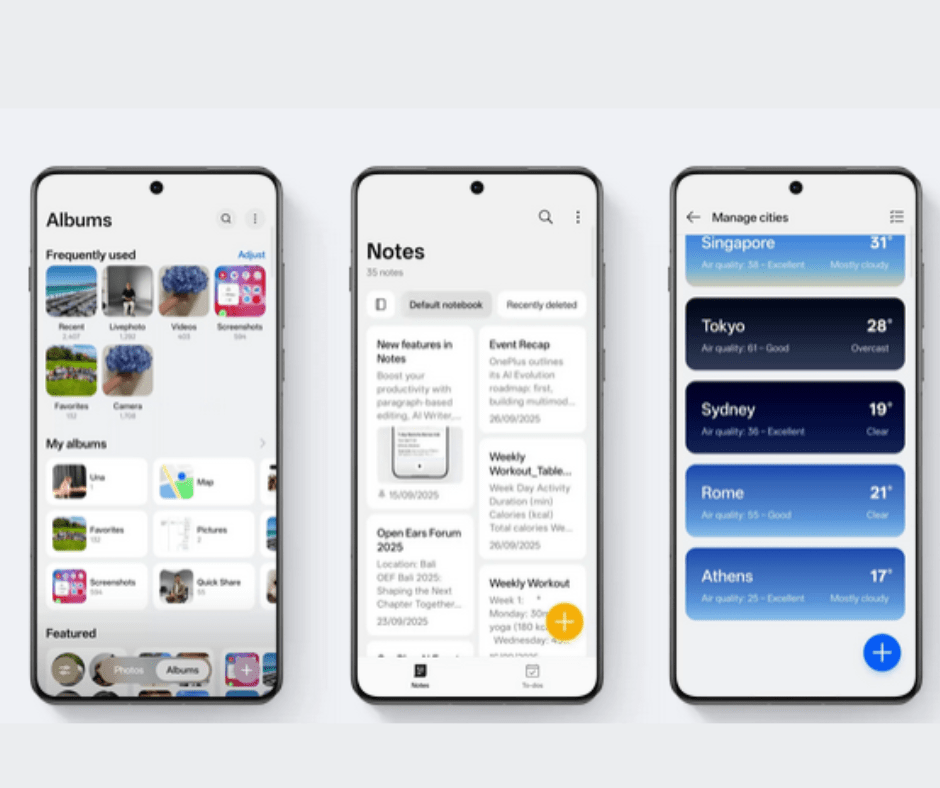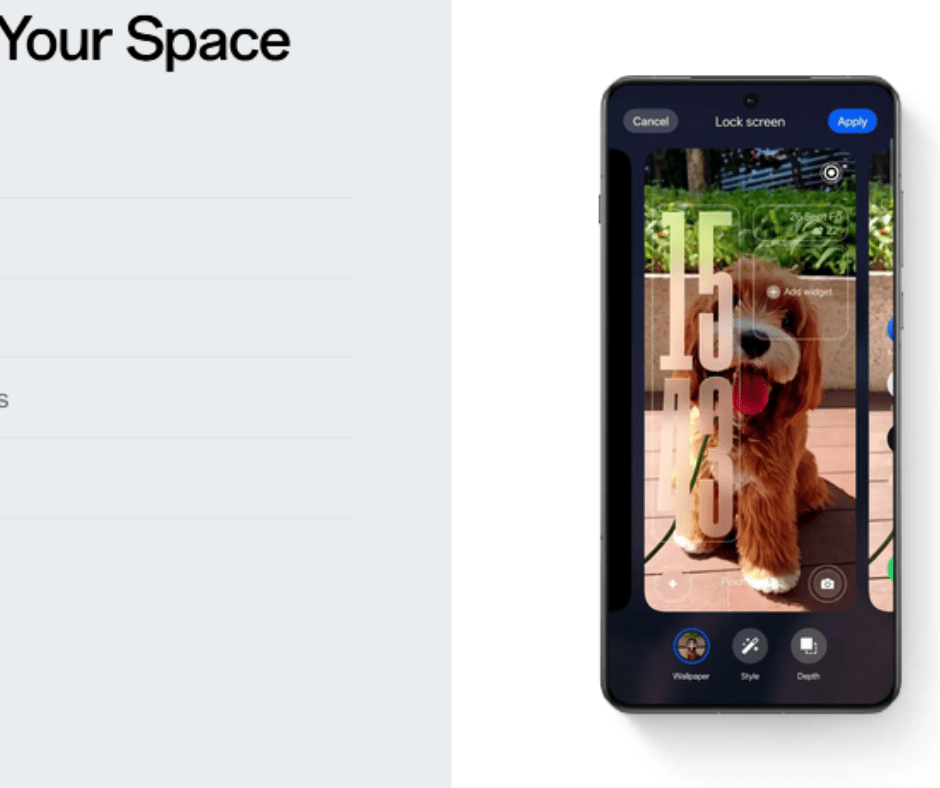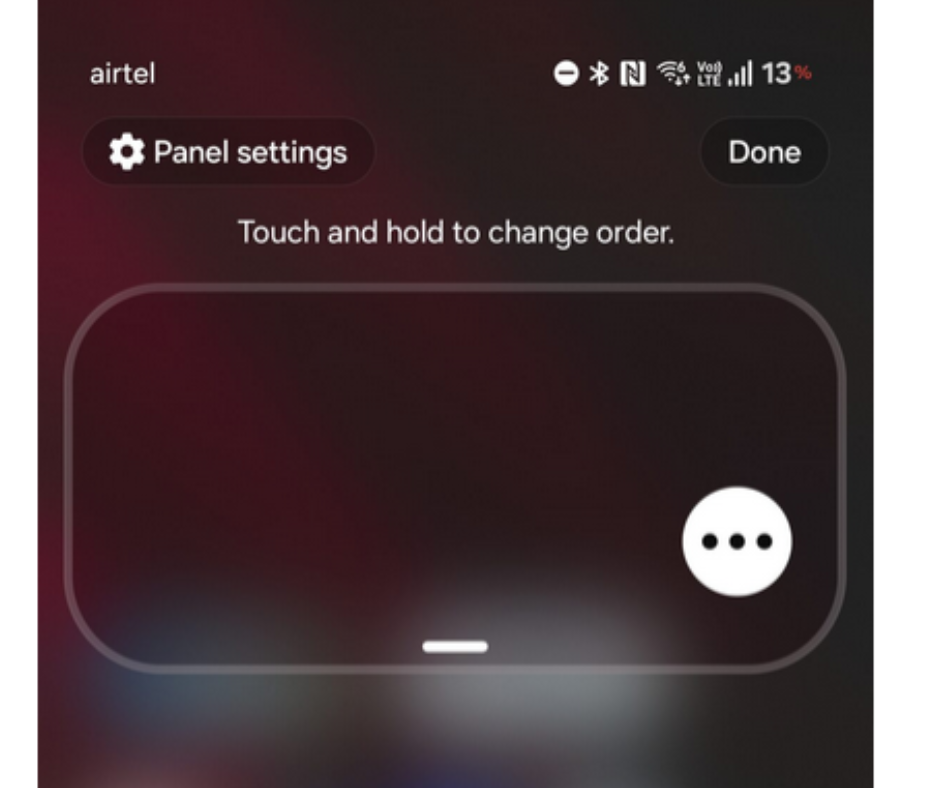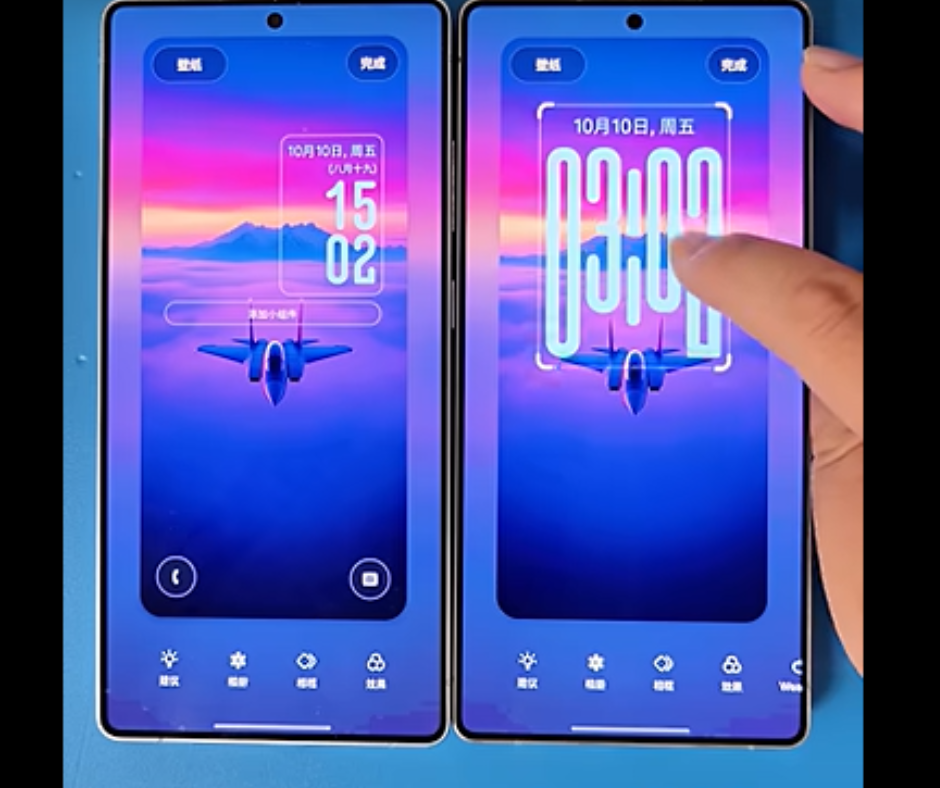Headlined by Plus Mind, this year, OnePlus is positioning OxygenOS 16 as your “Second brain.” A brain that the company claims is featured by Artificial Intelligence (AI). The new version not only brings a suite of AI-powered features but also has a redesigned user interface, performance enhancements, and new security protocols.
The latest update aims to seamlessly blend artificial intelligence with the brand’s signature “fast and smooth” user experience. So, what are the updates that you need to know about the OxygenOS 16? Here are some of the top features you shouldn’t miss out on.
OxygenOS 16 Changes
Check out the below given top OxygenOS 16 features list.
AI Writer and Recorder: Productivity Amplified
The AI Writer comes with different tools in one package. It’s like one feature with multiple tools to assist you in writing. Moreover, OxygenOS 16’s AI Writer addresses two important areas: information visualization and social media content creation. First, you get this tool, which can assist in writing emails, social media posts, and notes by offering suggestions and different tones. This includes both formal and casual writing. It can also generate captions for images and create mind maps or tables from text
Next, you get an AI Scan tool. This feature can turn your device’s camera into a document scanner. Well, it’s not just like your regular scanner, where you would have to adjust the corners and fix any marks. This AI-driven tool can automatically produce clean PDF files and remove glare. You also get AI Recorder, which now offers you a real-time transcription with speaker identification. This can also generate smart summaries of your recordings.
Lastly, you get the AI Portrait Glow and AI Perfect Shot. These tools are ideal for photography. The AI Portrait Glow features an AI relight that enhances low-light portraits with multi-skin-tone optimization. On the other hand, the AI Perfect Shot can fix any form of glitch, such as blurred or blinked eyes in photos.
Plus Mind: New Gen Information Management
Plus Mind and Google Gemini Integration is a central feature of the latest OxygenOS 16. This is a unified system for storing and organizing content such as photos, articles, and schedules from different apps. Plus mind features a Voice Note functionality aimed at solving OnePlus’s modern workflow challenges. By long-pressing the Plus Key, you can instantly record 60-second voice notes, which can be automatically processed with AI. You also get AI-generated full transcripts with timestamps, headlines/ titles, and even intelligent tag suggestions. This can also identify potential tasks and link notes to related content pre-stored in Mind Space. The star feature of Plus Mind is its Smart Collections feature, which can automatically group similar items.
“Breath with You”: All-new Design Language
This update comes with a new design language called “Breath with You,”. The aim? This language will create a light and airy visual experience. The new UX features include Gaussian blur effects, rounded corners, and live weather animations, which can respond to real-time conditions.
Personalization Made Just For You: Flux Theme and More
The Flux Theme introduces dynamic lock screens featuring Motion Photos or videos with in-depth effects. Full lock screen text customization includes various fonts, sizes, and colors, with AI-suggested captions based on wallpaper content.
In addition to the above-mentioned features, you could also get Private Computing Cloud Architecture, advanced security with Plus Lock, All-Round Video Editor, and more. For more updates, keep visiting BestusefulTips.com