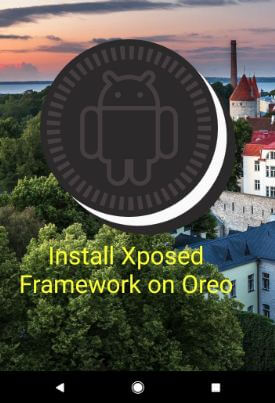Last Updated on December 30, 2020 by Bestusefultips
Here’s a complete guide to installing the Xposed framework on Android Oreo 8.1 and 8.0 devices. This Xposed framework for Oreo is completely modifying your android device without install any custom APKs file in your device. You can easily change gaming tweaks, blurred interfaces, and more. You’ll download and install the Xposed framework on any android version including Android Nougat 7.1.2, Marshmallow 6.0, Lollipop 5.1, etc. But in this tutorial, I will show you step by step guide to download and install the Xposed framework on Android Oreo 8.0 and 8.1. Thanks to XDA senior developer @rovo89 recently updated the Xposed framework for Android 8.0 and 8.1 Oreo.
Read Also:
- How to get AR stickers on any android phone
- How to get Pixel 2 Portrait mode on Google Pixel, Nexus & other android devices
- How to check Project treble support on android Oreo
- How to enable and use Google Lens on any android devices
How to Install Xposed Framework on Android Oreo 8.1 and 8.0
Currently, this Xposed framework is available in the Beta version only. Download and install the Xposed framework for android Oreo using the below step by step process. Make sure your device is rooted and enable unknown sources in Oreo devices using the below settings.
Settings > Apps & notifications > Advanced > Special app access > Install unknown apps
Also, check custom recover installed through only TWRP. It can install the Xposed Framework zip. Check out the below-given steps to download and install the Xposed framework on Android Oreo 8.1 and 8.0 devices.
Step 1: Download the Xposed framework installer for android 8.0 and 8.1 Oreo devices from the below-given links.
Download Xposed Framework installer – sdk26/arm64/zip file – Android 8.0 Oreo
Download Xposed Framework installer – sdk27/arm64/zip file – Android 8.1 Oreo
Step 2: Reboot your Oreo device to recovery mode to install the Xposed Framework zip file.
First of all turn off your Oreo device, press & hold the power and volume down button to get recovery mode. You can view the Android recovery screen on your Oreo device. By default start button show on your device. Press the volume down button until view recovery mode and press the power button to restart your android Oreo into recovery mode.
Step 3: Install and find the Xposed Framework zip file for your Oreo.
Step 4: Tap on the Xposed Framework file & press the install image and swipe right to confirm flashing.
Step 5: Tap on Reboot system.
Step 6: After the completed reboot process, go to “Xposedlnstaller_3.1.4.apk” in the download section.
Step 7: Tap on Install.
That’s it. I hope this tutorial helpful to install Xposed framework on Android Oreo 8.1 and 8.0. If you have any kind of trouble, tell us in below comment section. We’ll respond as soon as possible. Don’t forget to check out our other Android Oreo tips.