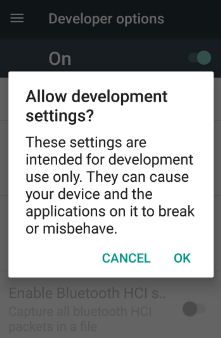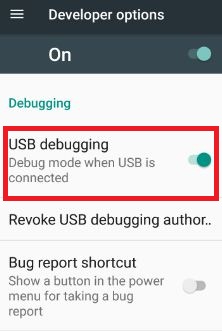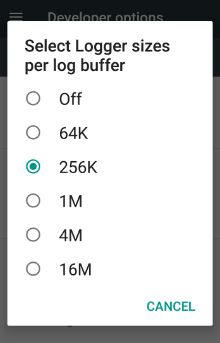Last Updated on March 7, 2021 by Bestusefultips
By default hidden developer options on galaxy S8 and other android device. So without enable developer mode on galaxy S8 & galaxy S8 plus, you can not access important hidden features. This hidden developer mode includes various useful features such as USB debugging, Logger buffer sizes, USB configuration, Window animation scale, CPU usage, background process limit and more. These all options help us to improve phone competency.
After enable developer option on galaxy S8, you can enable USB debugging on Samsung galaxy S8 and other great features. Follow below given step by step guide to enable developer mode on galaxy S8 and galaxy s8 plus phone.
Related Galaxy S8 & Galaxy S8 plus tips:
How to enable voice control on Samsung galaxy S8 camera
Complete guide of how to enable developer mode on galaxy S8 and galaxy S8 plus
Step 1: Go to settings in your galaxy S8 & galaxy S8 plus devices
Step 2: Tap “About phone”
Step 3: Tap on “build number” 7 times until see developer mode is enable text
Step 4: Again go to phone settings and you can view developer options
By default disable developer options on Samsung galaxy S8 & galaxy S8 plus devices.
Step 5: Turn on developer mode on galaxy S8
Step 6: Tap “OK” to enable it
Now it’s time to access all hidden features of your galaxy S8 and galaxy S8 plus devices. You can see below important features of developer options and it’s settings.
You can also disable developer options on galaxy S8 and galaxy S8 plus device using below settings.
Disable developer mode on Samsung galaxy S8 and galaxy S8 plus:
Settings > Device > Apps > Settings > Storage > Clear data > OK
Now go to settings and check disable developer mode on Samsung galaxy S8 and galaxy S8 plus devices.
Enable USB debugging on Samsung galaxy S8 & galaxy S8 plus:
To enable USB debugging on galaxy S8, first of all enable developer mode on Samsung galaxy S8 using above given steps. USB debugging is use to copy and paste data between your desktop PC and your smart device, install apps without any notification and read blog data also.
Settings > Developer options > turn on developer options > OK > Debugging > Enable USB debugging > OK
Change logger buffer size on Samsung galaxy S8 & galaxy S8 plus:
Settings > Developer options > turn on developer options > OK > Logger buffer sizes > Off / 64K / 256K / 1M / 4M / 16M
Change Windows animation scale on Samsung galaxy S8 & galaxy S8 plus:
Settings > Developer options > turn on developer options > OK > Drawing > Window animation scale > Animation off / Animation scale 5X / 1X / 1.5X / 2X / 5X / 10X
That’s end of all details of hidden developer options on Samsung galaxy S8 and its great hidden features.
If you found above given steps helpful to enable developer mode on galaxy S8 and galaxy S8 plus, share it with others. Let me know on below comment box, if you have any trouble. Stay connected with us for latest Samsung galaxy S8 & galaxy S8 plus tips.