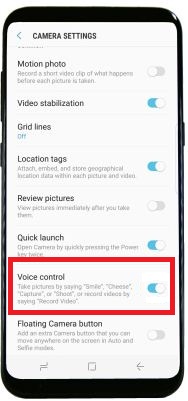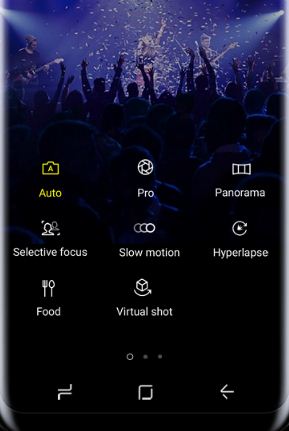Last Updated on March 7, 2021 by Bestusefultips
Have you ever use voice control on camera in your Samsung galaxy S8 and other devices? Samsung galaxy S8 and galaxy S8 plus phone has various amazing camera features such as on screen image, stickers, dual pixel sensor, 4K video and various photo capture modes. From all of one of the best feature is voice control. When turn on voice control on camera in Samsung galaxy S8 device, you can take pictures by saying “cheese”, “shoot”, “capture”, “smile” or also record 4K HD video to saying “Record video” on your galaxy S8 devices. It’s quiet simple to enable camera voice control on galaxy S8 devices.
In Galaxy S8 camera settings turn on pro mode, you can adjust six settings of shutter speed, Color tone, ISO, Manual focus, Exposure value and white balance. Also various options available for front and rear camera on galaxy S8. Follow below given step by step guide to enable camera voice control on galaxy S8 and galaxy S8 plus devices.
Related Galaxy S8 tricks:
How to use voice control on galaxy S8 phone
How to enable camera voice control on galaxy S8 and galaxy S8 plus
Step 1: Launch the camera app
Swipe up or down to switch front to rear camera. A camera setting includes three sections rear camera, front camera and common section.
Step 2: Open rear camera & tap shooting methods
Under common section, you can see voice control, location tags, video stabilization, review pictures and other camera settings. By default disable voice control on camera in galaxy S8 device.
Step 3: Under common section, Enable camera voice control on galaxy S8 & galaxy S8 plus
Now you can take photo to just say smile, cheese, shoot or capture in your galaxy S8 device. Also record HD videos by just saying record video.
You can also see various types of modes to capture photo or recording videos including Panorama, Auto, slow motion, food, selective focus, Hyperlapse and virtual shot. Also use filter to view preview photo and select range of filters to enhance your photo before take the shot.
Simple camera settings Samsung galaxy S8 & galaxy S8 plus:
Swipe up or down: Easily switch front to rear camera
Slide the shutter: You can use this to zoom in or out photos.
Swipe from the left: List of shooting modes seen including Auto, Pro, Hyperlapse, Panorama and more.
Swipe from the right: Filters, stams and sticker to add it taken pictures.
End the camera settings of Samsung galaxy S8 and galaxy S8 plus devices. Did you find above steps helpful to enable camera voice control on galaxy S8. If you found it helpful, don’t forget to share with others.