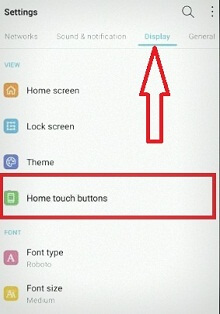Last Updated on March 7, 2021 by Bestusefultips
In LG V30 device has ability to change navigation buttons at bottom of your device screen if you don’t like. You can easily customize navigation buttons on LG V30 device using display section. Different people have different ideas to customize nav bar button on him devices. Also change the navigation buttons background color in your LG V30 device.
You’ll change home touch buttons as you need in your LG V30 device. Also add or hide nav bar home touch button in LG V30 device. This personalizes the navigation buttons will improve the users bonding with their device. Follow below given step by step button to customize navigation buttons on LG V30.
Don’t miss this:
How to add icon to lock screen on LG V30
How to customize floating bar on LG V30
How to customize navigation buttons on LG V30
In LG V30 display settings, you can see several settings to customize the navigation buttons.
Step 1: Go to settings or scroll down notification bar and tap on settings gear icon
Step 2: Find home touch buttons under display section
Here you will see button combination and color options.
Step 3: Tap button combination
Now add new buttons or change the existing buttons places you want to change.
Step 4: Drag an icon to change home touch buttons LG V30
You can add up to 4 home touch buttons in your device.
How to change background color of navigation buttons on LG V30
Settings > display > home touch buttons > color > Choose color > OK
You’ll choose from white or black color in your LG V30 devices. It’s quite easy to customize navigation buttons on LG V30 device.
How to enable and customize always-on display LG V30
Step 1: Go to settings or scroll down notification panel from any screen & tap settings gear icon in your LG V30 device
Step 2: Select display menu at top
Step 3: Turn on always-on display under basic section
To customize always-on display on LG V30, tap on Always-on display for more settings. Here you can see content field, daily timeout and brighter display settings in your LG V30 device.
And that’s all. Do you still have questions about customize navigation buttons on LG V30? Feel free to leave them in the comment section below. We will respond as soon as possible. Don’t miss our latest android 8.0 Oreo tips and tricks.