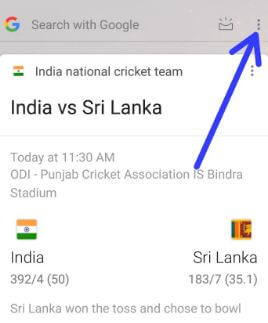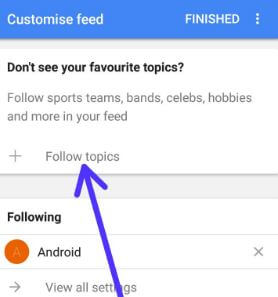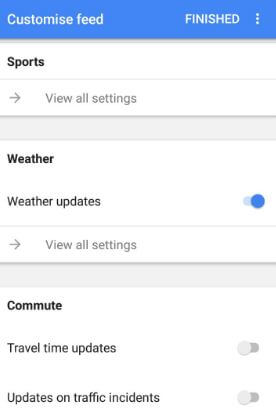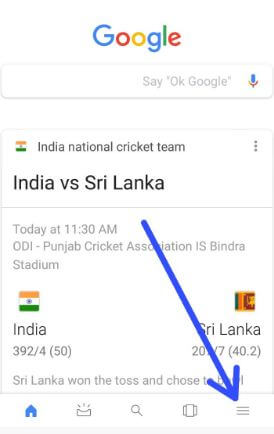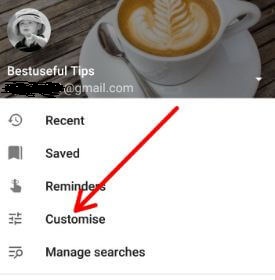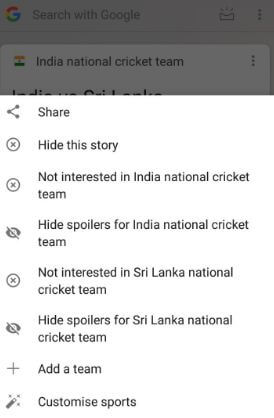Last Updated on May 15, 2020 by Bestusefultips
This tutorial explains you personalize Google Feed on Android devices. You’ll add your interest topics to Google Feed on Android devices. Google feed is useful to see the latest information about your interesting topics on the main page in your android devices. In Google feed, you can customize topics you like to get daily updates. Different android device has different settings access Google feed.
This Google feed is a part of Google App. You can remove Google feed and enable/disable recent pages that you visit in your Google feed. Follow the below-given step by step guide to change the Google discover feed on android devices.
Related:
- How to remove Google Now feed on Android Oreo
- How to change Google App settings on Android devices
- How to turn off Google App Page on Android
- How to remove Google searches on Android Oreo
How To Personalize Google Discover Feed On Android devices
Let see how to customize and use Google feed/Google now in your android devices. In Nexus and Google Pixel devices by default installed Pixel launcher, you can simply swipe the screen to the right side from home screen to open Google feed. There are 2 ways to customize Google discover on android devices.
1st Method:
Step 1: Swipe screen left side from the home screen to access Google feed on Google Pixel & Nexus devices.
Step 2: Tap on three vertical dots at the top right side corner.
Step 3: Tap on the Customize feed.
Here you’ll see several topics you want to see on Google feed.
Step 4: Tap on Follow topics.
Now choose from sports, TV, films, musicians, athletes, actors, business, technology, lifestyle and more.
Step 5: Tap on one of them you want to add topics on Google feed.
Step 6: Tap on + icon in the right corner of the topic you add.
Also, search your favorite topics and add them to your favorite list.
Step 7: Tap on Finished at the top right side.
You can also customize more topics such as sports, weather, commute, sources, flights, and more.
2nd Method:
If you’re using another device, open Google App in your device.
Step 1: Open Google app & tap on three horizontal lines in the bottom right side corner.
Step 2: Select Customize.
Step 3: Follow the above-given method steps 4 to 7
You can also control specific topics contained in your feed using the below settings.
Read Also:
How To Hide/Block/Customize specific topics in feed Android device
Step 1: Swipe screen left side from the home screen to open Google feed.
Step 2: Tap Three vertical dots of content you want to control.
Step 3: Hide feed, block, or customize feed of individual topics.
Turn Off Google Feed Android 8.1, 9 Pie, 10
Swipe screen left to the right side on home screen > Feed icon at top right corner > Recent feed button at the bottom side > Scroll feed to the upside to remove Google feed individually
Alternative Way: Google App > Three horizontal lines at bottom right corner > Settings > Your feed > Toggle off the show feed
And that’s all. I hope this tutorial helpful to customize Google feed on Pixel, Nexus, and other android devices. If you have any kind of trouble, tell us in below comment box. We will respond as soon as possible.