Last Updated on March 7, 2021 by Bestusefultips
By default enable Google app news page in your Android Oreo 8.1 and other latest devices. To read stories in your devices, go to the android Oreo home screen and just swipe the screen right side to see Google news page. You can see your selected topics stories in your android Oreo and other device using the Google app page. Using home screen settings, you can turn off Google feed on Android devices. Also, use Google Now cards to get the latest news and technology-related information in your android devices. You can individually enable/disable Google Now card notifications on Android Oreo using Google app.
You can customize feed related to your favorite topics such as travel, sports, flights, bills, places, technology news, holiday destination, and more. Also, add or remove the weather widget on your Google Pixel Oreo devices. Follow below given complete process to enable or disable Google news app on android devices.
Read:
- How to customize Google Feed on Android
- How to change Google Assistant accent on Android Nougat 7.1.2
- Fix Ok Google not working after Oreo update
- How to use Google Lens on Android Oreo devices
How to Enable or Disable Google News App Page On Android Oreo 8.1/8.0
If you don’t want to see the news page, disable display Google app in android 8.1 Oreo devices using below settings.
When turn on the Google news app page in your android device, it looks like the above screen when swipe Oreo home screen left to right.
Step 1: Tap & hold the blank space in your Oreo home screen.
Here you’ll see wallpapers, widgets, and settings options.
Step 2: Tap Settings.
By default enable display Google app in your android Oreo and other devices.
Step 3: Turn off the toggle button of the Display Google app.
Now swipe the screen left to right and you can’t see any page in your Oreo devices.
Let see other android Oreo 8.1 home screen settings.
Stop New Apps From Adding to the Home Screen in Android 8.1 Oreo
By default when you download and install a new app in your android device, this app icon shown on the home screen. If you don’t want to add the app icon to the home screen, disable it in your device.
Long press Oreo home screen blank space > Settings > Toggle off Add icon to the home screen
Turn Off Google Feed Android
Swipe screen left to the right side on home screen > Feed icon at top right corner > Recent feed button at the bottom side > Scroll feed to the upside to remove Google feed individually
Alternative Way: Google App > Three horizontal lines at bottom right corner > Settings > Your feed > Toggle off the show feed
And that’s all. I hope the above-given tutorial helpful to turn off Google app page on Android Oreo 8.1 devices. If you have any kind of trouble, tell us below the comment section.
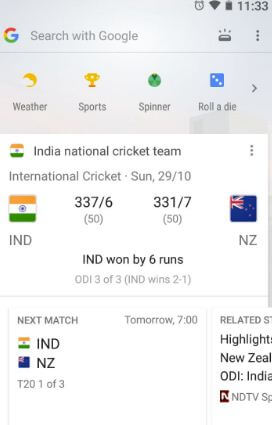
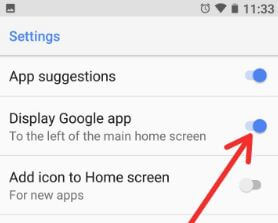
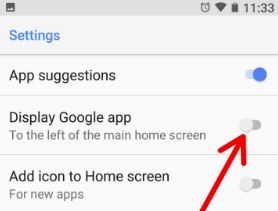



Perfect, thank you!
Your Welcome.