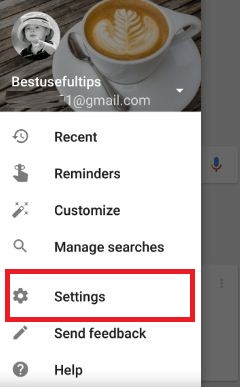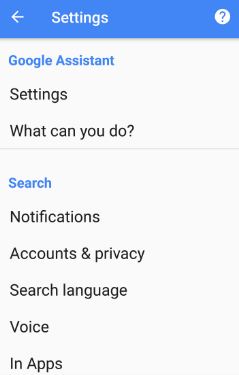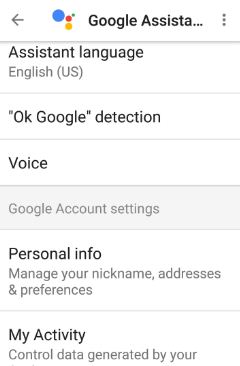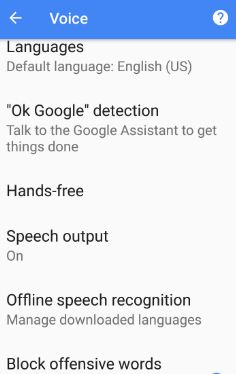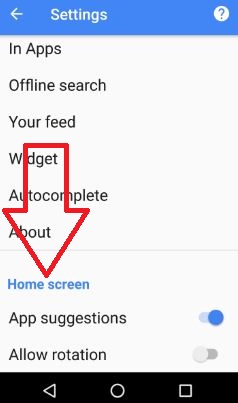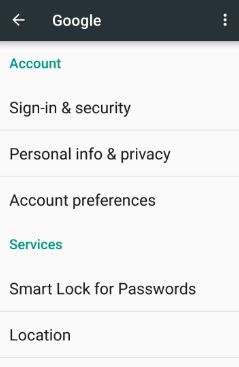Last Updated on March 7, 2021 by Bestusefultips
How to change Google app settings in your Android phone or tablet device. You can manage Google settings of Accounts, Search language, voice search, offline speech recognition, apps, and more. By default installed Google App in the latest Android and Samsung Galaxy devices. There are various Android Google App settings available on your devices. Different Android device has slightly different settings of change settings for the GoogleApp.
Read Also:
- How to turn on feed in Google Android
- How to enable safe search filter on Google App
- How to turn off the Google app page on Android
- Fix Gboard has stopped working on Android phone
How to Change Google App Settings in Android Phone or Tablet
Step 1: Open the “App drawer” in your Android devices.
Step 2: Tap on Google App.
Step 3: Tap “Three horizontal lines” from the top of the left side corner or Horizontal line at the bottom right corner in the latest stock Android 10.
Step 4: Tap “Settings”.
Stock Android 10 devices include General, Notifications, Interests, Google Assistant, Voice, and Language & region. You can see below three sections in your Android (Nougat 7.0) devices to change Google App settings.
Google Assistant
Settings: It includes all Google Assistant features such as personal info, OK Google detection, Change Assistant language, Enable/disable Google assistant, My day, enable screen context, and more.
Using Google Assistant, you can make a call, send messages, quickly find question answers, play music, set reminders, set alarm, weather details, news info, find nearest places, navigate to the nearest shop, translate language, and more.
Search
Notifications: Enable Doodles for new Doodle games, videos in your device.
Accounts & privacy: You can sign out Google account, create Nicknames, view and manage Google activity controls, Enable/disable safe search filter in android, viewing web pages in the app, and enable accessibility for high contrast test.
Search language: Set your favorite languages from the given list.
Voice: In Google voice settings, you can change voice languages, Enable OK Google & trusted voice to unlock your device when said “OK Google”. Also enable/disable block offensive words, set hands-free speech output, change offline speech recognition languages, and more.
In Apps: Check the box you want to show that topics related to search information.
Widget: You can enable widget updates to see updates of weather, home & work location, and other information in the home screen widget.
This Google voice search section also includes notifications, offline search, autocomplete, and your feed settings.
Home Screen
App suggestions: Suggestion about apps and their usage data.
Allow rotation: Enable home screen rotation in your Android device.
Above you can see all Google home app settings. You can also change Google settings on Android (Nougat 7.0 & 7.1) using the below settings.
Settings > Personal > Google
It includes two sections, one is Account and another is services.
That’s it. All settings of the Google app shown above. You can change Google App settings anytime on your Android (Nougat and Marshmallow) device. If you find it helpful, don’t forget to share this article with your friends.