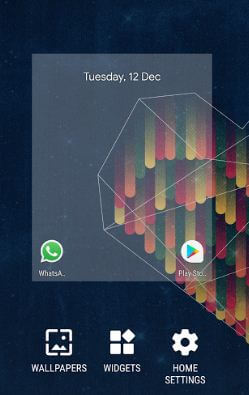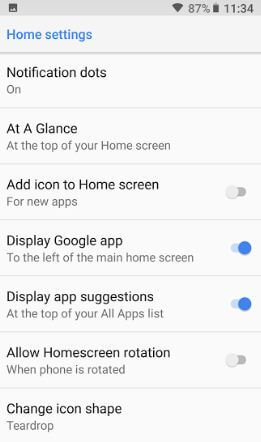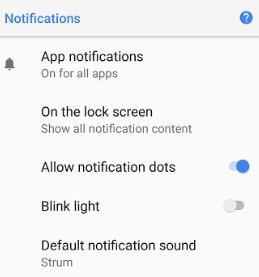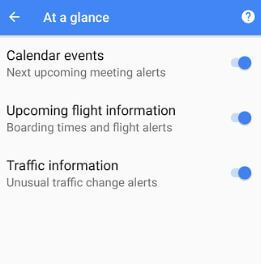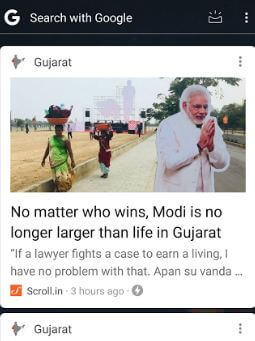Last Updated on March 7, 2021 by Bestusefultips
Here’s how to customize or change home screen settings in Android 8.1 Oreo. Android 8.1 Oreo home screen settings include notification dots, at a glance, add icon to home screen, display Google app, display app suggestion, allow home screen rotation, and change icon shape. Recently updated my Google Pixel to Android 8.1 Oreo via OTA. In the latest Android 8.1 Oreo updates, you can see Google search bar at the bottom screen, change the theme using wallpaper, at a glance widget on the home screen, recently opened apps, per app notification sound alert, and more features.
Read Also:
- How to change home screen layout on Galaxy S10 Plus
- How to set up facial recognition on Android 8.1 Oreo
- How to change Home and App Grid Size on Galaxy S20 Ultra, S20 Plus, and S20
Android 8.1 Home Screen Settings
There are several Android 8.1 home screen customization settings available, let see one by one important setting.
Step 1: Tap & hold the blank screen in your Oreo (Pixel) home screen.
You’ll see wallpapers, widgets and home screen settings.
Step 2: Tap on Home settings.
You can see the above-given list of Android 8.1 Oreo home screen customization settings in your device.
Notification Dots
By default enable notification dots on Android 8.1 Oreo. It will help to remember unread app notifications on your device. You can see the dots icon on the app you missed read messages. Disable it if you don’t want to use it.
More: How to use notification dots on Android Oreo
At a glance
This is the newly added home screen settings. By default, you can see day, date, and time on the home screen. Also, enable/disable calendar events, upcoming flight information, and traffic information on the home screen.
Enable/Disable at a Glance on Android 8.1 Oreo
Tap & hold the blank area of home screen > Home settings > At a glance > Enable/disable events you want from a list
Add Icon to The Home Screen
Whenever install a new app in your Android 8.1 Oreo, that app icon add to the home screen if enable add icon to home screen in your device. Disable it, if you don’t want to add a new downloaded app icon to the home screen.
Display Google App
In your Android 8.1 home screen, swipe screen right side to display Google app in your device. Here you can see your favorite topics latest news daily using Google customizes feed settings. Also, search with Google, remove Google feed, and enable/disable recent pages in your Android 8.1 Oreo device.
Enable/Disable Google News Page From Home Screen
Tap & hold the blank screen > Home settings > Toggle off “Display Google app”
Now swipe screen right side in your device, you can’t see the Google news app page.
Allow Home Screen Rotation
When your phone is rotated, your Android 8.1 home screen rotated. Enable/disable home screen rotation in Android 8.1 Oreo devices. Remember that home screen rotation and auto-rotate screen both are different.
Enable Auto-Rotate Screen Android 8.1 Oreo
Settings > Display > Advanced > Auto-rotate screen
In this settings home screen not rotate when you rotate your Android devices.
Change Icon Shape Android 8.1 Oreo
By default set system icon shape in your device. You’ll choose from Square, Rounded Square, Squircle, and Teardrop icon shape.
And that’s it. Did you find this Android 8.1 Home screen settings helpful? Do you know any Android 8.1 tips and tricks? Share with us in below comment box. Check out our other Android Oreo tips and tricks.