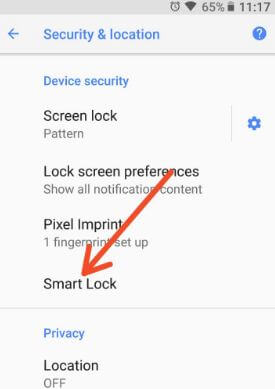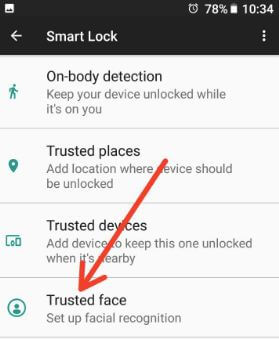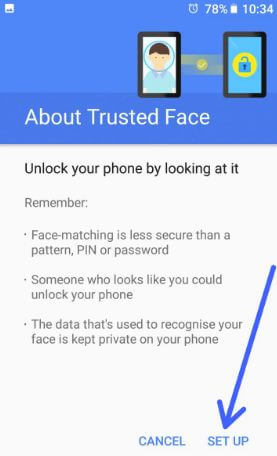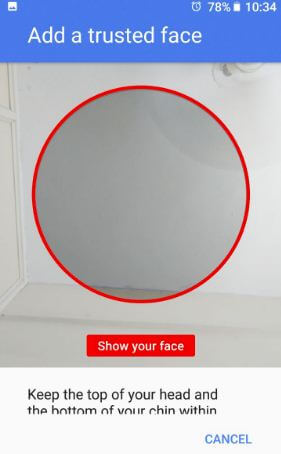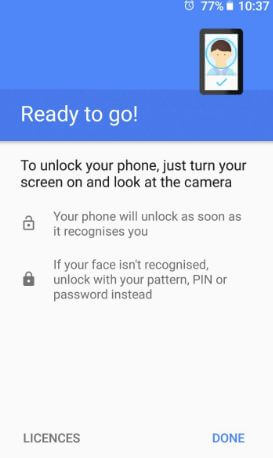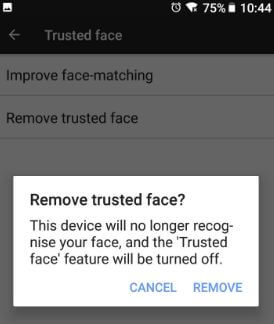Last Updated on March 7, 2021 by Bestusefultips
Here’s how to set up facial recognition on Android 8.0 Oreo. To use facial recognition on Android 8.1 Oreo, use the Smart lock feature in your devices. This android 8.0 trusted face feature unlock your Google Pixel 2 or Pixel 2 XL device by looking at it. Remember one thing, this face-matching feature is less secure than a pattern lock, password, or PIN number. Someone who looks like you could unlock your android Oreo and other devices.
You can find a Smart lock feature in your android Oreo 8.0/8.1 devices under security & location settings. This android Oreo smart lock feature includes 5 different options such as on-body detection, trusted places, trusted devices, trusted face, and trusted voice. Using android 8.0 trusted face options, you can activate face recognition on android 8.0 Oreo devices.
Read Also:
How to Set Up Facial Recognition on Android 8.0 Oreo
Follow the below-given step by step guide to set up and use facial recognition on Pixel 2 & Pixel 2 XL Oreo devices.
Step 1: Go to Settings in your android Oreo devices.
Step 2: Tap Security & location.
Step 3: Tap Smart lock under device security.
Confirm your pattern lock or password to the next step. You’ll see several smart lock options.
Step 4: Tap a Trusted face.
Step 5: Tap Set up.
Step 6: Tap Next.
Step 7: Hold the phone at eye level to set up facial recognition on Android 8.1 Oreo.
Step 8: Tap Done.
Now completed set up facial recognition on android 8.0 Oreo devices. set up you can see improve face-matching and remove trusted face option in your android 8.0 Oreo devices.
Improve face matching: You can improve face matching for different conditions such as with or without prescription glasses, bearded or clean-shaven, and in different lighting.
How to Remove Trusted Face in Android Oreo 8.0/8.1
Settings > security & location > smart lock > trusted face > remove trusted face > Remove
Now your android 8.0 Oreo device will no longer recognize your face and turned off trusted face feature in your device.
And that’s all. Did you find the above article helpful to set up facial recognition on Android 8.0 Oreo? If you have any kind of trouble, tell us in below comment box. Stay connected with us for latest android 8.0 tips and tricks.