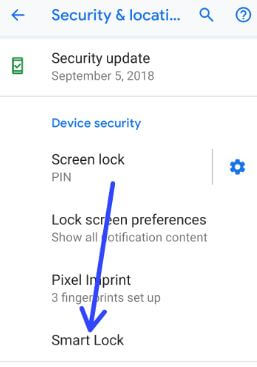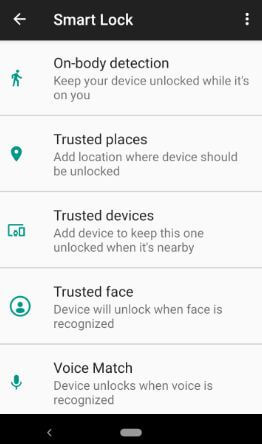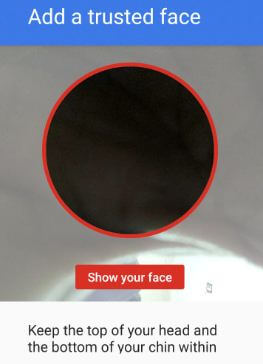Last Updated on February 28, 2023 by Bestusefultips
Do you want to unlock your Android 9 Pie without a PIN, Password, or other lock screen security? Here’s how to enable and use a smart lock on Android 9 Pie devices. In Android 9 smart lock settings, you can see on-body detection, trusted places, trusted devices, trusted face, and voice match. Turning on the smart lock will automatically unlock it when it’s near you, in selected places, or your pocket. You can unlock your Android phone automatically using these Android smart lock. Follow the complete guide below to turn on the smart lock on Android 9 (Pie).
Read Also: How to Set Up Facial Recognition on Android
How to Enable Smart Lock On Android 9 (Pie)
You can find the Google smart lock option under security and location settings. Apply the below-given settings to set up a smart lock on Android 9 (Pie).
Step 1: Swipe down the notification shade from the top of the screen.
Step 2: Tap the Settings gear icon.
Step 3: Tap Security & location.
Step 4: Tap Smart lock under the device security section.
Below are the smart lock options available on your Android 9 devices.
On-body Detection
Automatically unlock your device while it’s on you. When activating body detection on Android, automatically unlock your device when you’re holding your device.
Settings > Security & location > Smart lock > On-body detection > Toggle on
Trusted Places
Turn on-location services to use trusted places on Android 9 (Pie). Also, add the address or locations to unlock your phone when reaching the place automatically.
Settings > Security & location > Smart lock > Trusted places > Add trusted places
Trusted Devices
Add devices or Bluetooth devices you want to automatically unlock your phone when connected, such as the car’s Bluetooth, Bluetooth watch, etc.
Settings > Security & location > Smart lock > Trusted devices > Add trusted device > Choose a device
Trusted Face (Face Unlock)
To use face unlock on Android 9 (Pie), set up facial recognition on your device. It will automatically unlock your phone when a face is recognized. After setting up face recognition on Android 9 (Pie), look at your device. You’ll also improve face matching if a trusted face is not working. Face matching is less secure than a Password, Pattern lock, or PIN. Someone who looks like you could unlock your device easily.
Settings > Security & location > Smart lock > Trusted face > Add a trusted face
Voice Match
Automatically unlock your Android phone when your voice is recognized. Just say “OK Google” to unlock your Android phone even if your screen is off.
Settings > Security & location > Smart lock > Trusted voice
How to Disable Google Smart Lock on Android
Settings > Security & privacy > More security settings > Trusted agents > Toggle off Smart lock (Google) > Tap back button
And that’s it. Do you still have a question about using a smart lock on Android 9 (Pie)? Don’t forget to share it with others if you found it helpful. Stay and connect with us for the latest updates.
Read More: