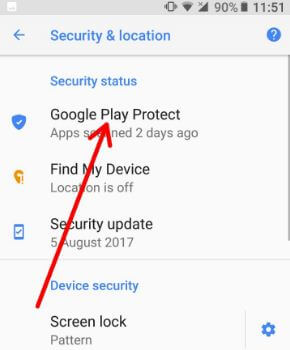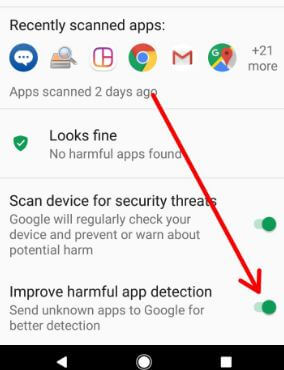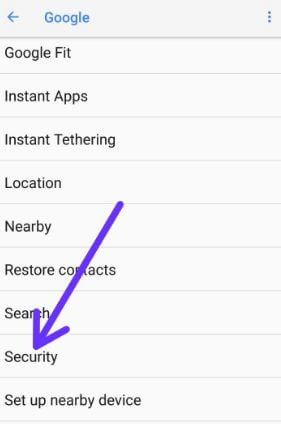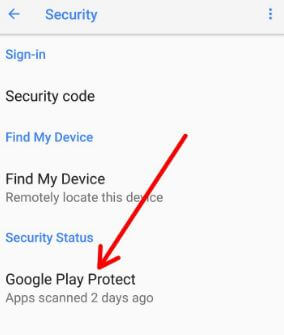Last Updated on March 7, 2021 by Bestusefultips
Did you know how Google Play Protect works? Here’s how to enable and use Google Play Protect on Android Oreo 8.0 and 8.1. Google Play Protect is the most useful feature to secure your android device from third-party apps you download from the play store. Before download, it will scan the Android app you want to download. It will scan your device at a specific time and find malicious apps from the play store & remove it from your device. Also, useful to safe browsing in Google Chrome browser. Google Play Protect regularly checks your apps and phone for harmful activity. If found any security risk, it will be notified you. If not found any issue, you can see Looks fine (No harmful apps found) on screen. It will manage security settings in your Android phone 8.0.
Read Also:
- How to enable or disable Google Play Protect in OnePlus 6
- How to use Autofill in Android Oreo 8.0
- How to enable Android instant apps on Oreo 8.0 and Nougat 7.1.2
How to Use Google Play Protect on Android Oreo 8.0
By default enable Google Play Protect on Android Oreo 8.0, Nougat 7.1.2, etc. There are two methods to enable or disable Google Play Protect on Android 8.1 Oreo devices. Different android device has slightly different settings to use this security feature.
Change Google Play Protect Settings on Android Oreo 8.0
Step 1: Go to Settings in your Android Oreo devices.
Step 2: Tap on Security & location.
Step 3: Tap on Google Play Protect.
Step 4: Enable scan device for security threats if disable in your Android phone.
You can also enable improve harmful app detection on Android 8.0 to protect your device from an unknown source.
Step 5: Toggle on “Improve harmful app detection“.
Use Google Play Protect on Android Oreo 8.0 using Google Settings
Step 1: Go to Settings.
Step 2: Scroll down up to Google and tap on it.
You can see the Account and services sections.
Step 3: Tap on Security under services section.
Here you can see find my device and security code options also.
Step 4: Tap on Google Play Protect.
Step 5: Enable scan device for security threats.
Google Play protect is the best feature to secure your android phone data, apps, and safe browsing.
Did you find the above steps helpful to use Google Play Protect on Android Oreo 8.0? Let us know your thoughts about this Google Play Protect feature. Stay and connect with us for latest updates.