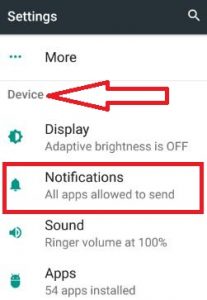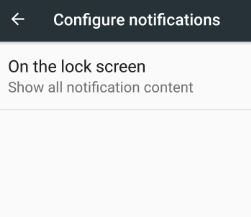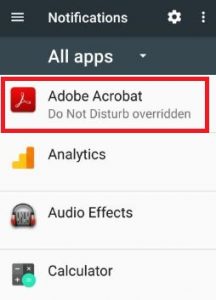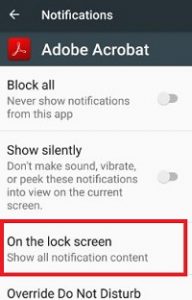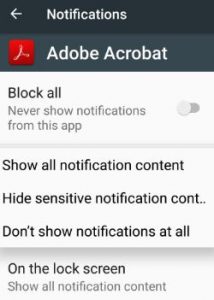Last Updated on March 7, 2021 by Bestusefultips
Here’s how to enable or disable notifications on Android 7.0 Nougat lock screen. By default show all notification content on your Android phone. You can choose from the show all notification content, hide the sensitive notification content, or don’t show notifications at all. You can change the lock screen notification on your Android devices. Also, hide individually app notification and block or turn off notifications in Android 7.0 Nougat and Marshmallow 6.0 devices using apps settings.
Read Also:
- How to use notification snooze in Android Oreo 8.0
- How to disable pop-up notifications on android phone
How to Turn Off Notifications Android 7.0 Lock Screen
You can change lock screen notifications on your Android devices using below given settings.
Step 1: Tap on “App drawer” from the home screen in your nougat device.
Step 2: Go to “Settings”.
You can view various sections.
Step 3: Tap on “Notifications” under the device section.
Step 4: Touch the “Settings” gear icon from the top of the right side screen.
Step 5: Tap “On the lock screen”.
By default set “show all notification content” on your device. You can see below given three options.
Show all notification content
You can see all notifications and their content on your device lock screen.
Hide sensitive notifications content
It will hide all conscious information for notifications from all apps such as incoming messages, personal chat, email, etc. This message will not show on the lock screen.
Settings > Notifications > App name > on the lock screen > hide sensitive data
Don’t show notifications lock screen
Hide all notifications from the lock screen. To show a message, unlock your screen using a pattern, PIN, or Password if need.
How to Change Specific App Notifications On the Lock Screen
Step 1: Go to “Settings”.
Step 2: Tap on the “Notifications” under the device section.
You can see a list of all installed apps on your device.
Step 3: Tap on Any specific app want to change lock screen notifications Android.
Using this notifications setting, you can block app notifications, show silently notifications and Override Do Not Disturb.
Step 4: Touch on “On the lock screen”.
You can see the below screen on your device.
Step 5: Choose from above-given options.
How to Disable or Turn Off Notifications in Android 7.0
Swipe down the notification panel to show notification > Slightly swipe right or left > Settings gear icon > Silence or block notifications
How to Block App Notifications on Android 7.0 Nougat
Settings > Notifications > Tap any app > Toggle on Block all
You won’t show notifications from this app in your device.
That’s all. Let me know in the comment section which method worked for you to manage notifications Android 7.0 Nougat lock screen. If any trouble, please let us know! Share this trick with your friends! Connect with us for daily updates!