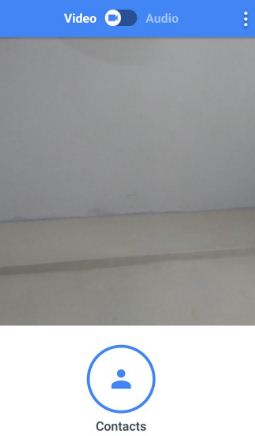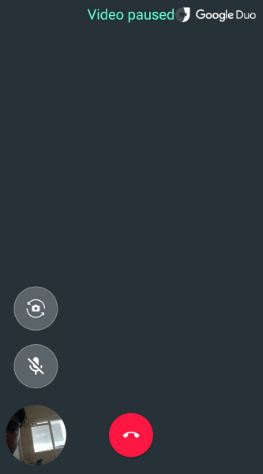Last Updated on March 7, 2021 by Bestusefultips
How to set up Google Duo on Android devices. You can change Google Duo’s settings in your Pixel and other Android devices using this tutorial. Google Duo is a high-quality video calling apps for Android and iOS users. Using this video calling app, you can easily make video calls to friends or family members in your contact list that use the Google Duo app. In this Duo app, video quality adjusts automatically. Also, chat with your friends using this Duo app. Your calls are encrypted so only you and the caller person read or listen to your chats. This Google Duo video calling app is more flexible and compatible with most latest Android and iOS devices.
Read Also:
- How to Enable Wi-Fi calling on Google Pixel and Pixel XL
- How to use Pixel 3 camera playground mode feature
- How to use Dolphin browser on Android phone
How to Set Up Google Duo on Pixel and Pixel XL
Here I will show you how to set up and use Google Duo on Google Pixel and Pixel XL devices. Also, manage Google Duo settings in your device.
Set up Google Duo on Pixel and Pixel XL
Step 1: Download the Google Duo app from the play store.
Step 2: Install the Google Duo app in your pixel device.
To use the Duo app, agree with Google’s terms and conditions in your device.
Now give permission Duo to send & view SMS messages, Pictures & record video, record audio and access your contacts.
Pictures & record video: Take your picture to see whoever calls you and you can see that person.
Record Audio: To hear your voice give permission to record audio.
Access Contacts: Check which of your contacts list use Google Duo and another contact invited by you.
Text message: Send text message to your contacts for invites to use the Google Duo app.
Step 3: Enter your phone number.
Your device will receive a verification code as text message. If the message not works, try automated voice calls to get code and use the Duo app in your Google Pixel devices.
Allow Duo to access camera to make a video call on your Pixel device.
How to Enable Dark Mode in Google Duo App Pixel or Latest Android
Open Google Duo app > Three vertical dots at the top right corner > Settings > Choose theme > Dark
How to Make a Call Using Google Duo on Pixel or Android
Step 1: Open the Google Duo app.
Step 2: Tap on the Contacts button or search contacts.
You can view list of contacts use a Google Duo app and also view the list of contacts invite.
Step 3: Tap on Contact and Duo will call the selected contact.
If the person you call has save your contact, they’ll see you while phone is ringing using Duo Knock Knock feature.
Step 4: Tap on the Red button from the bottom center to end your call.
When receiving a call in your Google Duo, you’ll see caller looks if they have enabled knock-knock in the device. You can easily set up Google Duo on Pixel devices and make a high-quality video call using Wi-Fi.
How to Control Calls in Google Duo
While using the Duo app in your device, tap & hold the screen and you can see camera and Microphone button on the screen.
Camera: Tap the camera button to switch the camera during a Duo call.
Microphone: Tap mute button to the above video preview to mute your microphone during a Duo call on Google Pixel XL.
How to Change Google Duo Settings on Pixel
Step 1: Open the Google Duo app.
Step 2: Tap on Three vertical dots from top of the right side corner & touch Settings.
You can view below screen in your Google Pixel and other Android devices.
Knock Knock: By default enable Knock Knock in your device so you can see who’s calling you.
Limit mobile data usage: By default enable limit mobile data usage. When reaching the limit it will automatically stop videos.
Unregister phone number: Also unregister your Duo mobile number and you won’t be able to make or receive calls on Duo in your Pixel device.
In the latest Duo call settings, you can see new low light mode for automatically helps others see you better in low light and data saving mode to adjust the video quality to limit data usage. Also, you can enable add duo calls to the device’s call history.
How to Block a Number on Duo in your Google Pixel
Step 1: Open the Google Duo app.
Step 2: Tap on Three vertical dots from the top of the right side corner.
Step 3: Tap on Settings.
Step 4: Tap on Blocked Number or Blocked users.
Step 5: Tap the Contact icon from the top of the right side corner.
Step 6: Select Contact wants to block number on Duo.
To unblock a number, tap on contact already blocked and touch unblock in your Android device.
That’s all. Do let us know you liked this tutorial or not. If you find the above step helpful to set up Google Duo on Pixel and Pixel XL device, don’t forget to share it with others.