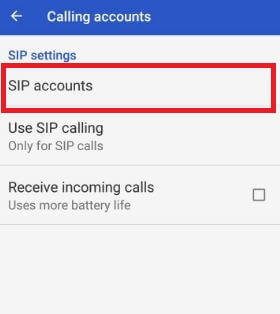Last Updated on March 7, 2021 by Bestusefultips
Do you know how to set up WiFi calling on Pixel and Pixel XL phone? Here’s how to enable WiFi calling on Google Pixel and Pixel XL. Wi-Fi calling allows you to make & receive calls over Wi-Fi when the cellular network is poor. Not all the carriers support Wi-Fi calling on Pixel XL devices. By default disabled WiFi calling on your Google Pixel XL and other devices. Currently, my Pixel device can’t support WiFi calling (India) but using a VOIP service make calls over Wi-Fi. You can text and video call from indoor locations with Wi-Fi calling in your AT&T, T-mobile, Sprint, Verizon wireless, and other careers.
Can’t find Wi-Fi calling or WiFi calling not working on Google Pixel XL/Pixel XL/Pixel 2 XL/Pixel 3 XL/Pixel 3a XL? Check out below given two various methods to activate Wifi calling on Google Pixel and Pixel XL devices.
Read This:
- How to set up a wifi hotspot on Android Nougat 7.0 & 7.1
- How to set up Wi-Fi calling on Galaxy Note 8
- Fix Google Pixel & Pixel XL won’t connect to Wi-Fi
How to Enable WiFi Calling on Google Pixel and Pixel XL
Here you can see two different ways to set up Wifi calling on Pixel XL.
Turn On WiFi Calling on Google Pixel XL Using Phone App
Make sure your device connected with Wi-Fi.
Step 1: Open the Phone app in your Pixel device.
Step 2: Tap on Three vertical dots from top of the right side corner.
Step 3: Tap on Settings.
Step 4: Tap on Calls.
Step 5: Tap on Wi-Fi calling.
Step 6: Toggle on “Off“.
If your carrier doesn’t support Wi-Fi calling, you can’t see this option. Try the below-given method if your carrier did not support Wi-Fi calling feature in your Google Pixel device.
Enable WiFi Calling on Google Pixel XL Using VOIP Service
Step 1: Follow the above-given method steps 1 to 4.
Step 2: Tap on Calling accounts under call settings.
Step 3: Tap on SIP accounts.
Step 4: Tap on + icon.
Step 5: Enter username, password, and server & tap on Save.
You can view the optional settings option also, to change the display name, port number, transport type, outbound proxy address, and other settings use this optional setting in your Pixel XL/Pixel 2 XL device.
Alternative Way: Settings > Network & internet > Mobile network > Advanced at the end of the page > Wi-Fi calling > Toogle on “Off” – (Google Pixel running Android 10)
Also, check below settings to switch Wi-Fi calling on your Android or Samsung Galaxy devices.
Settings > Wireless & networks > More > Wi-Fi calling > Toggle on Wi-Fi calling
That’s it. Do you know any alternative methods to enable WiFi calling on Google Pixel XL? Let us know your thoughts in the below comment section. If you found it helpful, don’t forget to share it with others.