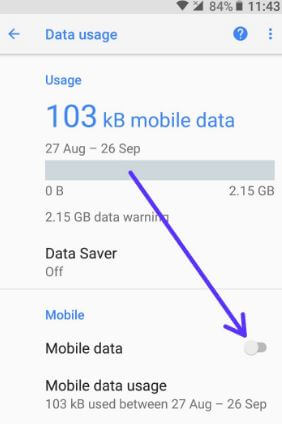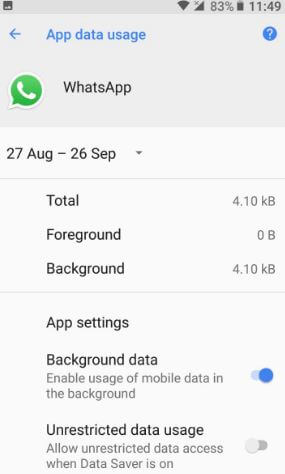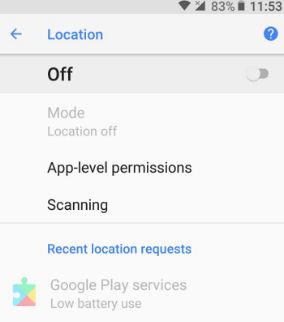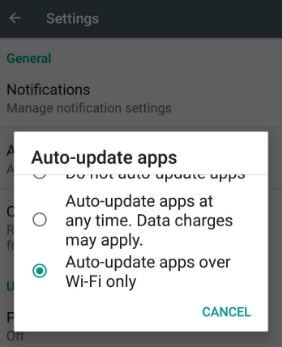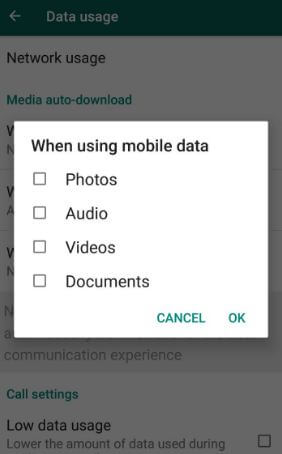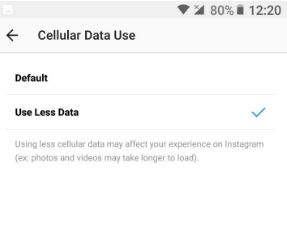Last Updated on March 7, 2021 by Bestusefultips
Want to minimize data usage on Android Oreo? Let see some handy tips to reduce mobile data usage on Android Oreo 8.0/8.1 devices. Most of all cellular data lost due to background app services, location services, poor Wi-Fi connection, turned on auto-sync, auto-update apps, and more. Facebook and Instagram are some of the most consuming mobile data usage apps. You will disable auto-downloading apps and apps update settings in Android 8.0 Oreo. If possible then always try to set update apps and system software Wi-Fi only to reduce cellular data in Android 8.0 Oreo. First of all, show which apps use more mobile data usage in your Android 8.0 Oreo devices. After found that particular app, disable app background data in Android 8.0 Oreo to save mobile data.
Read Also:
- How to Turn Off Auto Sync Android 8.0 Oreo
- How to disable app background data in Android 9 Pie
- How to improve battery life in Android 8.0 Oreo
Handy Tips to Reduce Mobile Data Usage on Android Oreo 8.0
Check out below given methods to manage mobile data usage in Oreo.
Turn off Mobile Data/Cellular Data When Not Use
Turn off cellular data when not use in your android 8.0 device.
Step 1: Go to Settings in your Android Oreo.
Step 2: Tap Network & Internet.
Step 3: Tap Data usage.
Step 4: Disable mobile data usage in Oreo.
You can enable data saver in Android 8.0 Oreo to reduce data usage and limit the app’s background activity in your android devices. Also, allow the selected app to use mobile data in your Android 8.0 Oreo devices.
Restrict Background Data on Android 8
Some of the applications use mobile data in the background while not use. To find the app that uses more data and disable background data in your android devices.
Step 1: Go to Settings in the Oreo device.
Step 2: Tap Apps & notifications.
Step 3: Tap App wants to disable background data.
Step 4: Tap Data usage.
By default enabled background data, it means in background app using mobile data while not use the app.
Step 5: Disable background data.
Turn Off Auto-Sync in Oreo
Step 1: Go to Settings.
Step 2: Tap on Users & accounts.
Step 3: Scroll down up to the end of the page and Toggle off “Automatically sync data“.
Disable Location Services to Reduce Data Usage on Android Oreo
Step 1: Go to Settings in Android 8.0.
Step 2: Tap Security & location.
Step 3: Tap Location in the privacy section.
Step 4: Disable location services.
You can individually enable/disable location permission in Android Oreo 8.0 devices.
Disable Auto-download & Apps Updates Using Cellular Data
Step 1: Open Play Store in Android 8.0 Oreo.
Step 2: Tap Three horizontal lines.
Step 3: Tap Settings.
Step 4: Tap Auto-update apps.
Step 5: Choose auto-update apps over Wi-Fi only.
Disable Auto-Download WhatsApp When Using Mobile Data
WhatsApp > More > Settings > Data usage > When using mobile data > Uncheck box if checked
Set low data usage during a WhatsApp call in Android Oreo:
WhatsApp > More > Settings > Data usage > Low data usage
Check out this: Reduce mobile data usage on Facebook on any android device
Use less cellular data on Instagram on Android
When setting less cellular data on Instagram, photos and videos may take a longer time to load or open in your Android devices.
Instagram > Profile icon > More > Settings > Cellular data use > Use less data
Change photo upload quality in Instagram
Instagram > Profile icon > More > Settings > Upload quality > Basic/Normal
And that’s all. End the list of possible solutions to reduce mobile data usage on Android Oreo 8.0 devices. Do you have any other tips you want to share? Let us know in below comment box. Stay connected with us for latest Android 8.0 tips and tricks.