Last Updated on March 7, 2021 by Bestusefultips
By default several apps running on the background even we don’t use it. Want to disable the background data restriction app? Here’s how to turn off background running apps on the latest android devices. This apps running in the background is consuming battery and slow down your phone speed also.
By default enable usage of mobile data in the background in your android device. You can turn off background apps activity on android Pie 9.0 using apps and notification settings. Also, allow unrestricted data access when data saver in turn on in your phone. Follow the below-given step by step process to disable apps background data Android 9 Pie.
Read Also:
- How to enable/disable App actions Android 9 Pie
- How to use Android 9 Pie’s Gesture navigation system
- How to use Screen time on Android Pie 9.0
- How to manage mobile data usage on Android 10
- How to disable apps consuming battery in Android Oreo 8.1
How to Restrict Apps Background Data on Android 9.0 Pie
You can stop android apps that running in the background & usage more data using below given settings.
Restrict background data for individual apps on Android 10
You can turn off apps background data android 10 using below-given apps & notification settings.
Step 1: Go to Settings.
Step 2: Tap on Apps & notifications.
Step 3: Tap on See all apps.
Step 4: Select the app from a list.
Step 5: Tap on Mobile data and Wi-Fi.
Step 6: Toggle off Background data.
Clear all recently open apps that running in the background on Android 10
Step 1: Open recent apps in your Android device.
Step 2: Swipe screen right side until the Clear all show.
Step 3: Tap on Clear all to disable running background apps.
For Android 9 Pie:
In the latest Android 9 Pie devices, you can set an app time limit to limit app use in your device using the Digital Wellbeing feature. Check out below settings to turn off background data on android 9.0 Pie devices.
Step 1: Swipe down notification shade twice and tap the Settings gear icon.
Step 2: Tap Network & internet.
Step 3: Tap Data usage.
Here you can see individual app usage data and Wi-Fi data usage in your device.
Step 4: Tap App data usage under the mobile section.
Now appear all apps data usage in your android Pie 9.0 device. You’ll individually restrict apps background activity in your device.
Step 5: Tap app you want to stop apps running in the background.
By default enable background data in your android 9 Pie and all other devices.
Step 6: Turn off toggle “Background data” to background data restriction app.
You can also check Wi-Fi usage data using this setting. And also turn off Wi-Fi data usage by apps on your phone.
How to restrict Wi-Fi background data on Android 9 Pie
To restrict background data Wi-Fi on the android Pie 9.0 device, apply below-given settings.
Settings > Network & internet > Data usage > Wi-Fi data usage > Tap app to disable background data Wi-Fi > Turn off toggle background data
And that’s all. I hope this tutorial useful to disable apps background data Android 9 Pie. If you have any questions, tell us in below comment box. Stay and connect with us for the latest updates.
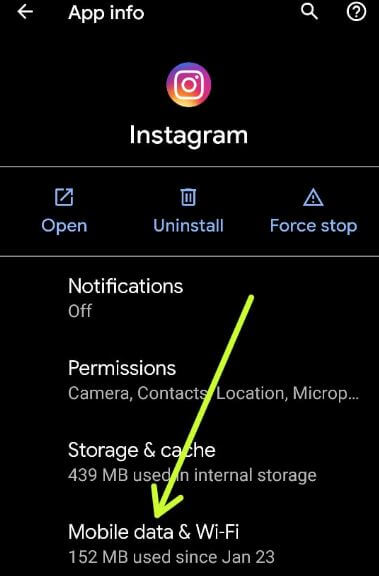
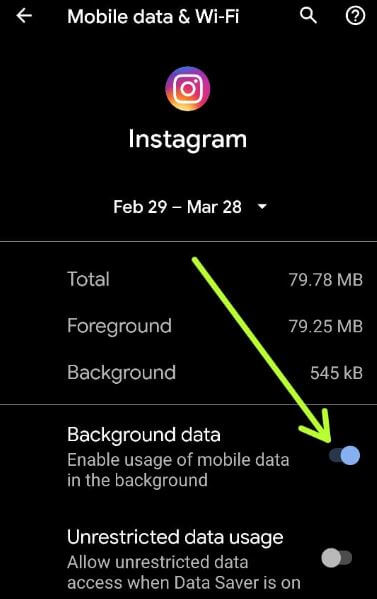
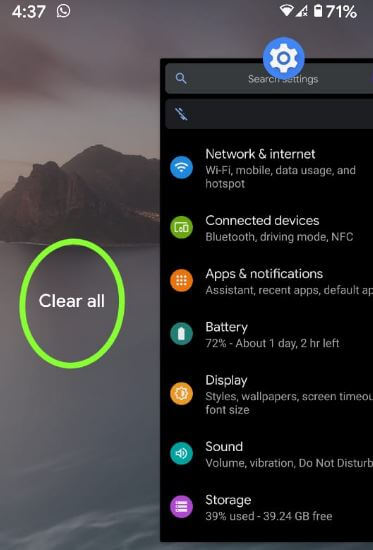
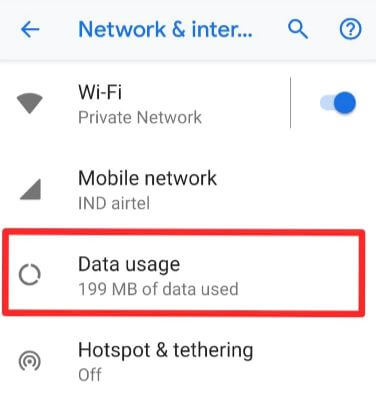
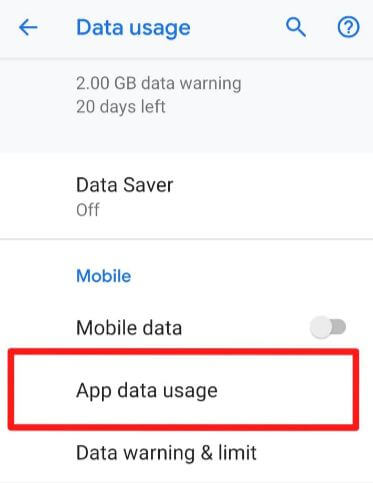
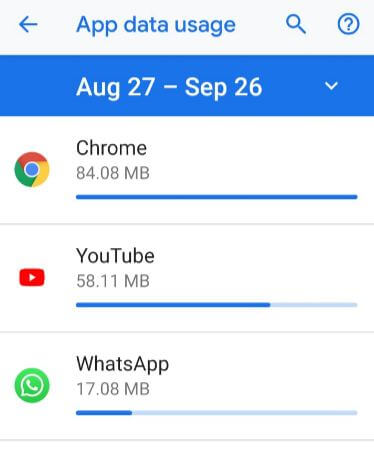
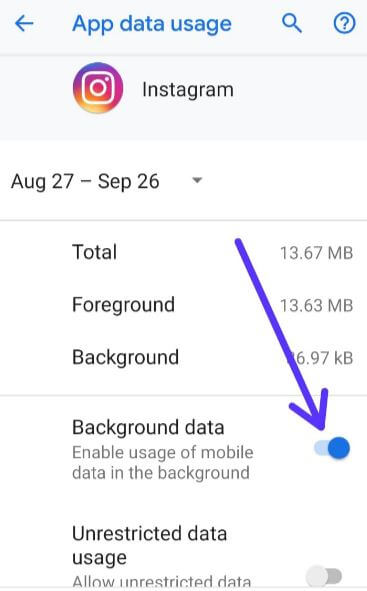
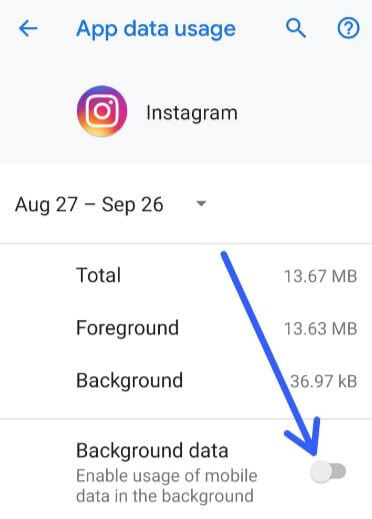



I have done all this but still it’s not working the data bundles are still getting drained drastically .is there another way please?
Which device you have?
Package Disabler pro (an app) is literally your only option unless you know how to use ADB from the Android SDK
Running Android v. 9 on a Samsung Galaxy 7. Under Settings, there is no “Network & Internet” option.
You can find under settings > Apps > All apps > Select app you want to disable background data on S7 > Menu icon at upper right corner > Show system apps > Force stop app
It will disable app background data or stop running apps that unnecessary in your S7 & S7 Edge.
The apps will eventually restart using that method. The only 100% reliable way is to disable them completely which requires using ADB or an app like package disabler pro.