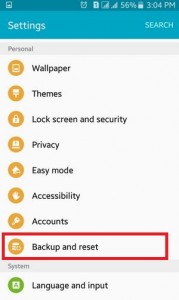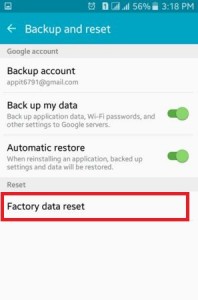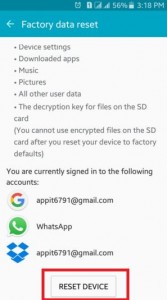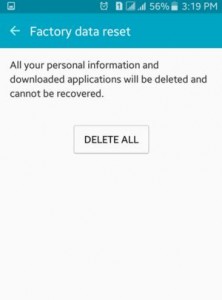Last Updated on October 24, 2019 by Bestusefultips
If your android mobile or tablet running slow, hang or crash photos or videos when open and take more time to open any apps, music or other documents then you must need factory reset android phones and tablets. You can factory data reset android devices using two ways, one is using “settings menu” and another is “recovery menu”.
When you factory reset your android phones, all data will be erased from your device storage including Google account, System & app data, device settings, music, pictures and other user data. Before factory reset android phones or tablets you need to backup your data. Below you can see complete guide steps of how to factory reset android phones or tablets.
Don’t Miss This:
How to hard reset Pixel 3 and Pixel 3 XL
How to factory reset Android 9 Pie
How to factory reset android phones & tablets
Method 1: Factory data reset using “Settings Menu”
Step 1: Go to “Settings”
Step 2: Tap on “backup and reset” under personal section
Step 3: Tap on “Factory data reset”
Step 4: Tap on “Reset Device”
If you have a set screen lock on your device then you’ll need to enter your pattern, password or pin number
Step 5: After draw your unlock pattern, you can see above image on your screen. Tap on “Delete All” to factory reset android phones or tablets
After tap on delete button, all your personal information and download applications will be deleted and cannot be recovered. When deleted all your data, select the reboot option on your android device.
Read Also:
How to wipe cache partition on Google Pixel XL
How to enter recovery mode on Pixel 3a and Pixel 3a XL
Method 2: Factory data reset your device using “Recovery Mode”
Step 1: Turn off your devices
Step 2: At the same time, press & hold volume up and power button until the device is turn on
Step 3: Press volume down to select or choose “recovery mode”. If you navigate “recovery mode”, use volume up to move arrow & volume down button to select
Step 4: Now, you can see image on your screen, hold down power button & press volume up and release it
Step 5: use volume down button to navigate “Wipe Data / Factory Reset”. Press power button to confirm or select option
Step 6: press volume down button and select Yes- erase all user data & press power button to confirm it.
Now your android device will delete all your data and select reboot option to restart your android device.
Above you can get perfect solutions for factory reset android phones and tablets. If you have any trouble when follow above given steps than please share with us.