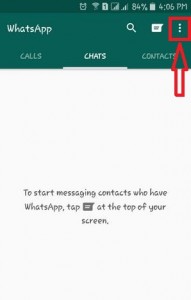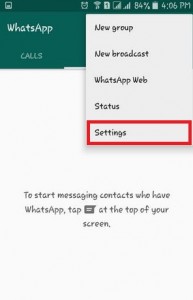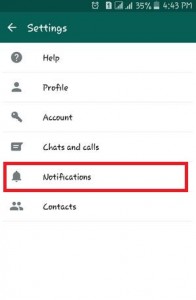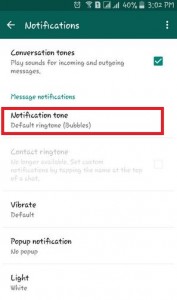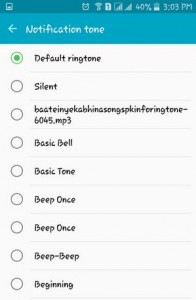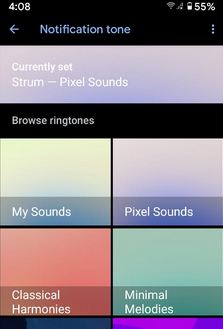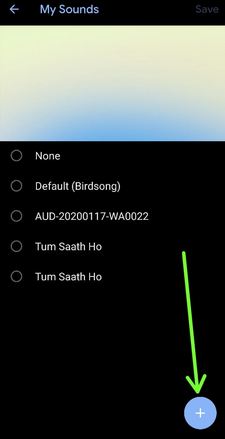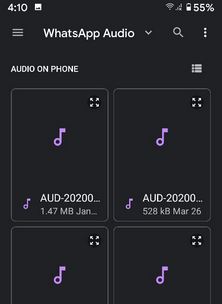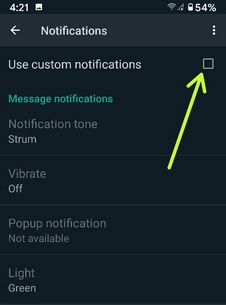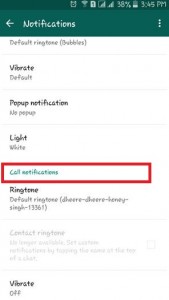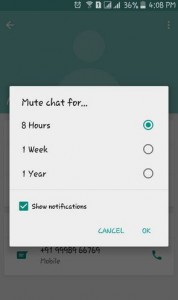Last Updated on June 9, 2022 by Bestusefultips
Here’s how to set a custom ringtone or set a song as a WhatsApp notification tone on your Android phones and tablets. You can set different notification sounds for various WhatsApp contacts or groups using WhatsApp notification settings. So you can easily listen to the notification tone and immediately check if it’s your important or personal message. Also, must WhatsApp chat notifications if annoying you. Also, download WhatsApp notification sound on your Android or iPhone devices.
Read Also:
- How to disable WhatsApp group notifications on Android
- How To Delete WhatsApp Backup in Google Drive
- How to change pop-up notifications on WhatsApp Android
How to Set Custom Sound For WhatsApp Notification on Android
Step 1: Open the App Drawer on your Android device.
Step 2: Open the WhatsApp app.
Step 3: Tap on Three vertical dots at the top right corner.
Step 4: Tap on the Settings option.
Step 5: Tap on Notifications.
Step 6: Tap on Notification Tone in the Messages section.
Step 7: Choose a default sound or Custom sound on your Android phone (Depending on your Smartphone).
How to Set a Song as WhatsApp Ringtone on Android 12 Stock OS/Android 11 (Google Pixels)
You can add your favorite ringtone or another audio tone from your phone gallery.
Step 1: Open the WhatsApp app on your devices.
Step 2: Tap Three vertical dots (More) at the top right corner.
Step 3: Tap Settings.
Step 4: Tap Notifications.
Step 5: Tap the Notification tone under the messages section.
Step 6: Tap My sound.
Step 7: Tap + icon at the bottom right corner.
Step 8: Choose a song or audio file from your phone gallery.
Step 9: Tap Save at the top right corner.
How do I Change WhatsApp Notification Sound for Individually Contact or WhatsApp Group on Android?
Set your favorite audio ringtone or notifications tone in Whatsapp contact or WhatsApp groups.
Open WhatsApp app > Tap any contact or WhatsApp group > Tap profil name > Custom notifications > Check the box Use custom notifications > Notifcation tone > My sound > + icon > Choose from phone gallery or default tone > Save
How do I Set a Custom Notification for WhatsApp on Samsung Galaxy One UI 4.1?
Step 1: Open the WhatsApp app on your devices.
Step 2: Tap Three vertical dots (More) at the top right corner.
Step 3: Tap Settings.
Step 4: Tap Notifications.
Step 5: Tap the Notification tone under the messages section.
Step 6: Choose a tone from the Custom list you want to set.
How to Set Custom Notifications Tone in WhatsApp Call on Android Phone
You can also change WhatsApp call notifications ringtone and vibrate (Off/Default/Short/Long) option.
Open WhatsApp app > More > Settings > Notifications > Tap Ringtone under calls section at the end of the page > My sound > + icon > Choose ringtone from list or phone gallery > Save
Why Can’t I Change My WhatsApp Notification Sound on Android?
Make sure to allow all WhatsApp permission you need, like Files & media, SMS, etc. You can check it using below given settings on your Android 12/Android 11 devices.
Settings > Apps > See all apps > WhatsApp > Permissions > Allow all permissions
How to Mute WhatsApp Chat on Android for 8 hours/1 week/1 year
Annoying by WhatsApp group messages or particular contacts on your Android devices? You can mute WhatsApp chat for 8 hours/1 week/Always options.
Open the Group or Person profile > Tap profile name > Toggle on Mute notifications > Choos from 8 hours/1 week/Always.
Also, check the box that shows notifications if you want to view the notifications.
And that’s all. We hope this clarifies how to change the WhatsApp notification tone on Android devices. If you have any trouble or query about any of the above steps, please comment below. Don’t miss out on checking our latest WhatsApp tips and tricks. Stay and connect with us for the latest updates.