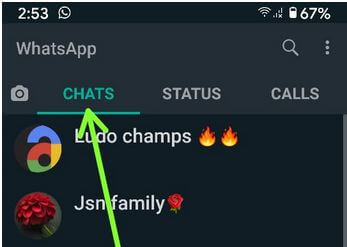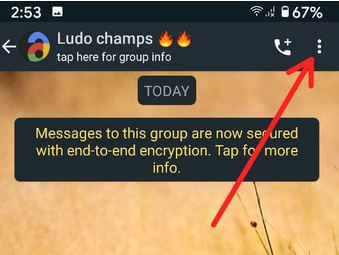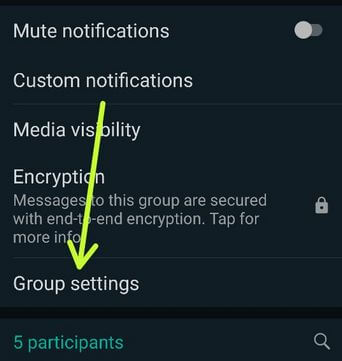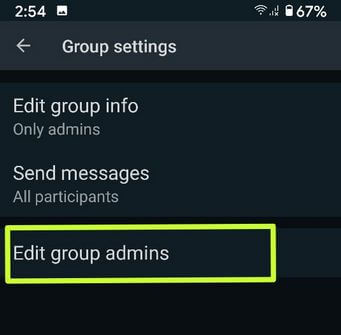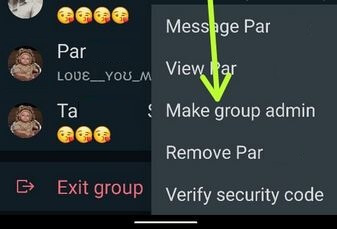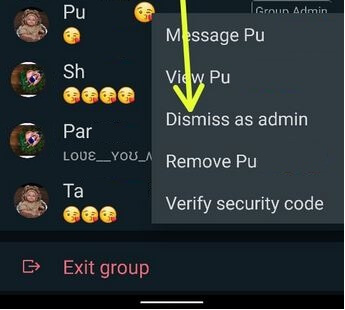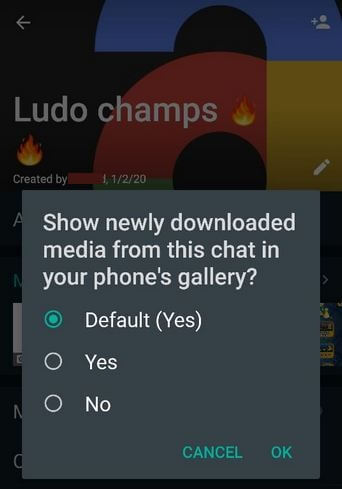Last Updated on March 7, 2021 by Bestusefultips
Here’s how to change WhatsApp group admin on Android devices. Admin can add up to 100 participants in one group and chat with at once. Only group admin can remove or add new participants in WhatsApp existing group. Only the WhatsApp group admin can add other participants as a group admin. Every WhatsApp group has one or more admins. If in the existing WhatsApp group admin leaves group then-new group admin set randomly from any of the group participants.
WhatsApp group chat is the best way to chat with friends and family without any pay. You can share an unlimited number of audio, videos, photo, and other information with your WhatsApp contacts or group. One of the biggest advantages of WhatsApp is its support almost all OS including Android, iOS, Windows Phone, BlackBerry, etc. It’s quite easy to change WhatsApp group admin on android phones and tablets. Follow the below-given steps to change WhatsApp group admin on Android devices.
Read Also:
- WhatsApp group admin restrict sending messages Android
- WhatsApp new group feature Android phone
- How to change WhatsApp group notification tone on android
How to Change WhatsApp Group Admin on Android
Step 1: Open WhatsApp on your Android phone or tablet.
Step 2: Tap on the Chats tab.
Step 3: Tap on any WhatsApp group wants to add a new group admin.
Step 4: Tap Three vertical dots (More) at the top right corner.
Step 5: Choose Group info.
Step 6: Tap Group settings.
Here, you can see edit group info (Choose who can change this group’s subject, icon, and description), send messages (Choose who can send messages to this group), and Edit group admins.
Step 7: Tap Edit group admins.
Step 8: Tap any Participant and tap the Make group admin to add new admin on the WhatsApp group.
New group admin can easily remove the other WhatsApp group admin from group participants. That’s all. It’s easy to change or remove WhatsApp group admin from the existing group.
Alternative Way: Open WhatsApp app > Chats > Tap Group name > Tap Group profile name > Scroll down and tap & hold the participants to make a group admin
How to Remove WhatsApp Admin on Android
Open WhatsApp app > Chats > Tap Group name > Tap Group profile name > Scroll down and tap & hold any group admin you want to remove > Dismiss as admin
How to Stop Auto Download Group Media From Phone’s Gallery on Android
If your android device has limited storage, you can stop automatically downloaded media photos & videos from your phone’s gallery. By default show, newly downloaded media from a group chat in your phone internal storage. You can stop this automatically downloaded photos & videos from WhatsApp using the below settings.
Open WhatsApp app > Chats > Tap Group name > Three vertical dots at upper right > Group info > Media visibility > Select “No” > OK
It will save storage and speed up your device performance also.
Did you find the above process to change WhatsApp group admin on the android device is helpful? Please let us know! Comment below box and connect with us for daily updates!