Last Updated on March 2, 2021 by Bestusefultips
Annoying by suddenly crashing apps on your Android or Samsung Galaxy devices? Here are the possible solutions to fix apps keep crashing issue on Android phones. You can see the error message “unfortunately app has stopped” while using it or App isn’t responding like WhatsApp, Google App, Facebook, Instagram, Phone app, etc. Also, check for app updates available to fix freezing apps on Android phones.
Read Also:
- Fix 4504 message not found an error
- How to fix Google Play store error 192 code
- How to fix error 505 on Google Play Store
Fix App Crashes on Android Phone: App Keeps Stopping Issue
Check out below given different methods to fix crashing apps or apps that keep closing unexpectedly in your stock Android or latest Samsung Galaxy devices.
Restart your Phone
Restart the device and check the app crashing or freezing. If you still facing the issue, follow the below-given method.
Check for App Update
Step 1: Open the Play Store on your device.
Step 2: Tap on Three horizontal lines at the top left corner.
Step 3: Tap on My apps & games.
Step 4: Tap on Update if an available update of the app that crashes.
Clear App Cache
Step 1: Open the app drawer and tap on the Settings app.
Step 2: Tap on Apps & notifications.
Step 3: Tap on See all apps.
If you want to select a system app, tap on Three vertical dots at the top right corner > Show system.
Step 4: Select the App from the list.
Step 5: Tap on Storage & cache.
Step 6: Tap on Clear cache.
Force Stop App to Fix Apps Keep Crashing on Android or Samsung Galaxy
Step 1: Open the app drawer and tap on the Settings app.
Step 2: Tap on Apps & notifications.
Step 3: Tap on See all apps.
If you want to select a system app, tap on Three vertical dots at the top right corner > Show system.
Step 4: Select the App from the list.
Step 5: Tap Force stop.
Step 6: Tap on OK.
Restart your phone and check to fix the app issue.
Uninstall App Update
Step 1: Open the app drawer and tap on the Settings app.
Step 2: Tap on Apps & notifications.
Step 3: Tap on See all apps.
Step 4: Select the App from the list.
Step 5: Tap on Three vertical dots at the upper right corner.
Step 6: Tap Uninstall updates.
This will replace this app with the factory version. All data will be removed.
Step 7: Tap on OK to uninstall app update.
Restart your phone and update the app with the latest version and check to fix the issue.
Free Up Space to Fix App Crashes on Android Phone
Make sure storage is not full in your Android or Samsung devices.
Re-Install the App
Step 1: Open the Play Store on your device.
Step 2: Tap on Three horizontal lines at the top left corner.
Step 3: Tap on My apps & games.
Step 4: Select the App you want to uninstall.
Step 5: Tap on Uninstall.
Step 6: Tap on Uninstall.
After uninstalling the app, you need to restart your Android phone and re-install the app again and check to fix the app crashing or freezing issue.
If none of the above solutions worked for you, you need to try a factory reset on your Android devices. It will delete all your phone data. Make sure to back up & restore the data before resetting it.
End the list of solutions to fix apps keeps crashing issue on Android phone or Samsung Galaxy device. Do you have any alternative methods? Share it with us in below comment box.
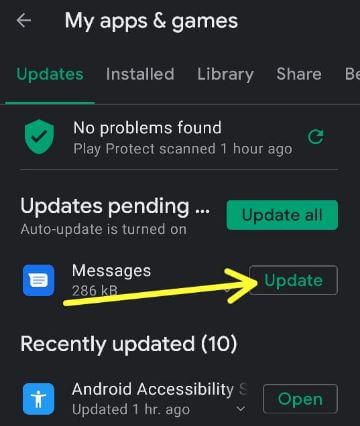
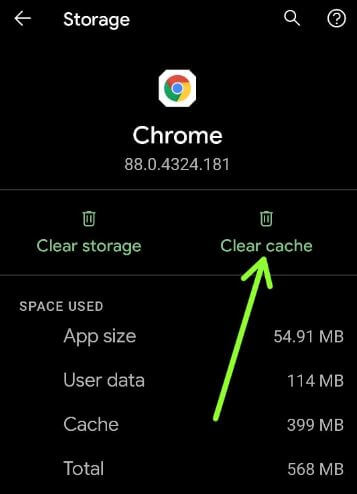
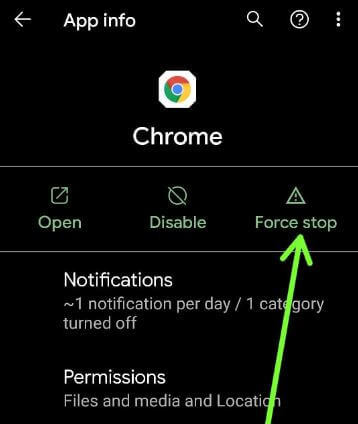
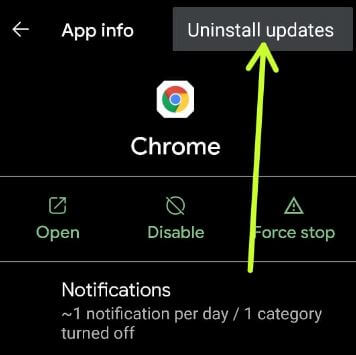
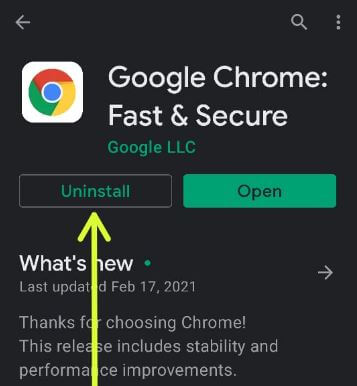



Hello Arpit,
I have a Motorola Moto G4 play and am using the native text messaging app that comes with the phone.
I actually have two questions:
Can the size of the texting threads or database for the text messages be changed (shortened)?
If it can’t be changed, is there a way to retain the text message threads when uninstalling/reinstalling the text message app?
Thank you very much for this site!