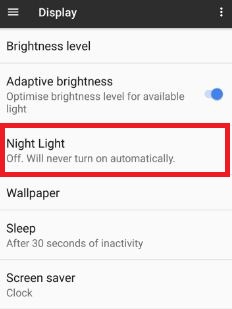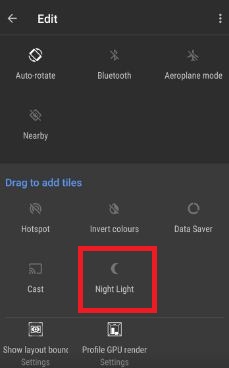Last Updated on March 7, 2021 by Bestusefultips
Here’s how to enable Night Light mode on Google Pixel and Pixel XL. By default disabled Night Light in your Pixel device. This Night Light mode makes your screen easier to look or you can easily read in dim light and useful to fall asleep more. When Night light mode is on, your Pixel screen will look like the orange color. You can turn on night mode using display settings and swipe down the notification panel from top of the screen in your Google Pixel and Pixel XL devices.
Read Also:
- How to set up Night light on Pixel 3a and Pixel 3a XL
- How to change screen saver in Pixel 2 and Pixel 2 XL
- How to customize Pixel 4 XL theme: Font style, Icon shape, Accent color
2 Ways to Enable Night Light Mode on Google Pixel and Pixel XL
Let see two methods to adjust Night Light settings on Google Pixel and Pixel XL devices.
How to Turn On Night Light on Google Pixel Automatically Using Phone Settings
Step 1: Go to “Settings” in your Google Pixel & Pixel XL.
Step 2: Tap “Display” under the device section.
Step 3: Tap “Night Light”.
By default turned off Night light mode on your Pixel device.
Step 4: Toggle on “Night light” (Show the below-given screenshot) or Tap “Turn on now” button on the latest Google Pixel & Pixel XL running Android 10.
Step 5:Tap on “Schedule“.
Here you can set schedule to turn on automatically night light mode as customize schedule and sunset to sunrise.
Customized schedule: To use this schedule, set start time and end time to turn on automatically night mode on the Pixel. After a set time, the blue canceling filter tints on screen.
Sunset to sunrise: It will show a blue canceling screen filter to your device every night as sunset and slowly increase effect as a sunrise.
How to Enable Night Mode on Google Pixel & Pixel XL (Android Nougat 7.1)
Step 1: Swipe down the notification bar from any screen in your Pixel.
Step 2: Tap the “Pencil” icon.
You can see various options to edit quick settings on Google Pixel and Pixel XL.
Step 3: Tap & hold Night Light and move it to top of the screen.
Step 4: Swipe down notification bar & tap on Night Light to activate it.
That’s all about Google pixel new awesome feature Night Light mode. Do let us know you liked this tutorial or not. If you are facing any problem to Enable Night Light mode on Google pixel, let us know in below comment box.