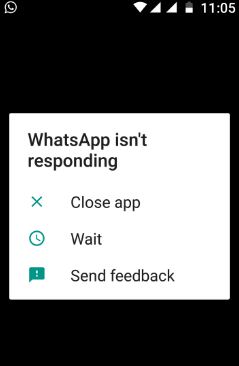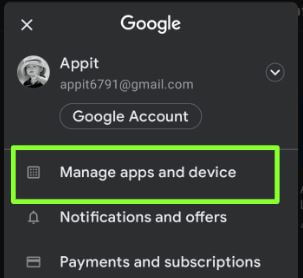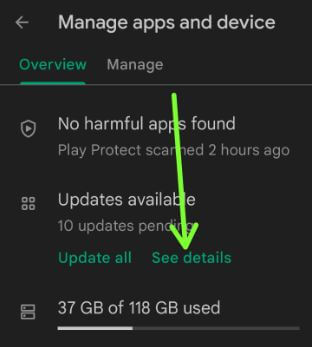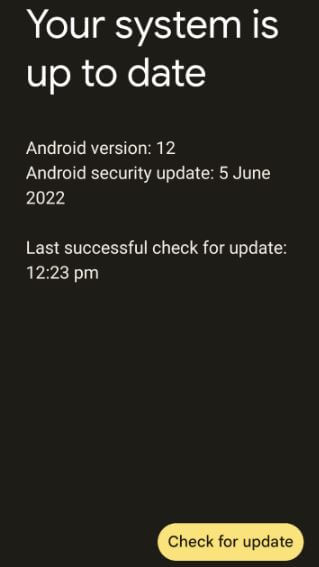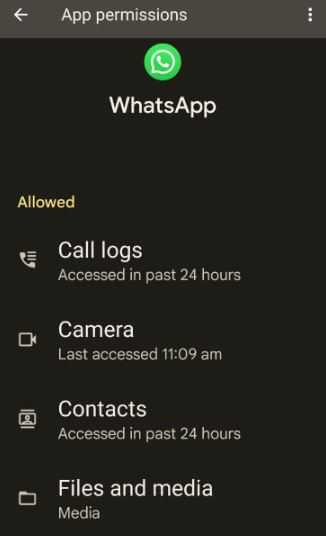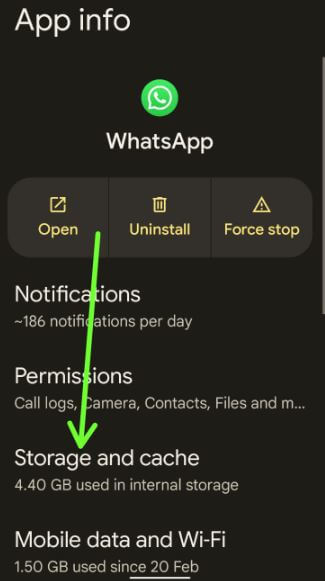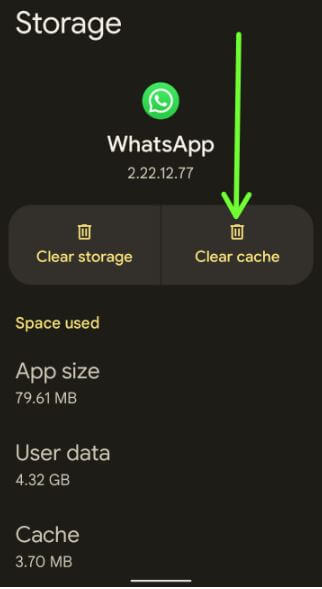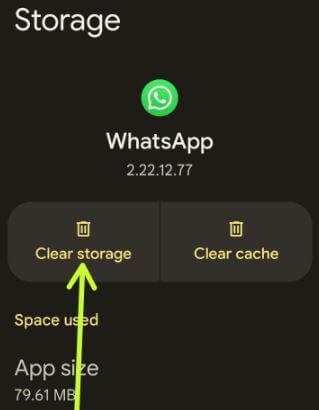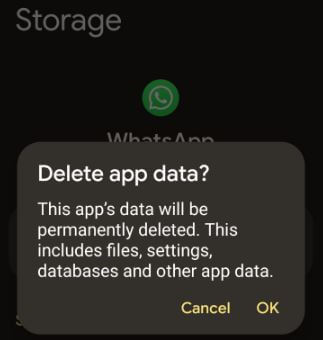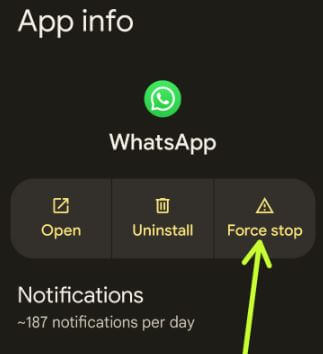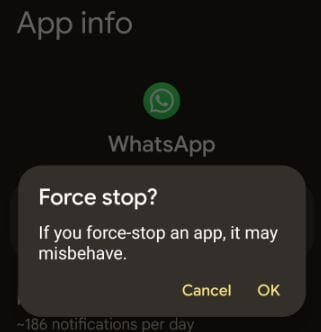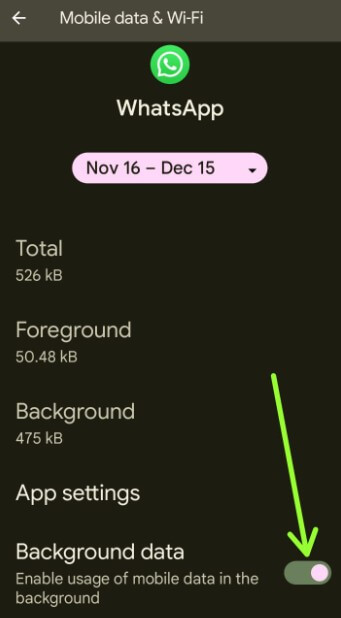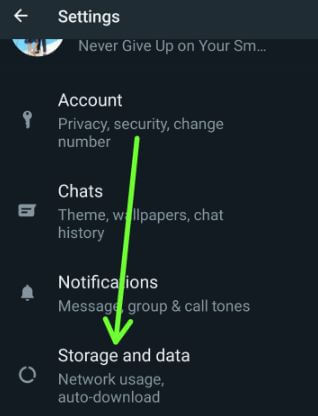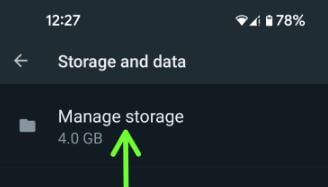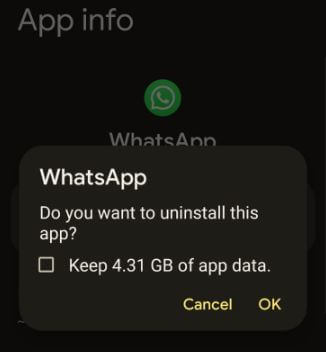Last Updated on November 18, 2022 by Bestusefultips
Why is my WhatsApp not working issues occurs on Android and Samsung Galaxy devices? When I am using WhatsApp on my Android device, I suddenly display the message that WhatsApp isn’t responding. Restart your Android device to check to fix WhatsApp is not working problem. Some users also have problems with WhatsApp not working correctly or WhatsApp not connecting issues on Android phones or tablets. WhatsApp is one of the most used instant messaging apps. Daily, millions or more users use WhatsApp status and share photos or videos with others. Also, several users facing the Web WhatsApp not working issues. To fix whats wrong with WhatsApp on your Android devices, follow the below-given possible solutions.
Read Also:
How to Fix WhatsApp is Not Working on Android
There are several reasons for WhatsApp not working on Android, such as internet issues, denied permissions, WhatsApp app crashing, etc. You can download WhatsApp from app store.
Why is WhatsApp not working today?
If WhatsApp is down due to server problems, this issue occurs on a particular day. If only your device WhatsApp is not working, you’ll try the below-given solutions to fix the issue.
When Will WhatsApp Work Again?
Apply below given possible solutions one by one to fix your WhatsApp not working today in India.
Check your Internet Connection & Router to Fix WhatsApp Network Problem
Make sure your device connects to the data WiFi network or turn on mobile data. If using WiFi, check router & power outlet are working fine. Unplug the router and remove the power cord. After 10-15 seconds, again connect your router and start it and check WiFi is working. Try to connect your WiFi with another device to check your internet issue or your phone problem.
Check WhatsApp App Update to Latest Version
Step 1: Open the Play store app on your Android device.
Step 2: Tap on the Profile icon at the top right corner.
Step 3: Tap on Manage apps and device.
Step 4: Tap on See details.
Step 5: Tap on Update all or Tap on Update of WhatsApp.
Check for Software Update
Sometimes, your device will cause different issues due to software bugs or updates. Check if an update is available, and update your Android devices.
Settings > System > System update > Check for update
Download and install the system update if available.
Check WhatsApp App Permissions
Settings > Apps > See all apps > WhatsApp > Permissions > Make sure all permission allowed
Clear WhatsApp App Cache & Data to Fix WhatsApp Stopped Working Issues
Step 1: Open the app drawer and tap on the Settings app.
Step 2: Tap on Apps.
Step 3: Tap on See all apps.
Step 4: Scroll down until you view WhatsApp and tap on it.
Step 5: Tap on Storage and cache.
Step 6: Tap on Clear cache.
Step 7: Tap on Clear storage (Clear Data).
The WhatsApp app’s data is permanently deleted, including settings, files, and other app data.
Step 8: Tap on OK.
Restart your phone and check to fix the Whatsapp problem.
Force Stop WhatsApp
Step 1: Follow the above-given method in Steps 1 to 4.
Step 2: Tap on Force stop.
Step 3: Tap on OK.
Disable/Enable Background Data WhatsApp
Settings > Apps > See all apps > WhatsApp > Mobile data & Wi-Fi > Toggle Background data On & Off
Manage WhatsApp Storage
Step 1: Open the WhatsApp app.
Step 2: Tap on More (Three vertical dots) at the top right corner.
Step 3: Tap on Settings.
Step 4: Tap on Storage and data.
Step 5: Tap on Manage storage.
Make sure WhatsApp storage is not full.
Uninstall WhatsApp on Android
Step 1: Go to Settings.
Step 2: Tap on Apps.
Step 3: Tap on See all apps.
Step 4: Scroll down and tap on WhatsApp
Step 5: Tap on Uninstall.
This message is viewed on the screen: Do you want to uninstall this app?
Check the box if you want to back up your WhatsApp app data when installing it again.
Step 6: Tap on OK.
Now again, install WhatsApp on your device.
How to Fix WhatsApp Not Opening PC or Laptop
If you’re WhatsApp web not working or you can’t the scan QR code on WhatsApp, apply the below given possible solutions.
- Make sure internet connection is active.
- Check WhatsApp app updated with the latest version.
- Make sure use the latest version of Google Chrome, Microsoft Edge, Opera, Firefox or Safari.
- Check for block or limit connections to WhatsApp Web.
I hope the above-given troubleshooting steps fix WhatsApp not responding on Android devices. Which of the above-given solution worked for you? Tell us in below comment box.
Read Also: