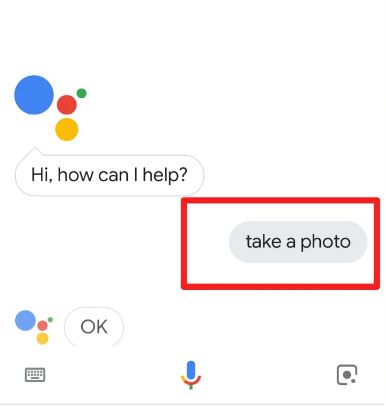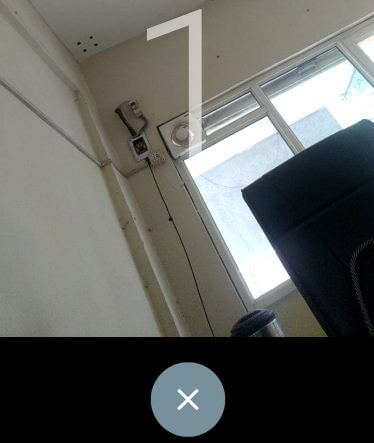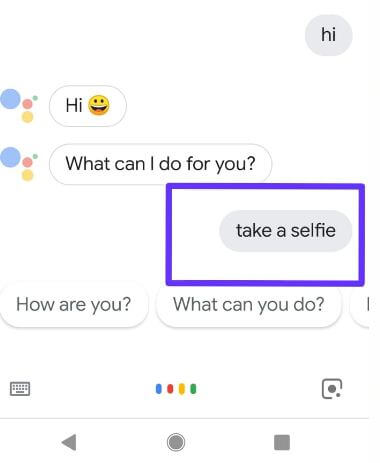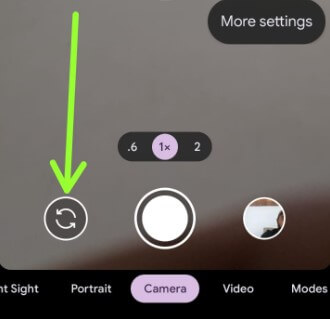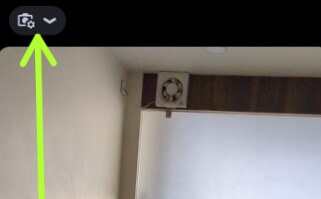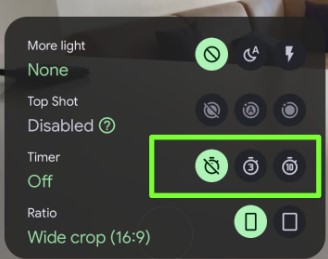Last Updated on January 12, 2024 by Bestusefultips
Do you want to use Google Assistant to take a selfie on your Android? Here’s how to use Hey Google take a selfie on Android devices like Google Pixel, Samsung Galaxy, OnePlus, etc. To use Hey Google or OK Google to take a selfie on Android, ensure you activate Google Assistant on your phone. Also, use Google Assistant to make a phone call, send a message, set a reminder, set a timer, weather conditions, control your computer & mobile, and more tips. Here’s how to take a selfie using Google Assistant on any Android phone.
Also, take selfies using Google Assistant without an open camera app. Follow the steps below to take a photo using Google Assistant on an Android device.
Related:
- How to Change Google Assistant Voice on Android
- How to Reset Google Home Mini, Nest Mini, and Home Max White
How to Use Hey Google Take a Selfie on Android
To capture a photo or selfie using Google Assistant, enable Google Assistant on your Android devices. After activating Google Assistant, apply the methods below to take a selfie with Google Assistant on Android.
1st Method: Use Hey Google Take a Selfie Even Unlock your Phone
You can use OK Google or Hey Google to access Google Assistant even if lock your Android devices.
Step 1: Tap the Microphone icon in the Google search bar or Say Hey Google or OK Google to launch the Assistant on your latest Android devices.
Step 2: Say, Take a Selfie or Take a Picture.
Step 3: After counting from 3 to 1, automatically capture a photo on your Android device.
You can see the captured photo in your camera folder or device gallery. It’s pretty easy to take a selfy using Google Assistant without the open camera on an Android phone or tablet.
2nd Method: How to Take a Good Selfie on an Android Phone
Step 1: Unlock your Android phone or tablet device.
Step 2: Tap the Microphone icon in the Google search bar to access Google Assistant.
Step 3: Say Take a photo or OK Google to take a picture, or Hey Google take a selfie in 5 seconds.
Step 4: Now, automatically capture a photo on your device.
3rd Method: Use OK Google to Take a Selfie on Android Phone or Tablet (Older Android Version)
Step 1: Unlock your Android phone and press the home button to launch the Google Assistant.
Step 2: Say, OK Google take a selfie, or Hey Google take a selfie, or take selfies.
Step 3: After completing the countdown, automatically capture a selfie on your Android device.
How to Use a Camera with Selfie on Android Phone
Step 1: Open the Camera app on your Android device.
Step 2: Tap the Swipe button to switch between camera and selfie modes.
While taking a selfie, make sure your face fits the screen perfectly without any object hurdles to take the perfect selfie on your device.
How to Take a Selfie Video Android
Open the Camera app > Swipe button to switch to selfie mode > Long-press the camera button, and you can see the seconds on the screen.
How to Set Android Camera Timer
Android devices have slightly different settings to set camera timers on Android or Samsung Galaxy devices.
Step 1: Open the Camera app on your device.
Step 2: Tap the Settings gear icon at the top left or right corner to view the camera settings on Android phones.
By default, turn off the Android timer camera.
Step 3: Tap on 3 or 10 (Seconds).
Now, automatically take a photo when reaching the time.
And that’s all. Do you still have questions about using OK Google to take a selfie on Android? Stay and connect with us for the latest updates. If you have any questions, please tell us in the comment box below.
FAQs:
Can you Take a Selfie without Pressing the button?
Yes, you can use different shooting methods to take a selfie without using any button on your device. If you have a Samsung device, you can show your palm to the camera to take selfies or record selfie videos. To enable this, open the camera app in your Samsung > Settings gear icon at the top left or right (Different devices have slightly different settings) > Shooting methods > Toggle on Show palm.
Which is the best Selfie Camera?
You can use Panasonic Lumix ZS 70, Sony RX 100 VII, and other top-rated DSLR cameras to take a good selfie.
Which is the Best Selfie Camera Phone?
You can use Samsung Galaxy S22 Ultra, Asus Zenfone 8 Flip, Google Pixel 7 and 7 Pro, Apple iPhone 14 series, Samsung Galaxy Z Flip 4, Z Fld 4, OnePlus 10 Pro, Sony Xperia 1 IV, etc.
Related: