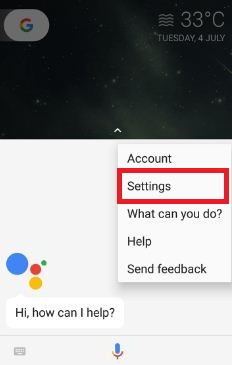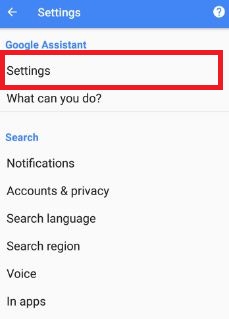Last Updated on March 7, 2021 by Bestusefultips
Have you ever use Google Assistant on Google Pixel & Pixel XL? To use it, make sure to enable Google Assistants on Pixel devices. You can set up and customize Google Assistant on Pixel and Pixel XL using this tutorial. Using Google assistant, you can set reminders, set alarms, play music, translations language, watch videos on Netflix, listen to happy birthday songs, weather updates, latest news, jokes, find nearby places or hotels, and more. Google Assistant helps the user to quickly find answers to asked questions. This feature is related to Apple’s Siri, Microsoft’s Cortana, etc. Also, adjust settings for the assistant on your Pixel device and block offensive words.
Read Also:
- Change Google Assistant accent in Android
- Google Assistant My Day Feature
- Translate text on Android phone using Google Assistant & Gboard
How to Enable and Use Google Assistant on Google Pixel and Pixel XL
First of all, let see how to enable Google Assistant on Google Pixel and Pixel XL devices if disable.
Step 1: Long press the home button to launch Google Assistant on a Pixel phone.
Step 2: Touch “Continue” to give new assistant permission.
Here you can show settings of Web & app activity and your Pixel & Pixel XL device information.
Step 3: Touch “Yes, I’M IN.
Now it’s time to say “OK Google” three times to talk your Google assistant at any time, even if your screen is off or using your favorite apps.
Step 4: Touch “Get started”.
Now say “OK Google” three times and you can see below screen on your device. You can unlock your Google Pixel & Pixel XL to just say “OK Google”.
Step 5: Enable “Ok Google” to unlock your Pixel phone & Touch “Continue”.
You can use Google Assistant on your Google Pixel phone.
How to Customize Google Assistant on Google Pixel & Pixel XL
You can adjust Google Assistant settings using 2 methods:
Customize Google Assistant settings using the home screen
Step 1: Long press the home button on your device screen (From any screen) to launch the Assistant.
Step 2: Tap on the “More (Three vertical dots)” at the top right.
Step 3: Select a “Settings”
Here you can adjust Google assistant settings such as home control, news, my day, screen context, shopping list, and more.
Adjust Google Assistant Settings Using Google App
Step 1: Go to “Settings”.
Step 2: Under the personal section, tap on the “Google app“.
Step 3: Tap “Search” in the services section.
Step 4: Touch “Settings” in Google Assistant.
How to Use Google Assistant in Pixel and Pixel XL running Android 10
Tap on Google Assistant icon at the bottom search bar > Tap on bottom right corner icon > Tap Profil icon at the top right corner > Settings > Assistant tab
Google Assistant Settings
You can use Google Assistant on Google Pixel and Pixel XL for the below-given topics information.
News:
Simple Launch the Google Assistant and say the latest news about your favorite topics, it will find the source related to your query. You can easily customize news, technology, sports, science, business, health, and other world level source such as WSJ, New York Times – The daily, CNN News, Bloomberg best, Time’s the brief, TechCrunch, Gizmodo, HuffPost, The Washington Post, BBC Global News, ESPN sports, etc.
My Day:
Simply launch the Google Assistant and say “tell me about my day”. Now the assistant will show you weather temperature in Fahrenheit/Celsius. Also, add your home and work address and set a reminder for office time, birthday, and other important work-related data. Also, change the settings of my day summary end with your favorite news channel.
Home control:
You can control your added device such as Nest, Philips Hue, Honeywell, WeMo, etc. Also, manage account settings using home control settings.
Shopping list:
Add a list of your favorite items, so whenever you are going shopping check the added list and buy it.
Change Google Assistant Settings on Pixel & Pixel XL
Change Assistant language on Google Pixel & Pixel XL
By default set English (US) as assistant language.
Tap & hold home screen button > More > Settings > Pixel > Adjust settings for this device > Assistant language > Go to language preferences > Add a language
Alternative Way: Tap on Google Assistant icon at the bottom search bar > Tap on bottom right corner icon > Tap Profil icon at the top right corner > Settings > Assistant tab > Language > Add a language
OK Google Detection on Google Pixel
In this Google assistant setting, you can enable Ok Google any time that recognizes your voice even if the lock device or open any apps in your android device.
Tap & hold home screen button > More > Settings > Pixel > Adjust settings for this device > OK Google detection
This Ok Google detection includes trusted voice and OK Google voice model.
Google Assistant Personal Info Settings
Home & work locations
Add your home and work locations to ask your assistant about your address.
Change Assistant Name on Google Pixel & Pixel XL
Add the nickname that the assistant calls you.
Set weather preferences on Pixel & Pixel XL
Set weather temperature units as Fahrenheit/Celsius.
Add email updates
Stay connected with the latest news and features related to Google Assistant.
Web & app activity controls on Google Pixel & Pixel XL
Tap & hold home screen button > More > Settings > More > Google activity controls
That’s all about how to set up and use Google Assistant on Google Pixel and Pixel XL devices.
It’s quite easy to use Google Assistant on Google Pixel and Pixel XL devices. Do let us know you liked this tutorial or not. Let us know your thoughts in the below comment box.