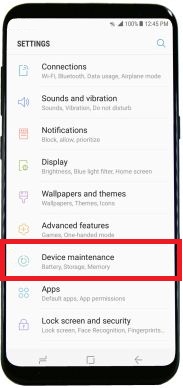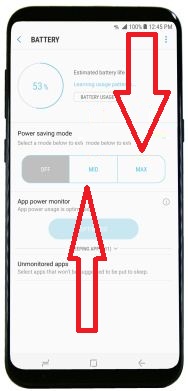Last Updated on March 7, 2021 by Bestusefultips
By default turn off power saver mode on Samsung galaxy S8 and galaxy S8 plus phone. Power saving mode is use to limiting CPU performance, reduce the screen brightness or screen timeout and improve battery life on Samsung galaxy S8 and galaxy S8 plus device. In android devices, you can also see ultra power saving mode and battery saver mode to extend battery life on galaxy S8. It’s quiet easy to turn on power saver mode galaxy S8 and galaxy S8 plus.
In Samsung galaxy S8 and galaxy S8 plus device, you can view “Power saving Max” and “Power saving MID” features to save battery life. When your galaxy S8 device battery is less then 20, it will automatically enable power save mode on Samsung galaxy S8 and galaxy S8 plus. Let see step by step process to turn on power saver mode galaxy S8.
Related Article:
How to change keyboard settings on galaxy S8 & galaxy S8 plus
How to customize galaxy S8 and galaxy S8 plus home screen
Complete guide of how to turn on power saver mode galaxy S8 and galaxy S8 plus
Step 1: Swipe down notification bar from screen and select “Settings” gear icon
Step 2: Tap “Device maintenance”
Here you can see various options such as battery, storage, memory and more.
Step 3: Select “Battery”
Here you can see app data and battery usage information. Also include power saving mode, app power monitor and unrestricted apps section. In power saving mode, you can see Power Saving MID and Power Saving MAX options. By default disable power saver mode on Samsung galaxy S8 and galaxy S8 plus device.
Step 4: Tap “Power saving MID” mode to turn on power saver mode galaxy S8
Step 5: Tap “Power saving Max” mode to enable ultra power saving mode on Samsung galaxy S8
When turned on Power Saving Max mode, Wi-Fi & Bluetooth deactivated and app restricted to some of the applications.
Let see basic solutions to improve battery life on Samsung galaxy S8 and galaxy S8 plus devices.
Improve battery life or extend battery life on Samsung galaxy S8 and galaxy S8 plus:
- Decrease screen timeout
- Adjust screen brightness
- Disable live wallpaper
- Disable auto synchronization
- If not use phone for long time, enable airplane mode
- Disable unnecessary services
Try above given tips to improve Samsung galaxy S8 and galaxy S8 plus battery life.
That’s all. We hope this makes clear how to turn on power saver mode galaxy S8 and galaxy S8 plus phone. If you have any kind of trouble, let us know in below comment box. Stay connected with us for latest Samsung galaxy S8 and galaxy S8 plus tips.