Last Updated on March 31, 2021 by Bestusefultips
Want to turn notifications on or off on Instagram Android device? Here’s how to turn off Instagram push notifications on Android phones or Samsung Galaxy. You can push notifications for posts, stories & comments, messages, Live & IGTV notifications, and more. Also, disable notification of individual people using those people’s profile settings in the older Instagram version only.
Using Instagram, you can share media files such as photos, videos and just snap a photo and share it. Also, add comments & like to share media files. You can use the “find friends” feature to search for other friends on Instagram. Also directly send photos or videos of any people even if that user not following you. Follow the below-given steps to disable or mute Instagram notifications on Android phones or tablets.
Read Also:
- How to block or unblock someone on Instagram Android
- How to delete YouTube videos From Android phone
- How to add another Instagram account on Android device
How To Turn Off Instagram Push Notifications on Android
Step 1: Download & install the Instagram app on your Android device.
Step 2: Log in to your Instagram account on your device.
Step 3: Tap on the Profile icon from the bottom right corner.
Step 4: Tap on Three horizontal lines from the top of the right side corner.
Step 5: Tap Settings at the bottom.
Step 6: Tap on Notifications.
Step 7: You can see the Push notifications section here that includes pause all, posts, stories & comments, following & followers, messages, Live & IGTV, and more settings. Just open the settings and on & off the notifications you want.
How to Pause All Notifications on Instagram Android 2021
When enabling it, you won’t get push notifications, but you’ll be able to see new notifications when you open the Instagram app.
Step 1: Log in to your Instagram account.
Step 2: Tap the Profile icon at the bottom left corner.
Step 3: Tap Three horizontal lines at the top right.
Step 4: Select Settings.
Step 5: Tap Notifications.
Step 6: Toggle on Pause all.
Step 7: Choose the time from 15 minutes/1 hour/2 hour/4 hour/8 hours/Cancel.
Relevant:
- How to clear Instagram search history on Android
- How to enable or disable push notifications in Android Lollipop
- How to hide inappropriate comments Instagram android
How to Turn off Live Video Notifications on Instagram Android
By default enabled Instagram live notifications for live videos, IGTV videos uploads, and IGTV view counts.
Log in your Instagram account > Profile icon at the bottom right > Three horizontal lines at top right > Settings > Notifications > Live and IGTV > Live Videos > Off
Also, disable live IGTV video updates and IGTV view counts on your Android devices.
How to Turn on/off Video Chats on Instagram Android
Log in your Instagram account > Profile icon at the bottom right > Three horizontal lines at top right > Settings > Notifications > Messages > Video chats > Off/From People i Follow/From Everyone
How to Disable Instagram Notifications Permanently on Android Stock OS
Settings > Apps & notifications > See all > Instagram > Notifications > Toggle off All Instagram notifications
How to Individually Turn Off Notification Instagram Followers On Your Old Instagram Version
Step 1: Log in to your “Instagram account”.
Step 2: Tap on “Profile icon” from the bottom of the right side corner.
Step 3: Tap on “Followers”.
Step 4: You can see the list of your followers. Tap on any contact who following you or want to turn off or Turn on push notifications android.
Step 5: Tap on “three vertical dots” from the top of the right side.
Step 6: You can see the above screen on your device. Tap on “turn on post notifications”
Step 7: Again follow step 5 & then tap on “turn off post notifications”
Now you have not seen any message notifications of that particular person. That’s it.
Above you can see the simple process to turn off Instagram push notifications on Android devices. Did you find the above process helpful? Please let us know via the below comment box and connect with us for the daily latest updates.
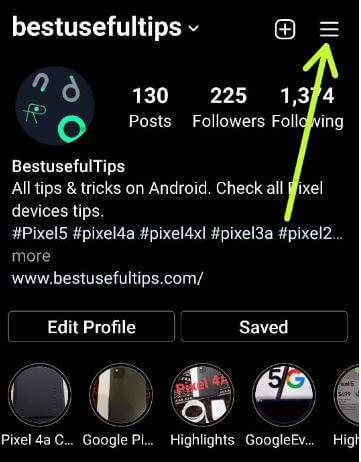
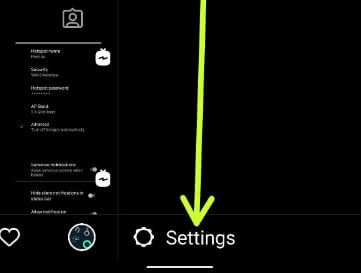
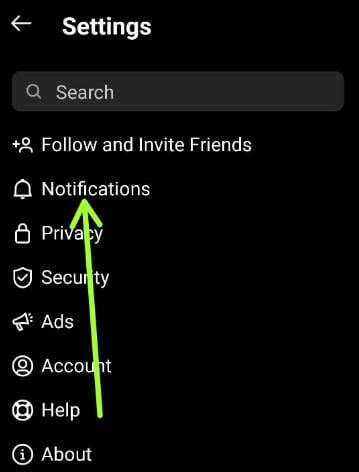
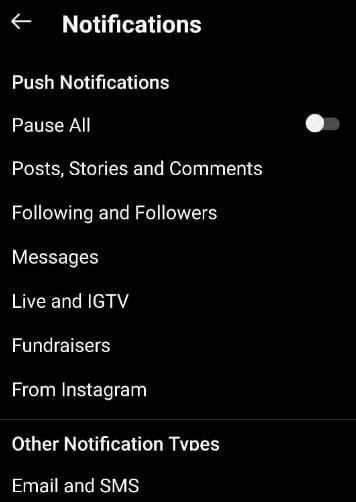
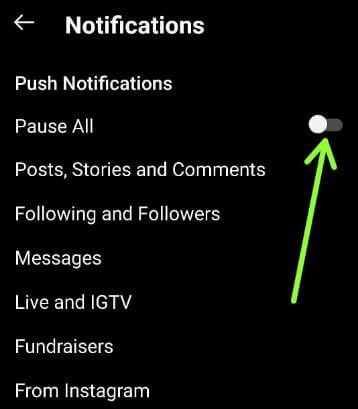
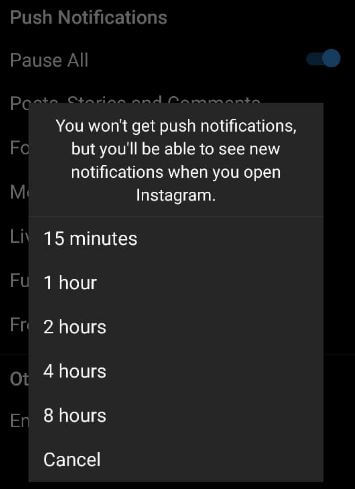
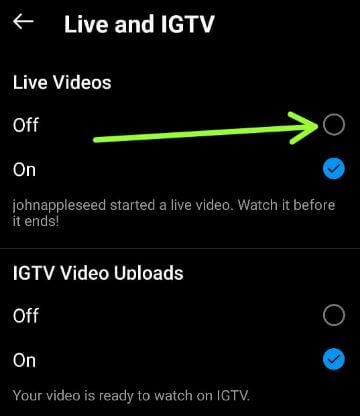
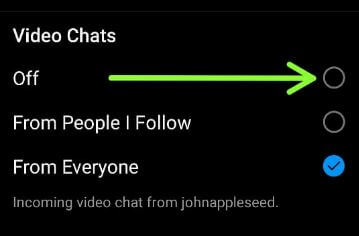
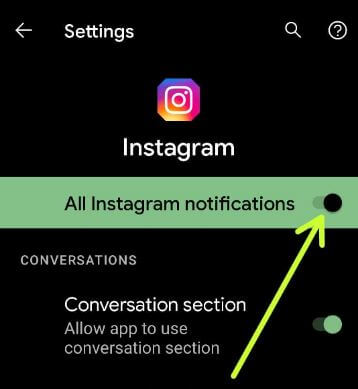
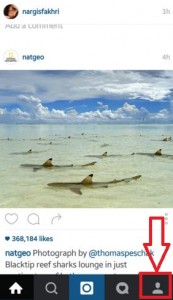
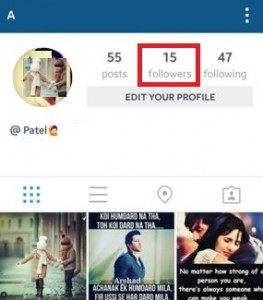
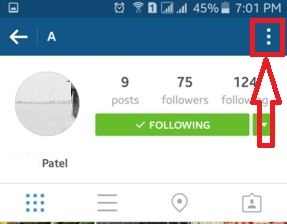
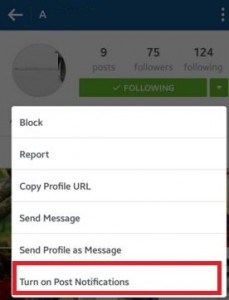
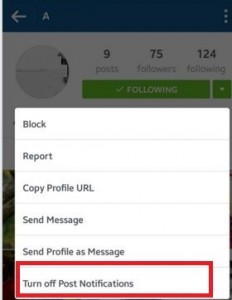



You made some decent points there. I checked on the web to learn more about the issue and found most people will go along with your views on this website.