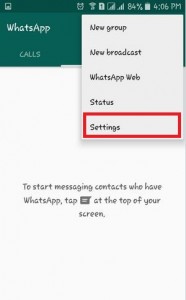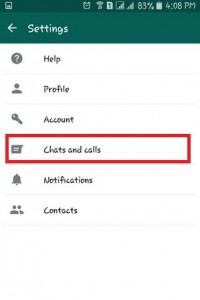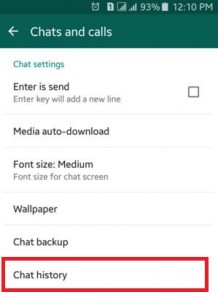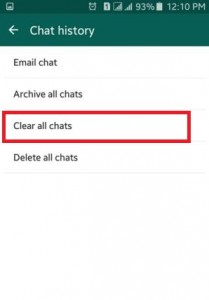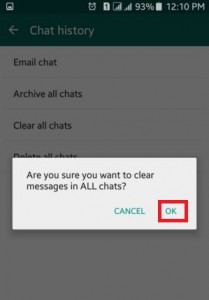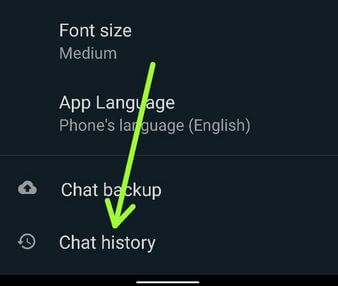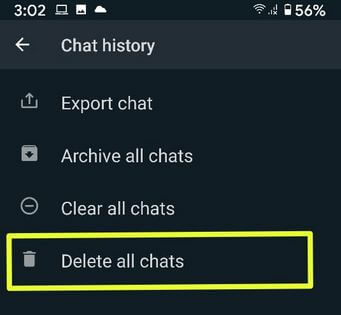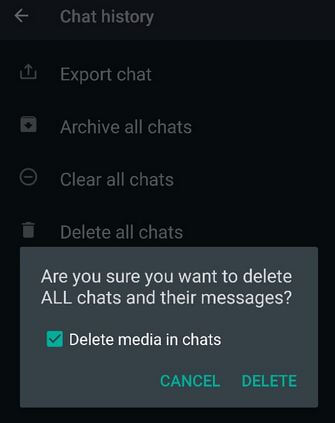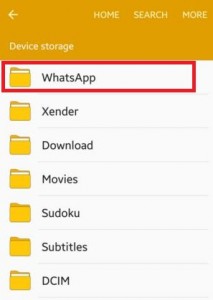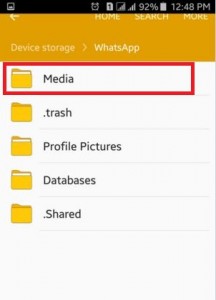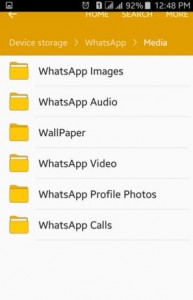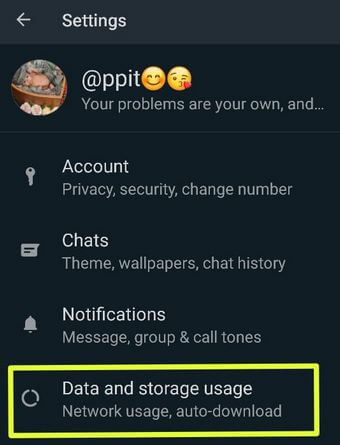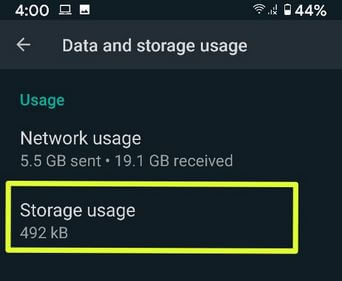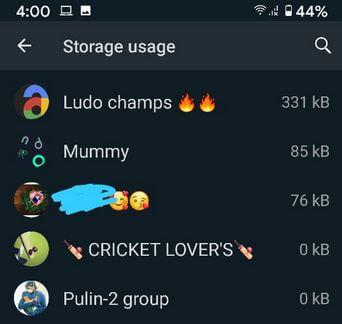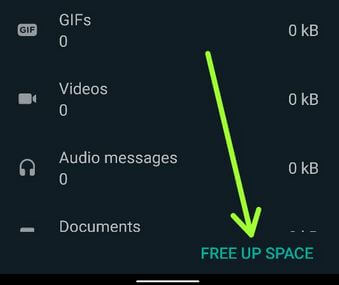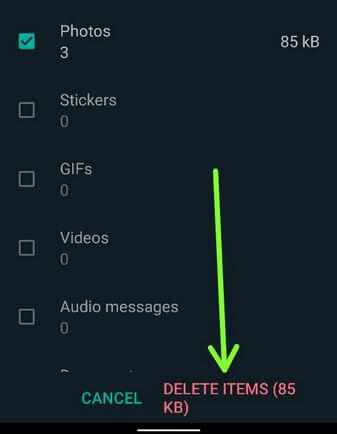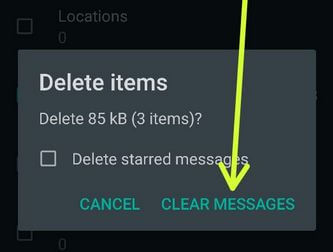Last Updated on March 7, 2021 by Bestusefultips
Want to clear WhatsApp data on Android permanently? Here’s how to clear all WhatsApp data or chat history from your Android device. If you have limited storage on your Android mobile then you need to clear or delete storage usage on WhatsApp Android or iPhone devices. You can delete WhatsApp data like photos, videos, audio individually from your android phones using a file manager. Also, export chat, archive all chat, clear all chats and delete all chats permanently from your WhatsApp using chat settings. If you want to clear WhatsApp data in the Android phone instantly then follow below-given steps.
Read Also:
How to Clear WhatsApp Data in Android phone or tablet
Below you can see two methods to delete all WhatsApp data in android phones and tablets within a few minutes.
How to Clear WhatsApp Data in Android using Settings
Step 1: Open “WhatsApp”.
Step 2: Tap Three vertical dots (More) at the top right corner.
Step 3: Choose “Settings”.
Step 4: Tap on “Chats and Calls”.
Step 5: Tap on “Chat history”.
Step 6: Tap on “Clear all chats”.
You can see the below message on your phone screen. Are you sure you want to clear messages in All chats?
Step 7: Tap on “OK” to remove or clear WhatsApp data in the android device.
Now, all your WhatsApp chat data including photos, videos, and audio files are removed from your WhatsApp chat history.
How to Delete WhatsApp Chat Permanently Android
Step 1: Open the WhatsApp app on your phone.
Step 2: Tap Three vertical dots at the top right corner.
Step 3: Choose Settings.
Step 4: Tap Chats.
Step 5: Tap Chat history at the end of the page.
Here, you can export chat, archive all chats, clear all chats, and (Delete all chats permanently).
Step 6: Tap Delete all chats.
Are you sure you want to delete all chats and their messages? Also, save or delete media in chats if you want.
Step 7: Tap Delete.
How to Delete WhatsApp Data in Android using File Manager
Step 1: Open “My files” on your devices.
Step 2: Tap on “Device Storage”.
Step 3: Tap on “WhatsApp”.
Step 4: Tap on “Media”.
After that, you can see the above screen on your device. Now select whatever you want to delete from WhatsApp media files such as WhatsApp Images, WhatsApp Audio, WhatsApp Video, WhatsApp Profile Photos, etc. Using the above steps you can easily clear WhatsApp data in android using your storage device settings.
How to Delete Storage Usage on WhatsApp Android
Step 1: Open the WhatsApp app on your phone.
Step 2: Tap Three vertical dots at the top right corner.
Step 3: Choose Settings.
Step 4: Tap Data and storage usage.
Step 5: Tap Storage usage under the usage section.
Step 6: Tap any contact or group you want to clear data.
Step 7: Tap FREE UP SPACE at the bottom right corner.
Step 8: Select the items you want to remove and tap Delete items at the bottom right corner.
Also, check the box of “Delete starred messages” if you want to remove WhatsApp starred messages.
Step 9: Tap CLEAR MESSAGES.
Above you can see perfect steps to clear WhatsApp data in android mobiles and tablets. If you have any questions or queries, please post them in the comment section below.