Last Updated on March 24, 2020 by Bestusefultips
It’s easy to change font size of messages app on android lollipop 5.1.2 and latest android device. You can only change the font size in messages app without change the font size of whole android device text messages. In an android lollipop device you can increase/decrease text messages app font size as Tiny, Extra small, Small, Medium, large, extra-large, Huge and use device font size. This setting only changes the SMS text messages app font size on your android lollipop phone or tablet.
Different Android OS has different configurations to change the font size of the whole android phone or tablet message size. But here you can see the complete guide to change the font size of messages app on the latest android devices.
Read Also:
- How to change font style in Android 10 Q
- How to change font size and display size in Android 9 Pie
- How to enable/disable push messages on android phone
- How to use Google recorder app on Pixel 3a, 3, 2
How to Change Font in Text Messages on Android Lollipop 5.1.1
Step 1: Open the “Messages” app on your android lollipop devices.
Step 2: Tap on “More” on the top right side corner.
Step 3: Tap on “Font Size”.
You can see the above screen on your android lollipop 5.1.1 device.
Step 4: Choose font size to Adjust or change the font size of messages app on android phone or tablet
You can change the default font size of the whole android lollipop device using below 2 Alternative ways:
Settings > Display > Font
Also, change font size using below settings on android lollipop
Settings > Accessibility > Vision > Font size
Change Font Style on Android 10: Pixel 4 XL, 4, 3 XL, 3, 3a XL, 3a, 2 XL, 2
You can change the default font style on your android 10 using developer mode settings. Click here turn on developer mode on Android 10. After enabling developer mode, apply the below steps.
Settings > Display > Styles & Wallpapers > Style > tap > icon until see font > Select font style > Apply
For Google Pixel and Pixel XL running Android 10
Settings > System > Advanced > Developer options > Theming section (At the end of the page) > Headline/Body font > Noto Serif/Source Sans Pro
Change Font Size and Display Size on Android 10 and 9 Pie
Font Size
Settings > Display > Advanced > Font Size > Small/Default/Large/Largest
Display Size
Settings > Display > Display Size > Small/Default/Large/Largest
Above you can see the simple process to change the font size of messages app on android lollipop device. If you’re having problems changing the font size on an android phone or tablet, please let us know on the comment below box. It would be a pleasure to help you.
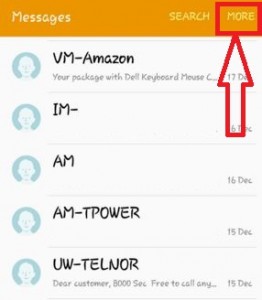
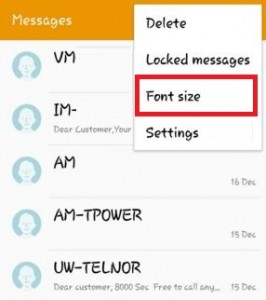
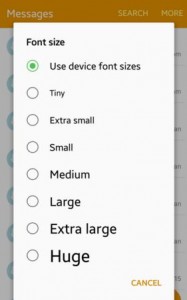



The text message size on my Android 9 was mid-size, the same as the rest of the text on my device, but suddenly it became gigantic. The other text remained the same. I have no idea why this happened. I didn’t change it; at least, not on purpose. It does do down to a smaller size (though still much too large) if I adjust the fonts on my device to their smallest size. However, then, the other text is too tiny to read. (80-year-old eyes are funny that way). So, I need help getting things back where they were, with all text, including text messages, at the same size. I can’t find a way to adjust text on only my message app. I would be grateful if someone can help me.
Which device?