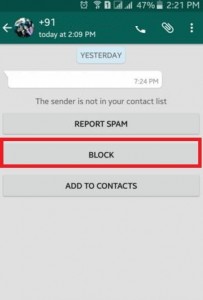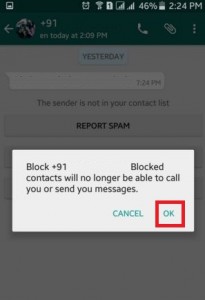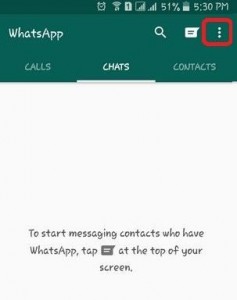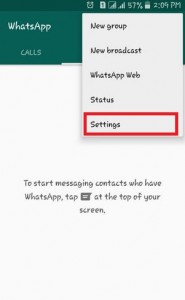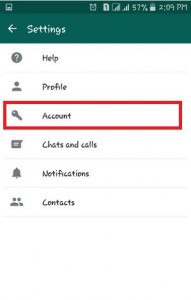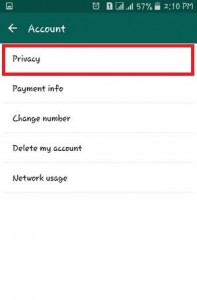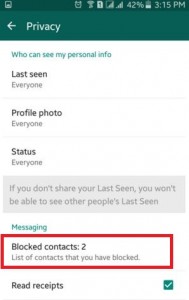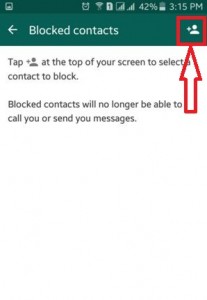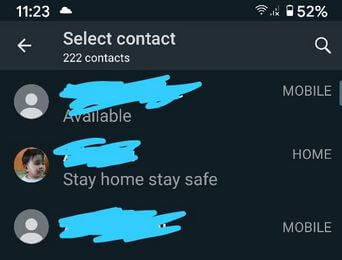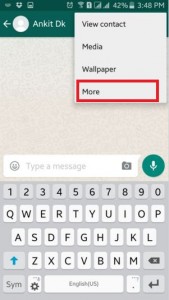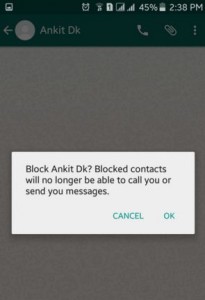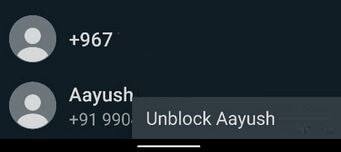Last Updated on March 7, 2021 by Bestusefultips
Irritated by any WhatsApp contact number? Here’s how to block WhatsApp contact on your Android devices. You can send messages, share photos & videos, and see the online status and profile pictures of any WhatsApp contact if your phone book added the contact number of that person. When you block someone on WhatsApp Android or iPhone, you can’t receive WhatsApp messages, voice call & video calls from that specific number. Also, blocked contact can’t see your profile picture, status, and last seen time. You can block multiple contacts on WhatsApp.
When you unblock someone on WhatsApp Android, that user can see your WhatsApp status, profile picture, last online time, send messages and make a video call or voice call. You can’t get those messages sent by blocked contact. If you want to remove a contact from WhatsApp, you need to delete their phone number from your phone.
Read Also:
How to Block WhatsApp Contact Android Phone
Check out below given method to block or unblock someone on WhatsApp Android devices.
WhatsApp Block Number Not in Contacts
When an unknown number or person is not on your contact list is send a message on your number, you can directly block that person from your device.
You can see the above screen when unknown number send you first time WhatsApp message, tap on the “Block”.
Now tap on “OK” to block that contact.
Block WhatsApp Contact Android in Your Contact List
Step 1: Open “WhatsApp”.
Step 2: Tap on Menu (Three vertical dots) option.
Step 3: Choose the “Settings” option.
Step 4: Tap on “Account”.
Step 5: Tap on “Privacy”.
Step 6: Tap on “Blocked Contacts” under the messaging section.
Step 7: Tap on the “Add contact” icon at the top right side corner
You can one by one block the contacts in WhatsApp.
Step 8: Tap the contact to block.
When you blocked WhatsApp contact on your devices then blocked contacts will no longer be able to call you or send you messages, not receive any notification and also not seen last timestamp and your online status.
Method 2:
You can also block or unblock a contact on WhatsApp using below steps on your android mobiles or tablets.
Step 1: Open “WhatsApp”.
Step 2: Open any “Contacts” which you want to block.
Step 3: In the right side corner click on the “Menu” option.
Step 4: Choose the “More” option.
Step 5: Tap on “Block”.
Step 6: Press “OK” to block WhatsApp contact Android.
Unblock WhatsApp Contact Android
WhatsApp > Menu > Settings > Account > Privacy > Blocked Contacts > Long Press the WhatsApp contact that you unblock from your list > Unblock
WhatsApp > Chats > Tap the blocked contact > Unblock
Above you can see perfect steps for block WhatsApp contact Android phones and tablets. If you have any questions or query, please post them in the comment section.