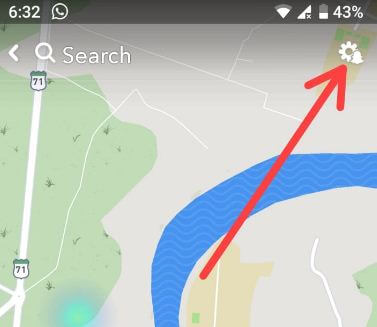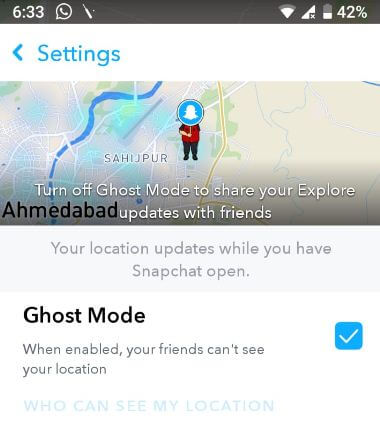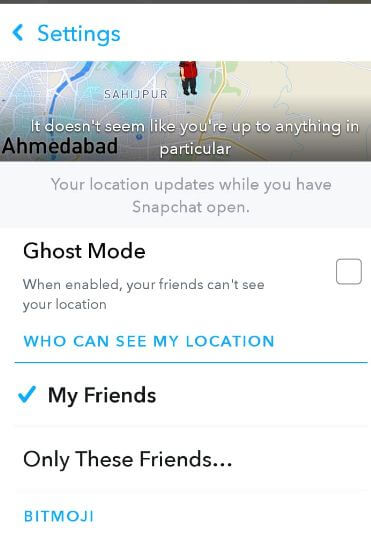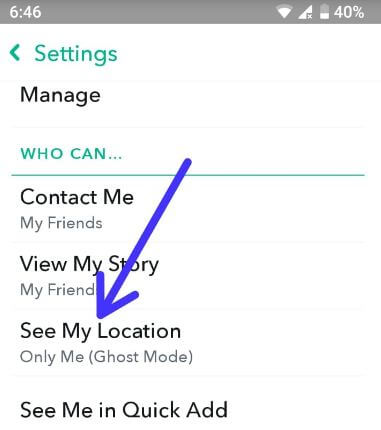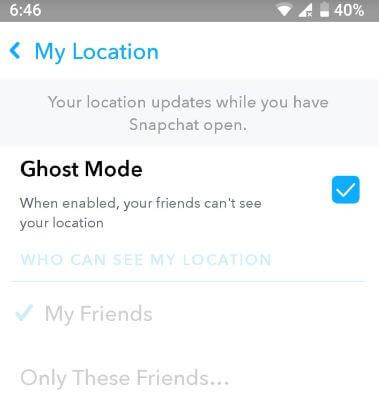Last Updated on March 7, 2021 by Bestusefultips
Want to hide your location on Snap Map android or iPhone? Here’s quick guide to show or hide your location on Snapchat map android devices. Snap Map feature provides real time locations to your friends or other Snap users whenever you have open Snapchat. Thanks to the “Ghost mode” feature for turn off Snap Map location on Snapchat android.
When enable Ghost mode on Snapchat android or iPhone, your friends can’t see your location. It’ll hide location on Snap map android phone. Also add fake location on Snapchat map android or other devices to hide Snapchat map location. Follow below given step by step process to hide your location on Snapchat map android phone.
Relevant Article:
How to enable Ghost mode on Snapchat Android
How to create Snapchat Geofence story in android phone
How to group video chat on Snapchat android
How to add Bitmoji in Android Keyboard
How to hide your location on Snapchat map android devices
First of all make sure set up Snap map in your Snapchat android device. To turn off location on Snapchat android, turn on Ghost mode in your device using below given settings.
Step 1: Open Snapchat app in your device
Step 2: Zoom out screen to open Snap Map
Make sure turn on GPS in your android devices.
Step 3: Tap Settings gear icon at upper right corner
Step 4: Make sure Tick mark Ghost mode check box
Now your Snapchat friends can’t view your location even share with them. Here you’ll change location settings for Snap Map in your android device.
Step 5: Unchecked Ghost mode (Show below screenshot)
Here you can see Who can see my location section.
Step 6: Tap My Friends or Only These friends (Selected friends can see live location)
You’ll also use below given Snapchat settings to disable or hide snap map location on Snapchat android devices.
Step 1: Open Snapchat app in android
Step 2: Tap Profile icon at upper left side corner
Step 3: Tap Settings at upper right side corner
Step 4: Scroll down up to “Who can…”section (Show below screenshot)
Step 5: Tap See My Location
Step 6: Select Ghost mode
Now your Snapchat friends can’t track your real time location even if you’re available.
Disable location permission to hide your Snapchat map location in android Oreo & P 9.0
Settings > Apps & notifications > See all apps > Snapchat > Permissions > Disable location
And that’s all. Do you still have questions about hide your location on Snapchat map android devices? If you have any question about this article, let me know in the below comment section box.