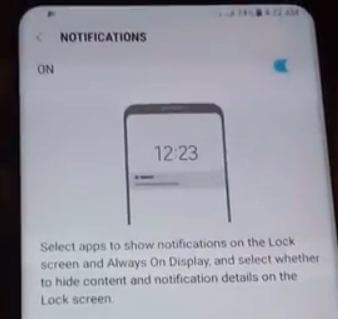Last Updated on March 7, 2021 by Bestusefultips
Here’s how to show or hide sensitive content from the Galaxy Note 9 lock screen. By default show all notification on lock screen in your Samsun Galaxy devices. You’ll hide sensitive notifications content or hide all notifications at all in your Galaxy Note 9. You can hide important app content from the Galaxy Note 9 lock screen to protecting your important details. Also, turn off message notifications of individual apps on Samsung Note devices.
In Samsung Galaxy Note 9, you’ll enable or disable hide content and hide notification icon only from the lock screen in your Phablet. Follow the below-given step by step process to hide sensitive content from the Galaxy Note 9 lock screen.
Relevant Article:
- How to set custom notification sound in Samsung Note 10 and Note 10 Plus
- How to hide lock screen notification content in android Pie 9.0
- How to customize the always-on display on Galaxy S9 & S9 Plus
- How to Turn Off App Notifications on Galaxy S20, S20 Plus, and S20 Ultra
- How to add a signature to text message on Galaxy Note 8
How to Show or Hide Sensitive Content From Galaxy Note 9 Lock Screen
You can individually select apps to show or hide notifications on the lock screen and always-on display on galaxy Note 9. Also, select whether to hide content and notification details on the lock screen. Check out below given settings to hide lock screen notifications on galaxy Note 9.
Hide sensitive notification from the lock screen in Samsung One UI (Galaxy S9, S9+, S8, S8+, S10, Note 9, 8)
Step 1: Go to Settings.
Step 2: Tap Lock Screen.
Step 3: Tap Notifications.
Step 4: Toggle on Hide Content.
It will hide notification content in the notification panel.
For Samsung Note 9 (Android Oreo 8.1)
Step 1: Swipe down the notification shade and tap the Settings gear icon.
Step 2: Tap Lock screen and security.
Step 3: Tap Notifications under lock screen & always-on display.
Step 4: Turn off toggle on top of the screen to disable all notifications on your Galaxy Note 9.
Here you can see the below-given lock screen notification settings on your Samsung Galaxy Note 9 devices.
Hide content
Enable/disable content you want to hide from lock screen and always-on display on Galaxy Note 9.
Notification icon only
Enable this Samsung Note 9 notification setting to hide notifications details and show only the icon on the lock screen when receiving notifications.
Show notifications from
Here you’ll individually enable/disable app notifications from lock screen and always-on display on galaxy Note 9 device.
Hide Sensitive content on Android Stock
Settings > Apps & notifications > Notifications > On Lock Screen > Hide sensitive content
And that’s all. I hope this tutorial helpful to hide sensitive content from Galaxy Note 9 lock screen. If you have any questions, tell us in below comment box. Stay and connect with us for the latest updates.