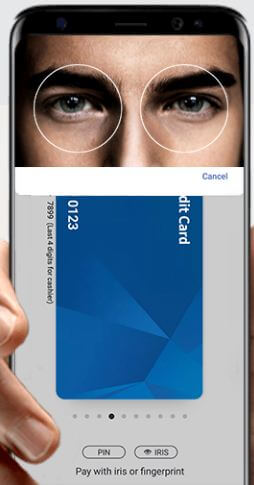Last Updated on March 7, 2021 by Bestusefultips
Here’s how to fix Samsung Pay stopped working on Galaxy S9 and galaxy S9 plus device. Most of this problem occurs unlocked Samsung galaxy S9 & S9 plus version in USA and other country. Samsung Pay feature helpful to instant pay while pay your bills, buy Gift card, shopping malls and other places using Iris scanner or Fingerprint or PIN number.
In other problem, Samsung pay app in Google play store is not compatible with Samsung galaxy S9 and galaxy S9 plus. Do you know the exactly reason of Samsung Pay not working on galaxy S9 & S9 plus? Have you been ever facing this type of Samsung pay incompatibility issue in your device? Let see some of the possible solutions to fix Samsung Pay stopped working on Galaxy S9 and S9 plus Oreo.
You May Like This:
How to set up Samsung Pay on Galaxy Note 8
How to fix Google Play store payment issues
How to use Quick pay in OnePlus 6 Oxygen OS
How to fix Samsung Pay stopped working on Galaxy S9 and Galaxy S9 Plus
To fix this bug, Samsung added new app update that is available in the Galaxy app store. So go to galaxy app store in your device and touch patch button. Now try to make payment using Samsung pay in your device. If not fix Samsung pay not working on Galaxy S9, check out below given solutions.
1st Method: Restart your Galaxy S9 & S9 plus
This is simple and quickest method to fix small bugs and improve performance of your galaxy S9 & S9 plus. Tap & hold the power button long time and tap power off to restart your device.
2nd Method: Reset Samsung Pay to fix Samsung Pay stopped working on Galaxy S9
Step 1: Open Samsung Pay in your Samsung S9 & S9 plus device
Step 2: Tap Sign in at upper right side corner
Step 3: Touch forgot password
Not you can see the message of enter the email id you have used while created the Samsung pay account in your Samsung galaxy S9 & galaxy S9 plus.
Step 4: Enter email id you created and type security code
Step 5: Now check your email for new password
3rd Method: Remove inserted card and add new
Step 1: Open Samsung Pay in your device
Step 2: Touch credit or debit card
You can see list of added credit or debit cards in your galaxy S9 and galaxy S9 plus.
Step 3: Select card you want to remove
Step 4: Tap More option and choose delete card
Step 5: Now verify Samsung PIN
Step 6: Remove selected card from your device
And that’s all. End the list of possible solutions to fix Samsung Pay stopped working on Galaxy S9 and galaxy S9 plus. Do you have any other tips you want to share? Hit the comments and let us know!