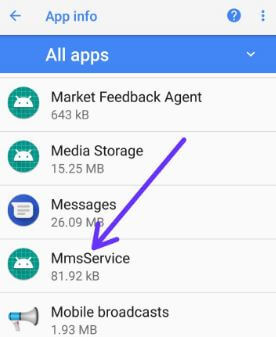Last Updated on June 24, 2022 by Bestusefultips
Here’s how to fix can’t send or receive picture messages on Google Pixel 2, Pixel 2 XL, and Google Pixel XL. Several users facing can’t send pictures on Google Pixel 2/2 XL after updating the system software. Also, he faces the issue of Google Pixel not receiving pictures even enabled on his devices. Sometimes sent messages but couldn’t receive any MMS messages. By default, allow auto-download MMS in Android devices such as Pixel 2, Pixel 2 XL, Google Pixel, etc. Have you ever faced Google Pixel 2 MMS issues? We surf the web and found some possible solutions to fix MMS not working on Pixel 2 XL, Pixel 2, and Google Pixel XL.
How do I Fix MMS in Google Pixels?
Most carriers have faced these MSS issues, including AT&T, Verizon Wireless, Sprint, and T-mobile services. Check out each one listed below methods in your Android devices.
How do I Enable MMS on Google Pixel 2?
To automatically receive MMS picture messages in android, first of all, check to enable automatically download MMS messages on android devices using the below settings in your device.
Step 1: Open the Messaging app on your devices.
Step 2: Tap on Three vertical dots at the top right corner.
Step 3: Select Settings.
Step 4: Tap on Advanced.
You’ll see Group messaging, auto-download MMS, SMS delivery reports, wireless alerts, SIM card messages, and more.
Step 5: Enable auto-download MMS if disabled.
Now send MMS to your device from other devices and check fix issues or not.
Note: It depends on your operator to allow outgoing MMS messages on your Pixels.
Remove the SIM Card & Re-insert
Make sure correctly SIM is inserted. Switch off your device and remove the SIM card & reinsert the SIM card. Now restart your device. It will sometimes fix send or receive text messages, phone calls, or other SIM card issues on Google Pixel 2.
Check Messages App Update
Make sure messaging app is updated to the latest version. If updates are available, then update it and check to solve the MMS problem or not.
Google Play store > Profile icon at the top right > Manage apps and device > See details > updates all
Clear MMS Cache to fix Google Pixel 2 Not Receiving MMS
By default, hide this MMS services option under application, find it, and clear cache & data using the below settings on your Android devices.
Step 1: Go to Settings on your devices.
Step 2: Tap on Apps & notifications.
Step 3: Tap on See all apps.
Step 4: Tap on Three vertical dots at the top right corner.
Step 5: Tap on the Show system.
Step 6: Find MMS services and tap on them.
Step 7: Tap on Storage.
Step 8: Tap on Clear cache (Delete unnecessary data).
Step 9: Tap on Clear Data (Delete app’s data permanently).
For Pixels running Android 12/Android 11: Settings > Apps > See all apps > Three vertical dots > Show system > Select MmsService > Storage and cache > Clear cache
Check to fix MMS issue on Google Pixel 2 and other updated devices. If none of the above methods worked, try the below-given solution.
Reset Network Settings to Fix Can’t Send or Receive Picture Messages on Google Pixel 2 & 2 XL
This Pixel 2 reset network settings will reset all your network settings, including saved Wi-Fi networks, mobile data, and Bluetooth. So if there is any network-related issue, then it will be solved.
Step 1: Go to Settings on your Pixel devices.
Step 2: Tap on System.
Step 3: Tap on Reset options.
Step 4: Tap on Reset Wi-Fi, mobile & Bluetooth.
Step 5: Tap on Reset settings.
Step 6: Again tap on Reset settings.
Factory Reset your Pixel 2/Pixel 2 XL
Make sure back up & restore important data before performing the Pixel 2 factory reset using recovery mode.
Step 1: Turn off your Pixel 2 and Pixel 2 XL.
Step 2: Press & hold the volume down button and the power button at the same time until the phone vibrates.
You can view the Android system recovery screen on your device. By default start button show on your device.
Step 3: Press the volume down button until view recovery mode.
Step 4: Press the power button to restart into recovery mode.
You can see the screen android robot exclamation mark with a red triangle icon on your Google Pixel 2.
Step 5: Press & hold the power button and volume up buttons one time. Now, press the volume down button until the highlight Wipe data/factory reset, press the power button to select it.
This message see on your android Oreo screen: Wipe all user data?
Step 6: To confirm, press the volume down button to scroll to Yes and press the power button to select it.
Clearing the cache may take 2-4 minutes.
Step 7: Press the volume down buttons to scroll to reboot system now, press the power button to select it.
How do I Enable MMS Settings on Pixels Running Android 12/Android 11?
Open Google Messages app > Profile icon at the top right corner > Messages settings > Advanced > Toggle on MMS
Why is my MMS Messaging Not Working on Android Phones?
Make sure to enable an internet connection on your Android phone. Check your phone mobile data or Wi-Fi active to send MMS.
Mobile data: Settings > Network and internet >Tap on your SIM > Toggle on Mobile data
Wi-Fi: Settings > Network and internet > Internet > Toggle on Wi-Fi
Read Also:
- How to Fix Google Pixel Overheating Issues
- How to Find a Lost or Stolen Google Pixel
- Google Pixel XL Not Getting Texts Messages From iPhone
And that’s it. End the list of possible solutions to fix Google Pixel 2 not receiving MMS after the update. Don’t forget to comment on which of the above-given method worked for you? Do you have any other tips? Could you share it with us? Check out other Pixel 2 tips and tricks here.