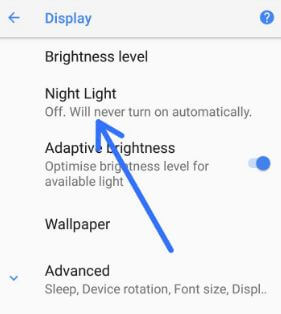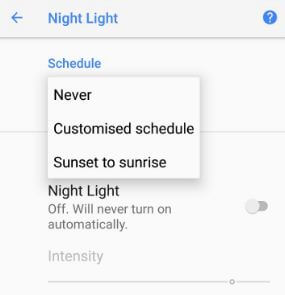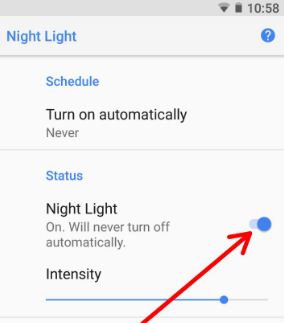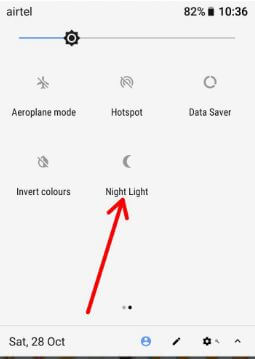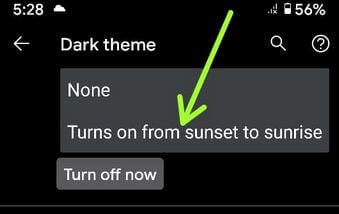Last Updated on March 7, 2021 by Bestusefultips
Here’s how to enable Night Light on Android Oreo 8.0 devices. This Night Light/Night mode feature makes your screen easier to look and you can easily read in dim light & useful to fall asleep more. By default disabled Night Light in your Android 8 device. Android Oreo has several awesome features and one of them we discussed is Night Light mode. There are two ways to turn on night mode on Android 8.1 Oreo using phone settings and quick settings menu of the notification bar. When the night mode is turned on, your Android screen will look like an orange color.
Read Also:
- How to display battery percentage on Android Oreo 8
- How to turn on Do not disturb mode in Android Nougat 7.1.2
- How to use the ambient display in android Pie 9.0
2 Methods to Enable Night Light on Android Oreo 8.1: Pixel 2 and Pixel 2 XL
Let see two handy tricks to adjust and use night light on android 8.1 Oreo devices.
1st Way: Enable Night Mode on Android Oreo 8.0 Using Phone Settings
Step 1: Go to Settings in your android Oreo 8.0.
Step 2: Tap Display.
Step 3: Tap Night Light.
By default turn off Night light mode on Oreo 8.1 device. Here you can set a schedule for the Night light to automatically turn on as customize schedule and sunset to sunrise.
Customized schedule: To use this schedule, set start time and end time to turn on automatically night light mode on Android Oreo. After a set time, the blue canceling filter tints on screen.
Sunset to sunrise: It will show a blue canceling screen filter to your device every night as sunset and slowly increase effect as a sunrise.
Step 4: Enable Night Light mode on Oreo
Now your android Oreo device screen will look like the orange color. Also up or down the light intensity.
2nd Way: Turn On Dark Mode on Android Oreo 8
Step 1: Swipe down the notification bar from any screen in your Oreo.
Step 2: Tap the Pencil icon.
You can see various options to edit quick settings on your Oreo 8.0.
Step 3: Tap & hold Night Light and move it to top of the screen.
Step 4: Swipe down notification bar & tap on Night Light mode to activate it in your phone.
Now your android device screen it looks like the orange color.
Step 5: Tap again Night light to turn off it.
Turn On Dark Mode (Theme) On Android 9.0 Pie
Step 1: Swipe down the notification panel and tap the Settings gear icon.
Step 2: Click on Display.
Step 3: Click on Advanced.
Step 4: Scroll down up to Device theme and tap on it.
You can see Automatic (Based on wallpaper)/Light/Dark theme options.
Step 5: Choose Dark.
Automatically Enable Dark Mode in Android 10
Step 1: Open the app drawer and tap the Settings app.
Step 2: Tap on Display.
Step 3: Tap on Dark theme.
Step 4: Tap on Schedule.
Step 5: Choose Turns on Sunset to Sunrise.
Alternative Way: Swipe down notification panel twice from the top of the screen > Dark theme
And that’s all. Did you find the above steps helpful to enable Night light on Android Oreo 8.0 devices? If you have any kind of trouble, tell us in below comment box. Don’t miss our single Android Oreo tips and tricks.