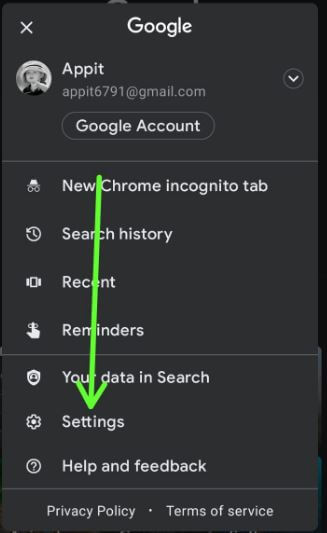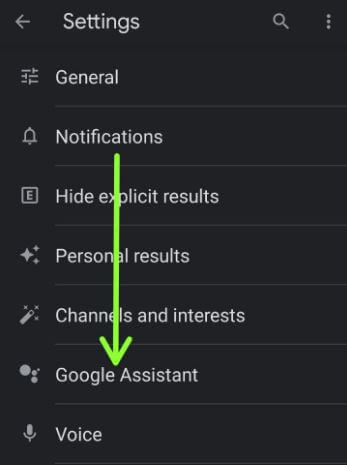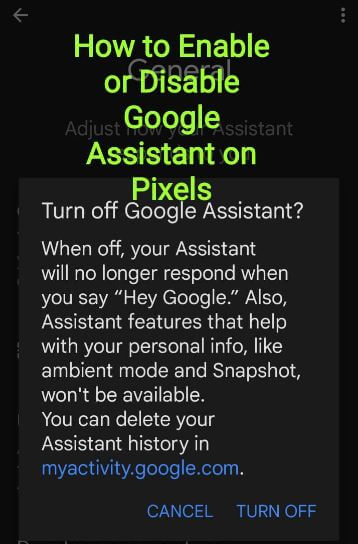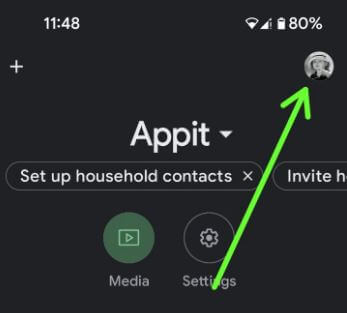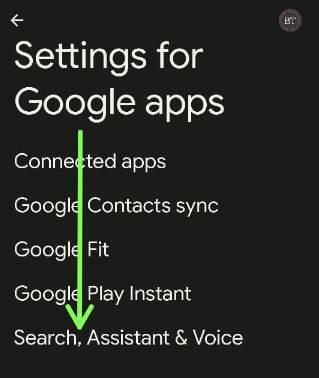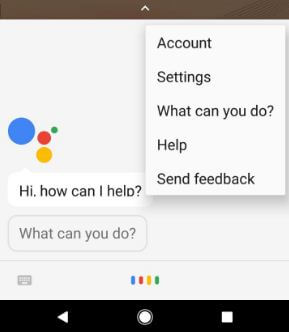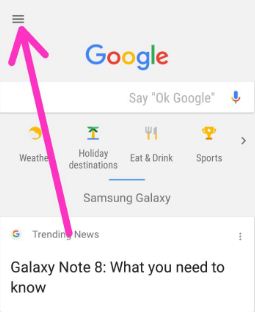Last Updated on August 9, 2022 by Bestusefultips
Do you want to turn off Google Assistant on Google Pixel permanently devices? Here’s how to enable or disable Google Assistant on Google Pixel 6 Pro, Pixel 6, Pixel 6a 5G, Pixel 5, Pixel 5a (5G), Pixel 4a (5G), Pixel 4 XL, and Pixel 4. Sometimes users are irritated by Google Assistant when it does not understand their voice or suggestions. If you don’t want to turn off Google Assistant on Android or Pixels, you can change the default assistant to Alexa or Cortana. Google Assistant is helpful for quickly finding answers, searching & find a nearby location, making a phone call & send a message without typing, setting a reminder, translating text, and more useful features help in daily life.
How do I Turn Off Google Assistant Google Pixels (Android 12)?
There are different ways to disable Google Assistant on Android phones (Android 12 and Android 11).
How to Turn Off Google Assistant on Pixel Using Google App
Step 1: Swipe up from the bottom to access the app drawer and tap on Google App.
Step 2: Tap the Profile icon in the upper right corner.
Step 3: Tap on Settings.
Step 4: Tap on Google Assistant.
Step 5: Scroll down and tap on General.
Step 6: Toggle off the Google Assistant.
This pop-up view: Turn off Google Assistant?
Step 7: Tap the TURN OFF.
How to Turn Off Google Assistant using Google Feed on Google Pixel (Stock Android Phones)
Step 1: Swipe the screen right side to open the Google feed.
Step 2: Tap on the Profile icon at the top right corner.
Step 3: Tap on Settings.
Step 4: Follow the above-given method in Steps 4 to 7.
How to Disable Google Assistant on Pixel Using Google Home App
Step 1: Swipe up from the bottom to open the app drawer and tap on the Google Home App.
Step 2: Tap the Profile icon at the top right corner.
Step 3: Tap the Assistant Settings.
Step 4: Follow the above-given 1st method Steps 5 to 7.
How to Turn Off Google Assistant using Phone’s Settings
Settings > Google > Settings for Google apps > Search, Assistant & Voice > Google assistant > General in All settings section > Toggle off Google Assistant
How to Change Default Voice Assistant on Pixels (Android 12) – Amazon Alexa/Cortana
By default Google Assistant is set as the default voice assistant on your Google Pixels. Click here to set Amazon Alexa as the default voice assistant on your Pixels devices.
How to Enable Google Assistant in Pixel (Android 12 Stock OS)
Step 1: Swipe from the left or right corner on the screen or Tap the Google Mic symbol on the Google search bar.
Step 2: Tap the TURN ON.
Now, activate Google assistant in your Pixels.
All Pixel Devices (Running Android 10/Android 11)
Tap on the Assistant icon at the bottom Google search bar > Tap Three horizontal lines at the bottom right corner > Tap profile icon > Scroll down and tap on General under the all settings section > Toggle off “Google Assistant ” > Turn off.
Don’t Miss:
- How to Change the Google Assistant Accent in Android
- How to Fix Google Assistant Language Not Changing on Android
- How to Change Google Assistant Voice on Android phone
Turn off Google Assistant on Pixel using Google Assistant Settings – Older Stock Android
Step 1: Touch and hold the home button to launch Google Assistant on your Pixel.
Step 2: Tap on Three vertical dots at the top right corner.
Step 3: Tap on Settings.
Here you can view your account details and Google Assistant settings.
Step 4: Tap on your Device name under the devices section.
Various assistant settings include Google Assistant, screen context, Assistant language, OK Google detection, and voice settings.
Currently, enabled Google Assistant on Android phones.
Step 5: Toggle off Google Assistant on your Pixel & other Android devices.
Launch the Google Assistant to tap & hold the home button and check Google Assistant off. You can see the below screen.
Tap on turn on to again use Google Assistant on your Android devices.
How to Disable Google Assistant on Pixel using Google News Feed
Step 1: Unlock your Pixel device and slide the screen right from the home screen.
Step 2: Tap on Three horizontal lines from the top left corner.
Step 3: Tap on Settings.
Step 4: Tap on Settings under the Google Assistant section.
Step 5: Tap on the Device name you want to turn off assistant.
Step 6: Toggle off Google Assistant.
Turn off Google Assistant on Pixel Using Phone Settings
Settings > Personal > Google > Services > Search > Google Assistant > Settings > Devices > Pixel/Android > Turn off Google Assistant
Frequently Asked Question:
How do I Disable Google Assistant from Power Button Pixel 6?
To disable Google Assistant from the power button in Google Pixel 6, go to Settings > System > Gestures > Press and hold power button > Toggle off Hold for Assistant. You can see the power menu in your Pixel when you long-press the power button.
How do I Turn Off Hey Google Pixel 5?
To turn off Hey Google in your Pixel 5 and other Pixels (Running Android 12), open the Google apps > Profile icon at the top right corner > Settings > Google assistant > Hey Google & voice match > Toggle off Hey Google or OK Google.
How do I Turn Off Voice Assistant (Conversation Voice) in Google Pixel 6?
If you’re annoyed by the Assistant voice, you can change it or turn it off using this setting. Go to open the Google apps > Profile icon at the top right corner > Settings > Google assistant > Assistant voice and sounds > Phone in speech output section > Choose None (Unless hands-free). Now, you can’t hear Google Assistant voice even launching on your Pixels.
And that’s it. I hope the above-given tips are helpful to disable Google Assistant on Pixel and Pixel XL. If you have any problems, let us know in below comment box. We will respond as soon as possible.