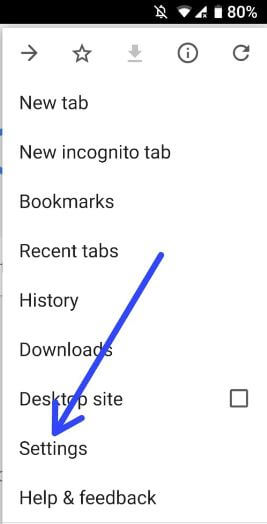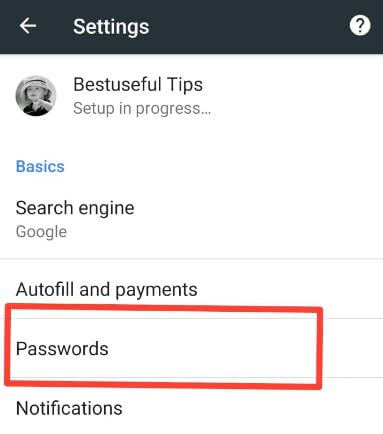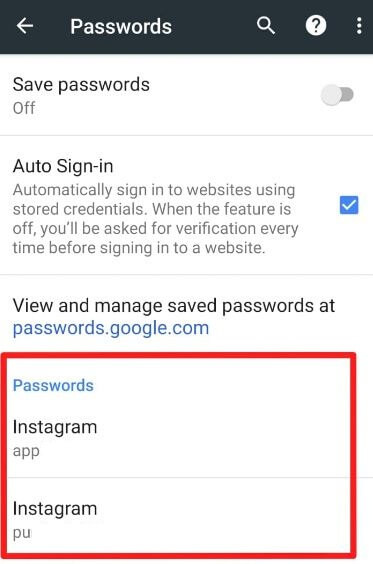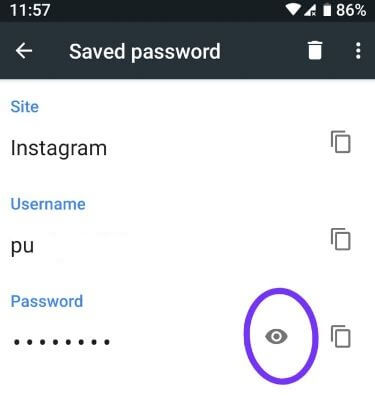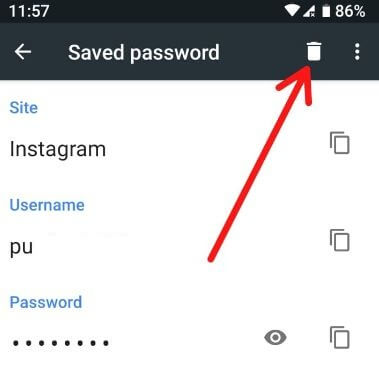Last Updated on March 7, 2021 by Bestusefultips
Here’s how to delete saved passwords in Chrome android device. In latest android Oreo devices, we use autofill to save apps password such as Instagram, Facebook, Snapchat, email and more. You can view saved app password android phone under Google chrome settings. Also view and manage saved password on Chrome android phone.
In Google chrome passwords settings, you can see app name, username and password. It’s quite easy to view saved passwords chrome android devices. To stop chrome to remembering your password, turn off automatically sign-in to websites & disable save passwords in Google chrome android. Follow below given step by step process to delete saved passwords in Chrome android devices.
Don’t Miss This:
How to fix SSL connection error on Google Chrome browser
How to turn on YouTube incognito mode in android phone
How to fix Gmail stuck loading in Google chrome
How to view and delete saved passwords in Chrome android
Check out below settings to view saved passwords chrome android phone or tablet devices.
Step 1: Open Google chrome browser in your android device
Step 2: Tap Three vertical dots (Menu) at upper right corner
Step 3: Select Settings
Step 4: Tap Passwords under basics sub headings
Step 5: Tap app name (we use Instagram) under passwords you want to view and remove
Step 6: Tap eye icon to view saved password chrome android
Step 7: Tap Trash icon at upper right side to remove password
Now remove saved password in your android devices. But it’ll not remove autofill data & password from your device. To view and manage saved password also visit “passwords.google.com”. Also change autofill and payment settings using this setting.
Enable autofill on chrome android to save password
When first times sign in with application in your device, it’ll ask you to save password. If you save password, next time you don’t have enter username & password. Just tap the username and you can see id and password.
Open chrome > Menu > Settings > Basics > Autofill and payments > Autofill forms
Also add addresses, Debit card or credit cards detail and payment apps. Using these payment apps, you can pay on some website while online shopping or purchase any other items. To remove autofill password in chrome android, follow above given same methods in your android phone.
We hope this tutorial helpful to view and delete saved passwords in Chrome android device. If you found it helpful, don’t forget to share with others. Stay and connect with us for latest tips and tricks.