Last Updated on March 7, 2021 by Bestusefultips
Here’s the complete guide to create a folder in Galaxy S9 and Galaxy S9 Plus. You can create the app folders on apps screen on galaxy S9 and galaxy S9 plus Oreo devices. Also add your favorite apps to new create folder & remove if you want and organize app icons into folders on galaxy S9 and galaxy S9 plus.
You can change folder name and move apps folder to home screen anytime. Using galaxy S9 app drawer menu, you can add apps shortcut to home screen, select apps and create folder in app drawer and disable apps in galaxy S9 & S9 plus. Follow below given step by step process to create a folder in Galaxy S9 and Galaxy S9 Plus.
You Might Like This:
How to hide apps on Galaxy S9 and Galaxy S9 Plus
How to fix galaxy S9 and S9 plus apps crashing or freezing issue
How to turn on full screen apps on galaxy S9 and galaxy S9 plus
How to create a folder in Galaxy S9 and Galaxy S9 Plus Oreo
Step 1: Open app drawer in your Samsung galaxy S9 & S9 plus
Step 2: Tap on hold the app you want to add folder
Here you can see select items, add to home and disable options.
Step 3: Tap on Select items
Step 4: Now select apps you want to add to new create folder
Step 5: Tap on Create folder
Now create app folder on galaxy S9 plus and galaxy S9 app drawer screen.
Step 6: Enter folder name you want to set
Step 7: To add apps, tap on Add apps button below app folder screen
You can manage app folder to home screen, drag the app folder and move to home screen in your galaxy S9 and galaxy S9 plus Oreo devices. It’s quite easy to make or create folders inside the app drawer and delete app folders on galaxy S9 and galaxy S9 plus.
How to show/hide apps button from Galaxy S9 & S9 plus home screen
Step 1: Tap & hold the blank space in your galaxy S9 & S9 plus
Here you can see wallpapers, widgets, themes and home screen settings options.
Step 2: Tap on Home screen settings
Step 3: Tap on Apps button
By default set show apps button in your Samsung S9 and S9 plus devices.
Step 4: Choose hide apps button if you don’t want to show apps button home screen
Step 5: Tap on Apply at upper right corner
And that’s it. I hope this little tip helpful to create a folder in Galaxy S9 and Galaxy S9 Plus. If you have any question, tell us in below comment box. Don’t forget to share this S9 tips, if you found it helpful.
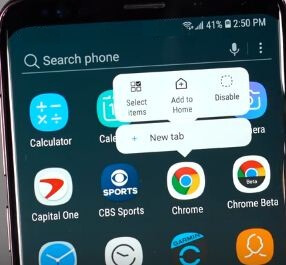
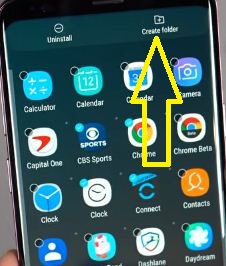



I am searching for a way to create a folder inside a folder.
For example I have a folder named Tools which includes calculator, my files, tasks, etc.
I want to create a sub-folder inside Tools folder name Cal Apps and move tasks & reminders (possibly others) into the new sub-folder.