Last Updated on April 8, 2023 by Bestusefultips
Do you want to change channel name on YouTube? In this tutorial, I’ll show you how to change YouTube channel name on Android, iPhone, and desktop/Mac devices using the YouTube app or the YouTube Studio app. You can change your channel name on YouTube twice in 14 days. Also, change the YouTube channel URL, description, and change my YouTube handle. Changing your name will delete your verification badge.
YouTube is one of the most popular video-sharing platforms, with billions of monthly active users. You can view, upload, share, and download videos from YouTube to your Android, iPhone, Windows, and Mac devices. Create your YouTube channel and set a unique channel name for YouTube account.
Read More: How to Change Video Quality on YouTube
How to Change YouTube Channel Name on Android and iPhone
Follow the below-given step-by-step process for the change name on YouTube Channel on your Android and iPhone device.
Step 1: Open the YouTube app and sign in with your account on your phone.
Step 2: Tap the Profile picture at the top right corner.
Step 3: Tap on Your Channel.
You can see the below screen on your device.
Step 4: Tap on the Pencil icon.
You can view your YouTube channel settings on your phone.
Step 5: Tap the Pencil icon to change the name on YouTube.
Note: You can change your YouTube name twice in 14 days.
Step 6: Edit or Enter the YouTube channel name you want to set and Tap on Save.
How to Change YouTube Channel Name using YouTube Studio App on Android and iPhone
Step 1: Ensure YT Studio or YouTube Studio login on your phone.
Step 2: Tap the Profile icon at the upper right corner.
Step 3: Tap Edit channel profile.
Step 4: Tap the Pencil icon of your YouTube name.
Step 5: Edit the name and tap Save at the top right.
How to Change YouTube Channel Name on Desktop/Laptop in Google Chrome/Firefox/Microsoft Edge
Step 1: Sign in to your YouTube account on your browser.
Step 2: Tap on the Profile icon at the top right corner and tap on Your Channel.
Step 3: Tap Customization channel.
Step 4: Tap Basic info.
Step 5: Enter the YouTube name you want to set.
Step 6: Tap the Publish button at the top right.
10 Good YouTube Names for Your Channel
- The Tech Freak
- Comedy Central
- The Confidential info
- Creative Corner
- Tech Talk Central
- Mindset Moments
- Health & Fitness Slot
- TechZoners
- Channel Bites
- Food Talkies
Did you find the above steps to change your YouTube channel name on your Smartphone? Please let us know in the comment box below if there is any problem. It would be a pleasure to help you. Please stay connected with us for the latest daily YouTube updates.
Related:
- How to Create a YouTube Playlist on Android
- How to Change the YouTube Channel Category
- How to Fix YouTube Video Streaming Problems
FAQs:
How do I change my YouTube Handle?
To change the YouTube handle, open the YouTube app on your phone, Tap the Profile icon at the top right corner, and tap Your Channel. Tap the Pencil icon to view the channel settings. Tap the Pencil icon on your YouTube handle and edit the handle and tap Save to get a new YouTube handle. Handles can be changed twice every 14 days.
Can I Change my YouTube Username?
Yes, you can change your YouTube username. Changing your channel name will remove your verification badge. To change YouTube username, go to YouTube Studio > Profile icon > Edit channel profile > Enter the name > Save.
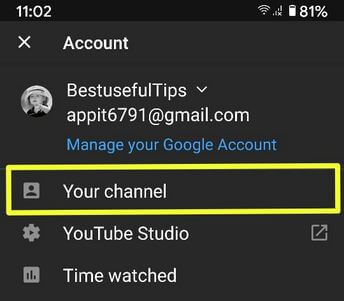
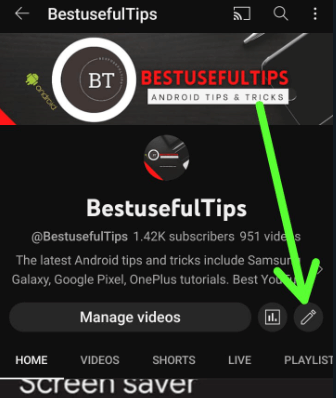
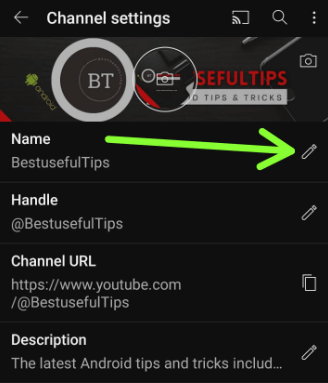
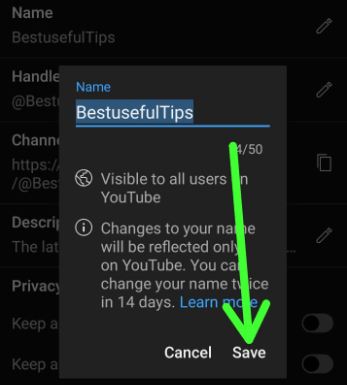
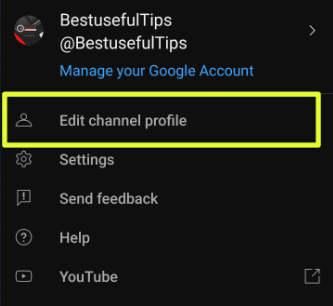
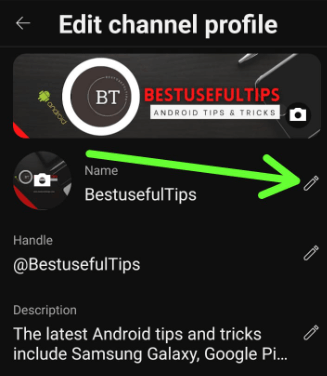
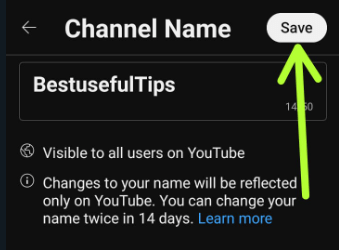
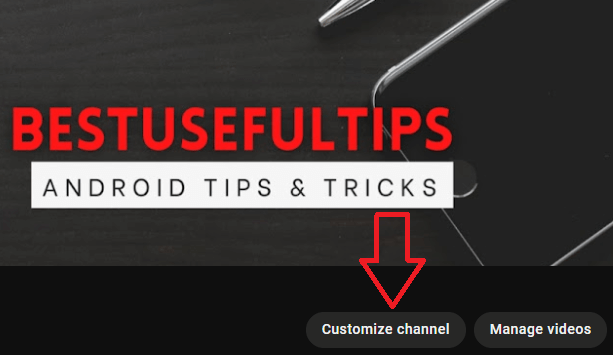
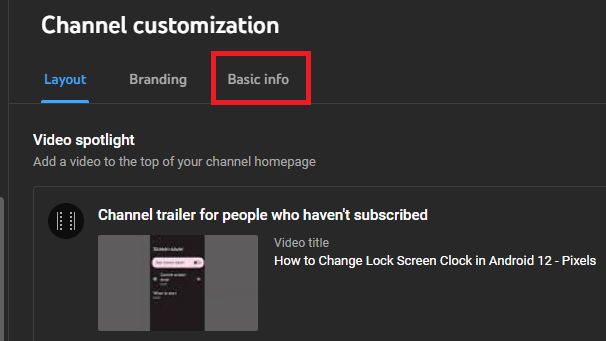
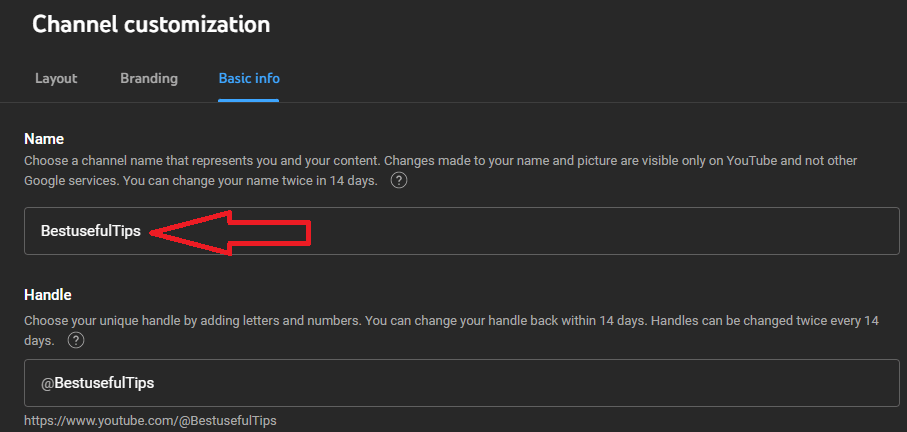



The pencil icon next to my name is not showing up. Not allowing me to change my name. What can I do to fix this.
After changing your channel name, it may take a few days for the new name to update and display across YouTube. Have you recently change YouTube channel name?