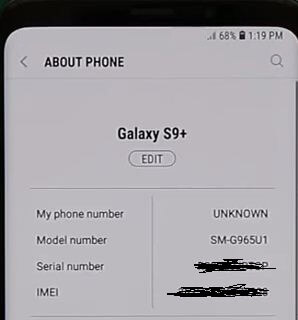Last Updated on March 7, 2021 by Bestusefultips
By default set Galaxy S9 and Galaxy S9+ name in your Samsung devices. Let see the complete guide to set or change device name on Galaxy S9 and Galaxy S9 Plus Oreo. You can change the galaxy S9 and galaxy S9 plus name using about phone settings.
You can see galaxy S9 device names same for your device Bluetooth, Wi-Fi direct and other settings. Also individually change Bluetooth and Wi-Fi name you want. Follow below given step by step process to change device name on Galaxy S9 and Galaxy S9 Plus.
You Might Like This:
How to change device name on Galaxy Note 9
How to change keyboard on Galaxy S9 and Galaxy S9 Plus
How to take a selfie on Samsung Galaxy S9 and Galaxy S9 Plus
How to set or change device name on Galaxy S9 and Galaxy S9 Plus Oreo
Step 1: Go to settings or swipe down notification panel and tap on Settings gear icon
Step 2: Scroll down up to end of the phone and tap on About phone
Here you can see your phone name (Galaxy S9/Galaxy S9+), IMEI number, SIM card status, software information, battery information and more.
Step 3: Tap on Edit button below your phone name
By default set device name as Galaxy S9 and Galaxy S9+. Now rename galaxy S9 or galaxy S9 plus device name you want to set.
Step 4: Enter device name you want to change Galaxy S9 name
Step 5: Tap on Done
Now you can see change your galaxy S9 and galaxy S9+ default name. Lock your device and you can see new name on galaxy S9 and galaxy S9 plus lock screen and other settings. Also change Samsung galaxy S9 Bluetooth name and Wi-Fi name using above settings.
How to move apps to SD card Galaxy S9 and Galaxy S9 Plus
Step 1: Scroll down notification panel and tap on Settings gear icon
Step 2: Tap on Apps
Step 3: Tap on App you want to move
Step 4: Tap on Storage
Step 5: Select SD card and tap on Move
Also change storage location on galaxy S9 and S9 plus using below settings.
Camera app > Settings > storage location > SD card
And that’s it. I hope this little tip helpful to change device name on Galaxy S9 and Galaxy S9 Plus. If you have any question, tell us in below comment box. Don’t forget to check out our other galaxy S9 and galaxy S9 plus tips.