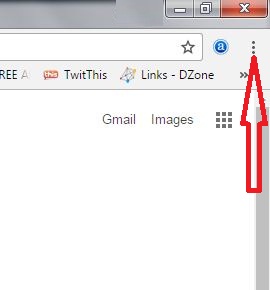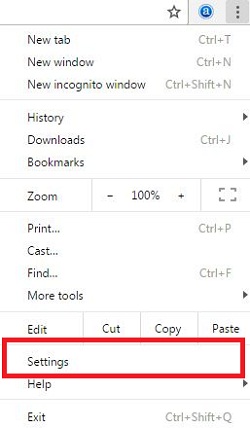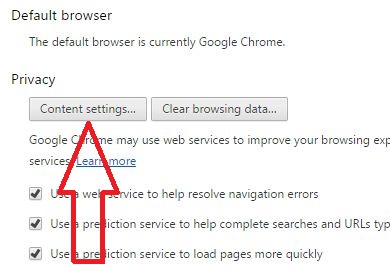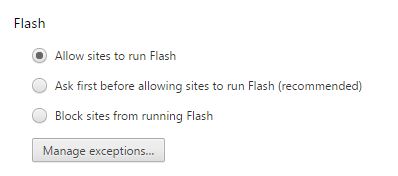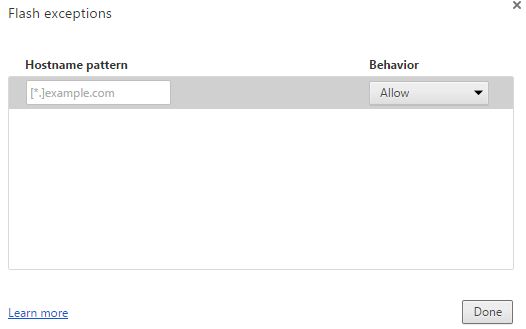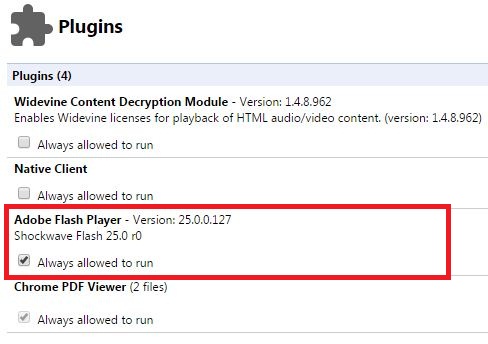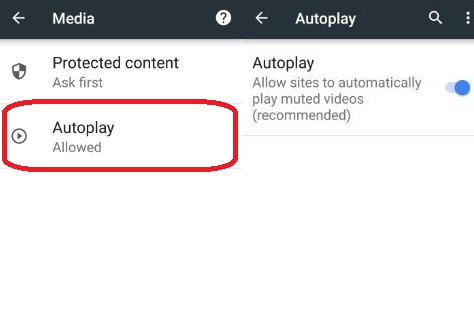Last Updated on March 7, 2021 by Bestusefultips
Here’s how to enable or disable Flash in Chrome browser. We use Adobe flash player to watch a high quality video or playing games on chrome device. Sometimes suddenly playing video in the background or automatically loading webpages in chrome browser. Annoying from this automatically plays videos or ads on the website? To control ads, games, music players and video on your chrome browser, block or disable a flash player.
In daily routine life, we search & watch videos, movies online on Google Chrome and other browsers. Also use Flash Block extension to block ads, videos, banners, animation and games on your Google Chrome browser. By default, the chrome browser allows cookies to save data from your sites or other search-related queries. If you find any website harmful then block the website of that particular domain. Follow the below-given step by step instruction to block flash videos in Google chrome browser.
Related Articles:
- Fix SSL connection error on Google Chrome
- How to enable data saver Google Chrome android device
- How to clear cookies and cache on Google chrome
- How to fix Chrome bookmarks not syncing
How to Enable or Disable Flash Videos in Google Chrome browser
1st Method: Block or Disable flash videos, games, animations, banners from Google Chrome browser
Step 1: Open the “Google Chrome” browser.
Step 2: Tap “More”.
Step 3: Go to “Settings”.
Step 4: Tap “Show advance settings”.
Step 5: Under the Privacy section, tap “Content settings”.
You can show the various content settings including cookies, images, flash, automatic download, JavaScript, pop-ups, camera, notifications, location and more.
Step 6: Scroll down until see “Flash” settings.
By default set “Allow sites to run Flash”. Show below screen on your chrome browser.
Step 7: Choose “Block sites from running flash”.
Step 8: Tap “Done”.
You can block an individual website using flash manage exceptions settings. In this setting, enter the website name and a select block from the drop-down box and block it. And also remove exceptions from the list you won’t need. This is the simple and easy trick to block flash videos in Google Chrome.
2nd Method: How to Enable or Disable Adobe Flash in Chrome 2019
You can turn off the flash plugin in Google Chrome using below given settings.
Step 1: Open “Chrome://plugins/” on your chrome browser.
You can see the list of installed plugins in your Google Chrome browser. By default, turn on adobe flash player on chrome.
Step 2: Uncheck the box of “Adobe flash player”
To check flash player is working or not, use adobe flash player help page. You can see the message of the flash player is disabling on your Google Chrome browser.
Stop or Disable Autoplaying videos On Google Chrome Browser Android phone
Open Chrome browser > More > Settings > Advanced > Site settings > Media > Auto-play > Enable / disable sites to automatically play videos
Disable Flash in Chrome Windows 10
Open Microsoft Edge > Three horizontal lines (More) at the top right corner > Settings > View Advanced Settings > Toggle off “Use Adobe Flash player”
I hope this tutorial helps you to enable or disable Flash in Chrome browser. If you have known other trick to block individual website, please share with us. Don’t forget to share this article with your friends on social networks.