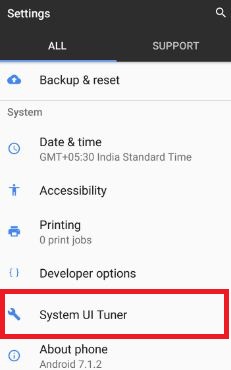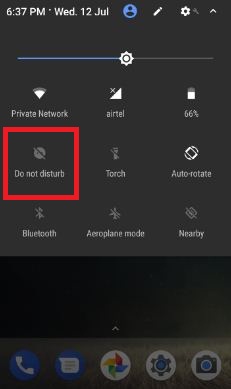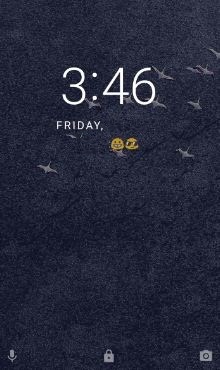Last Updated on March 7, 2021 by Bestusefultips
By default is a hidden system UI tuner in your Android 7.1.2, 6.0, and 5.1.2 devices. To enable system UI tuner on Android, swipe down the notification bar from the top of the screen & long press settings gear icon to enable it. But in Android Oreo 8.1, you can find System UI tuner under system settings. It contains four options including status bar, do not disturb (DND), lock screen, and navigation bar. It’s quite easy to enable and use system UI tuner in Android Oreo devices. This Android Oreo System UI tuner added a new feature called “Navigation bar”. You can’t see this option in the previous Android Nougat 7.1.2 & Marshmallow 6.0 devices. Follow the below-given step by step guide to enable system UI tuner Android Oreo 8.0.
Read Also:
- How to delete cache in Android Oreo
- How to see hidden system apps on Android
- How to disable developer mode on Android Oreo 8.1
How to Use System UI Tuner Android 8.0 Oreo
Let see how to turn on System UI tuner and it’s new navigation bar feature (Android 8.0).
Step 1: Go to “Settings” in Pixel & Pixel XL (Android Oreo).
Step 2: Under system section, tap on “System UI tuner”.
Here you can see below given four options.
Status bar
You can enable/disable status bar icons from the given list to not show the icon on the notification bar in your Pixel and other devices. Remove Nearby or Aeroplane mode or torch and other listed icons.
Do not disturb (DND)
It works same as Android Nougat 7.1.2. Just press the volume down button up to fill vibration. You can also enable DND on Android Oreo directly from notification bar as Android Nougat. Other option is volume controls.
Lock screen
Lock screen subdivided into two options. One is left shortcut and another is the right shortcut. Change lock screen app icon or change lock screen shortcuts in Android Oreo. By default left shortcut set as a voice assistant and right shortcut as a camera icon. You can change it anytime using this feature.
Navigation bar
This is the last option of System UI tuner in Android Oreo. You can customize the navigation bar in Android Oreo 8.0 to choose the layout option from normal, compact, left-leaning or right-leaning. Also, add further buttons on the right and left of the on-screen navigation buttons. Choose from the clipboard, keycode, or keyboard switcher in Android Oreo.
That’s all about the Android Oreo System UI tuner and its Navigation bar feature.
I hope this little tip help to use System UI tuner Android Oreo. Do let us know liked this tutorial or not. We are waiting for your feedback. Stay connected with us for latest Android Oreo tricks.