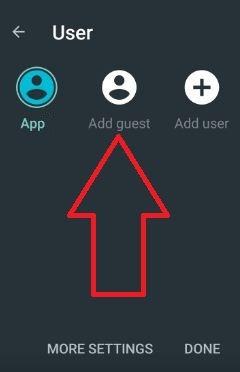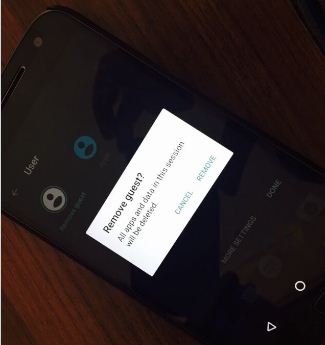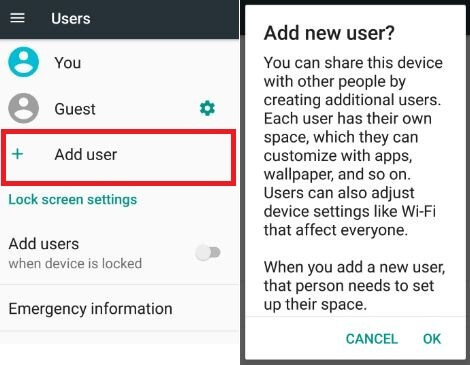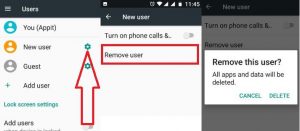Last Updated on March 7, 2021 by Bestusefultips
Here’s how to set up and use Guest mode Android phone or tablet device. This Android Guest mode will help you when giving your device to other friends or family members to use. Just switch your device to Guest mode. When enabling guest mode in the latest Android phone or tablet device, all of your device data not accessible for that guest user. Also, add a new user to your latest Android 10 devices.
In Moto G4 Plus (Android 7.0 Nougat) device has great features including split-screen mode, Guest mode, Doze mode, battery saver mode, private mode, and more. You’ll anytime add or remove Guest mode in android device. Follow the below-given step by step guide to see how to enable and use Guest mode Android (Compatible with Android 10, 9 Pie, 8.1 Oreo) devices.
Read Also:
- How to enable screen pinning android nougat 7.0
- How to Add your Profile Picture On Lock Screen Android 10
- How to add emergency information on Android Oreo Lock screen
How to Set up Guest Mode Android 10, 9 Pie up to Nougat 7.1.2
First of all, follow the below-given step to enable Guest mode in the latest android device.
Add Android 10 Guest Mode
Step 1: Swipe down the notification panel twice from the top of the screen.
Step 2: Tap on the Profile icon.
Step 3: Tap on Add Guest or Add user.
Now Switching to Guest Mode your latest Android device. You can’t see any contacts, apps, and other data. First of log-in with your Gmail account and download app you want to use. You can use below given settings to turn on phone calls for guest mode on your Android 10.
Settings > System > Advanced > Mulitple users > Settings icon in front of Guest > Toggle on “Turn on phone calls”
Remove Guest Mode on Android 10
Step 1: Swipe down the notification panel twice from the top of the screen.
Step 2: Tap on the Profile icon.
Step 3: Tap on Remove Guest or Your Profile icon.
This pop-up message appears: Remove Guest?
Step 4: Tap on Remove.
Now switching to your profile.
Set Up Android 9 Guest Mode
Step 1: Swipe down the notification panel twice in your android device.
Step 2: Tap on the Guest icon.
Step 3: Tap on Add Guest.
Disable Guest mode on Android 9 Pie
Step 1: Swipe down the notification panel twice in your android device.
Step 2: Tap on the Guest icon.
Step 3: Tap on Remove Guest.
Android 8.0 Guest Mode
Step 1: Scroll down the Notification panel twice from the top of the screen.
Step 2: Tap on the User profile icon.
Step 3: Tap on Add guest.
Now your device switching to guest mode.
For Android Nougat 7.1.2
Step 1: Swipe down the top of the screen to open the notification panel.
Step 2: Tap the “User” icon on the top side.
Step 3: Tap “Add guest”.
Now your android phone is switch to Guest mode. All download apps, contacts, messages, internal storage, and other data of your phone are inaccessible for the Guest user. It is simple to use the Guest mode android smartphone.
In guest mode, you can also add a screen lock using your fingerprint, on-body detection, personalized wallpaper, and set up a new email on your phone.
Remove or disable Android 7.0 Guest mode
Step 1: Swipe down the top of the screen of the notification bar.
Step 2: Tap the “Guest” icon.
Step 3: Tap “Remove guest” to delete the Guest account.
You can see a message: Remove Guest?
Step 4: Tap “Remove”.
All apps and data in this Guest user will be deleted. Now your android device is switched out of Guest mode. Using your phone settings, you can also add a user in your nougat 7.1.2 device using the below settings.
Settings > Device > Users > Add user > Tap “OK” > Set up user now? > Set up now
Also, add users when the device is locked and enable phone calls and text messages will be shared with this user in your device.
Remove user from Android 7.0 Guest mode (Moto G4 plus)
Settings > Device > Users > Settings gear icon of New user > Remove user > Delete
That’s all about the Guest mode in android phone or tablet device.
Related:
- How to display name and number on Pixel 3 lock screen
- How to add a new user account on Android Oreo 8.1
- Google Assistant My Day Feature
I hope the above given a complete guide to use Guest mode Android Nougat 7.0, Marshmallow 6.0, and Lollipop 5.1.2 device is helpful to you. If you find the above steps helpful, don’t forget to share it with your friends on the social network.