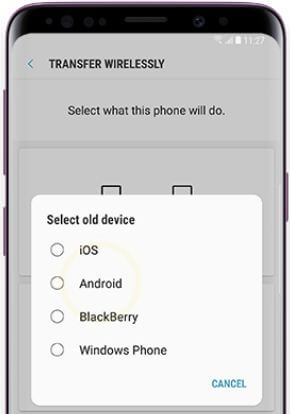Last Updated on March 7, 2021 by Bestusefultips
Here’s how to transfer data from old Samsung phone to galaxy S9 and galaxy S9 plus Oreo using Samsung smart switch feature. You can use the Samsung smart switch feature to transfer data from Samsung phone to iPhone or Blackberry or Windows phone. By default installed smart switch app on galaxy S9 and S9 plus devices. Download Samsung smart switch app for android devices here.
You can easily transfer content from old Samsung galaxy devices to new galaxy S9 or S9 plus using smart switch via USB cable or Wireless or MAC or PC. Use Samsung smart switch to transfer important data from iPhone 8/X/10 to Samsung such as contacts, music, calendar, apps, photos & videos and other phone settings. Let see step by step process to transfer data from old Samsung phone to Galaxy S9 and S9 plus.
Don’t Miss This:
How to transfer files from android to PC using Dropbox
How to transfer files android to Windows 10/8/7 via Xender
How to transfer contacts from Android phone to PC
How to transfer data from old Samsung phone to Galaxy S9 and S9 plus Oreo
You can transfer files from iPhone using smart switch to Samsung galaxy S9, S9 plus, S8, S8 plus and other devices. One of the best ways to switch your old device to your new Galaxy devices. Also use Dropbox and Xender to transfer files from iPhone to android or android to Samsung galaxy devices.
Step 1: Open app drawer in your galaxy S9 & S9 plus devices
Step 2: Tap Samsung folder
Step 3: Tap Smart switch
Step 4: Now follow on screen instruction to use Samsung smart switch
Step 5: Select method to transfer photos or video from old Samsung galaxy to new galaxy
Step 6: Select from USB cable/Wireless/Computer/MAC
Step 7: Choose Send or Receive
Here you can see four options including iOS/android/ Blackberry/Windows phone.
Step 8: Select android
Step 9: Open Smart switch app in your old device, if smart switch isn’t installed then download from play store.
Step 10: Now open Samsung smart switch
Step 11: Select method you selected on your new galaxy S9 device
Step 12: Tap send or receive
Step 13: Tap connect
Step 14: Select content you want to transfer from old Samsung to new Samsung galaxy S9 & S9 plus and then tap Send
Step 15: Tap Receive
Step 16: Wait for transfer content to new galaxy S9 & S9 plus
Now transfer data from old Samsung phone to galaxy S9 and galaxy S9 plus Oreo devices.
Step 17: Tap on close app after completed transfer data
And that’s it. We hope this makes it clear how to transfer data from old Samsung phone to Galaxy S9 and S9 plus Oreo. If you have any question regarding this tutorial, tell us in below comment box.