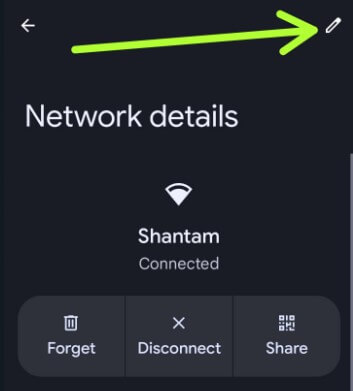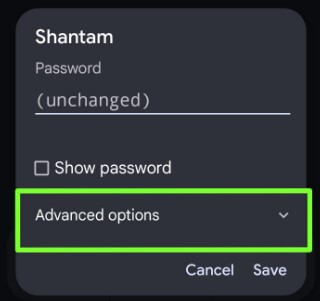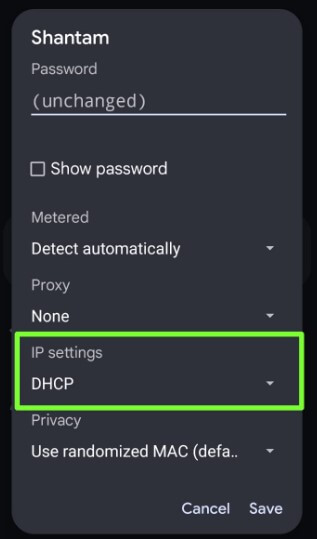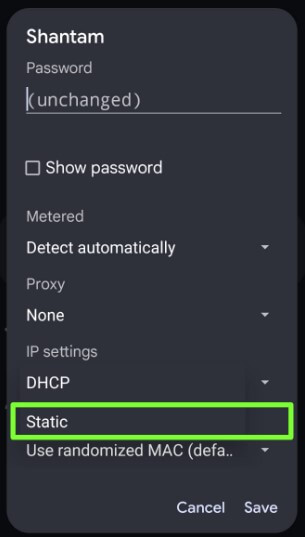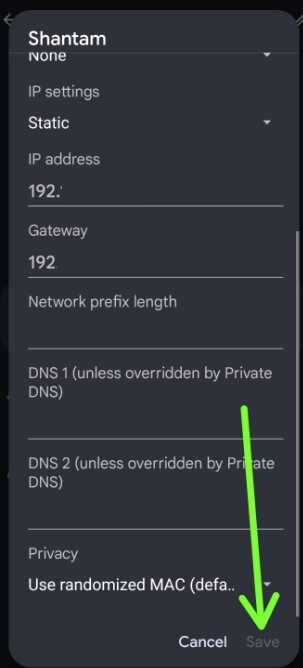Last Updated on April 17, 2023 by Bestusefultips
Do you want to configure an IP address on your device? Here’s how to Set a static IP address on Android, Windows 11/Windows 10, iOS, MacOS, and Raspberry PI. By default on your Android device, IP settings are set as DHCP. To set up a static IP address, you can add the details of the IP address, Gateway, Network prefix length, and DNS 1. Also, reset or change your IP address to fix IP configuration failer errors on your device. You can also add a new network name or change the network name using Wi-Fi settings.
What is a Static IP Address?
A static IP address is one type of permanent IP address assigned by Internet service providers (ISP). You can set or make a static IP to the network you want to use on your Android devices. You can use Static IP address to create a private server to access it remotely from anywhere.
Read More: How to Fix Failing to Obtain IP Address Issue
How to Set Static IP Address on Android Stock OS (Google Pixel)
Step 1: Go to Settings.
Step 2: Tap Network & Internet.
Step 3: Tap Wi-Fi.
Step 4: Tap the Settings gear icon of the WiFi network.
Step 5: Tap the Pencil icon at the top right corner.
Step 6: Tap Advanced options.
Step 7: Tap IP settings.
Step 8: Tap Static.
Step 9: Enter your Static IP address and tap Save at the bottom right corner.
Samsung Galaxy: Settings > Connections > Wi-Fi > Settings gear icon of connected WiFi > IP settings > Static > Enter the Static IP details > Save.
Adding a new network name and assign a static IP address on Android devices is simple.
How to Set Static IP Windows 10/Windows 11
Windows 11: Right-click on the WiFi network on the taskbar > Network & Internet settings > Wi-Fi > Network (Connected network) Properties > Edit in IP assignment > Choose Manual in Drop down menu > Toggle on IPV4 > Enter the detail > Save.
Windows 10: Windows Settings > Network & Internet> Select the current network > Manage known networks > Properties > IP settings > Edit > Manual > Choose IPV4 and tap On > Enter the IP address > Enter 24 in Subnet prefix length > Enter ipconfig you want to use > Enter the information > Save.
How to Set Static IP on iPhone (iOS)
Settings > WiFi > Network > Choose an IPV4 > Configure IP > Manual > Enter Static IP > Save.
How to Set Static IP on MacOS
About Mac > System preferences > Network > Select your WiFi network > Advanced> TCP/IP > Configure IPV4 > Manually > System preferences > Network > Advanced > TCP/IP > Wi-Fi > Enter the details in IPV4 > Apply.
How to Setup Static IP Raspberry PI
WiFi icon > Select the Wireless & Wired network settings > Network interface in drop-down menu > Enter the static IP in the IPV4 field > Enter router’s IP address in the router field> Enter the value in AS DNS servers > Disable IPV6.
If you have any questions regarding the above steps to set up a static IP address Android phone or tablet, please let us know in the below comment box. Connect with us for daily latest technology updates.
Read Also: