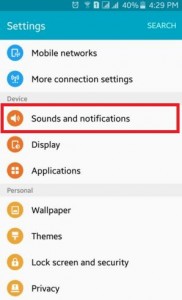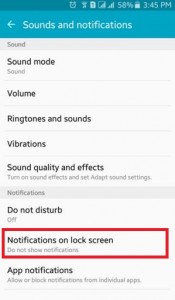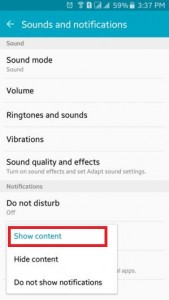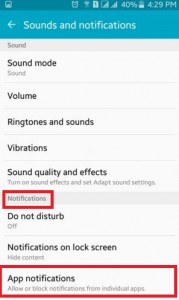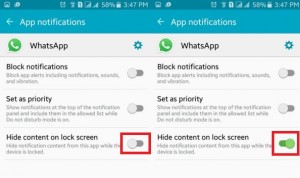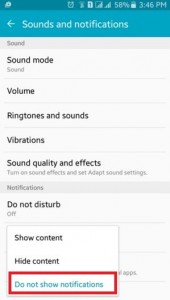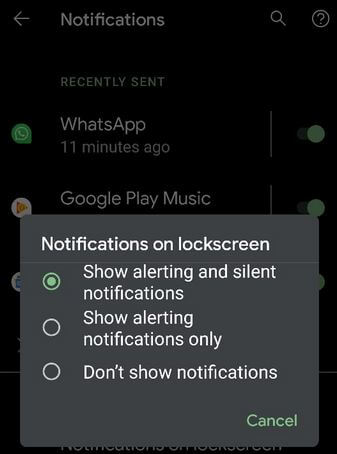Last Updated on July 24, 2020 by Bestusefultips
Here’s how to hide sensitive notification content on lock screen Android Lollipop 5.1.1, Marshmallow 6.0 to the latest Android 10 version devices. You can choose from show content/hide content/do not show notifications. When your screen is turned off or locked and any message or notifications receive, only see the sender’s name & its text message notification on the lock screen. You can hide or disable notification content on the lock screen on Android device if you have a personal message or sensitive notification. Easily turn off or stop notification from showing on your Android lock screen using sounds and notifications settings.
Read Also:
- How to block app notifications on Android Lollipop 5.1.2
- How to disable notifications sounds and vibration YouTube Android
- How to disable individually app notifications on Android 9 Pie
How To Hide Lock Screen Notifications On Android Lollipop 5.1.1, KitKat 4.2 to All Versions
You can hide sensitive app notifications from the lock screen using Android 5.1.2, Marshmallow 6.0 and other devices.
Step 1: Go to “Settings”.
Step 2: Under the device section, tap on “Sounds and notifications”.
Step 3: Tap on “Notifications on lock screen” in the notifications section.
After step 3 you can see below three options for set lock screen notification on your android device.
 Show content
Show content
In this option, you can see all notifications and its detail including sender name & its text message on your lock screen
Hide content
You can get notifications on the lock screen but selected app notifications disable from your lock screen
To disable app notification or turn off lock screen notifications of sensitive content on your latest android lollipop (5.1.1) phone and tablet for individual app follow below-given steps:
Step 1: Open “Settings”.
Step 2: Tap on “Sounds and notifications”.
Step 3: Tap on “App notifications”.
Step 4: Tap any individual sensitive content app, which one you turn off lock screen notification on Android phone or tablet.
Step 5: Now you can see above screen on your device, turn on toggle button “hide content on lock screen”.
Do not show notifications
After choosing this last or third option, you can’t see any notifications on the lock screen.
Read Also:
- How to disable heads up notifications in Android Oreo
- How to disable persistent notifications Android 8.1
- How to hide apps running in the background Android Oreo
- How to change lock screen notifications in Android Oreo
Hide lock screen notifications content on Android 7.1.2 Nougat
Settings > Device > Notifications > Settings gear icon at top of screen > On the lock screen > Hide sensitive notifications content
Show or Hide lock screen notifications on Android 8.0 Oreo
Settings > Apps & notifications > Notifications > on the lock screen > Show all notification content / hide notification content > don’t show notifications at all
Hide Sensitive Content on lock screen Android 9
Settings > Security & location > Device security > Lock screen preferences > on lock screen > Hide sensitive content
Hide Notifications From Lock Screen Android 10
Long press on blank space on home screen > Home settings > Notification dots > Tap Notification on lock screen under the Lock screen section > Select “Don’t show notifications”
Above you can see the best tips to hide lock screen notifications on android lollipop 5.1.1 and other android devices. Do you still have any issues? Please let me know in the below comment box. We will respond as soon as possible.