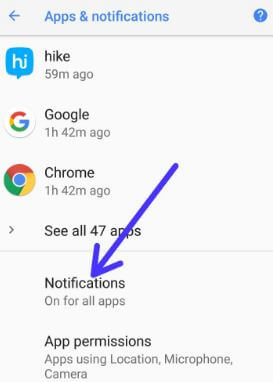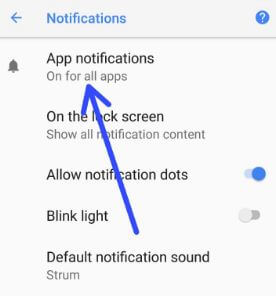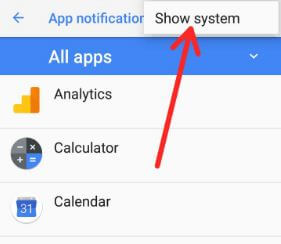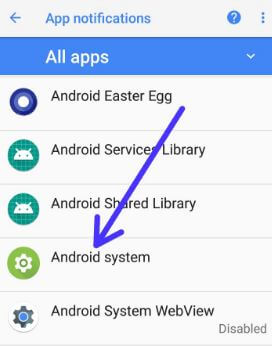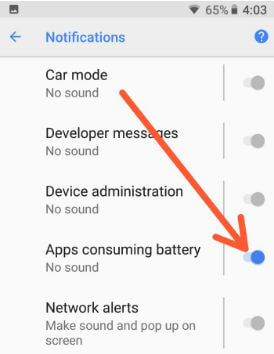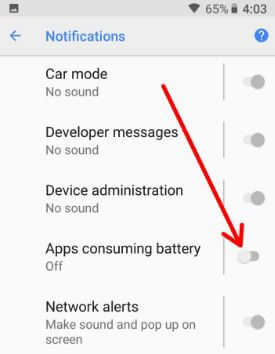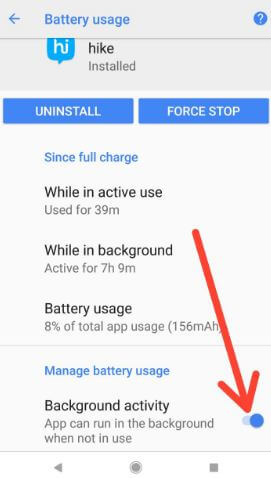Last Updated on March 7, 2021 by Bestusefultips
How to disable apps consuming battery alert in android 8.1 Oreo. To improve battery life, disable apps running in the background activity on your android Oreo 8.1 devices. There are several apps running in the background even we don’t use them regularly. It will consume more battery and slow down your android device performance also. Apps Running in the background is the reason to quickly drain battery life on your android devices.
Recently updates my Google Pixel to Android 8.1 Oreo. This Oreo version includes several awesome features such as change the Oreo theme using light or dark wallpaper, Neural network API, Camera HAL HDR+, Recently opened apps, Hide the running in background notification, and more. Follow below given a complete guide to disable app using battery notifications and stop apps consuming battery in android 8.1 Oreo.
Check This:
- How to Disable Apps Using Battery Notifications on Android Oreo 8.0/8.1
- How to disable apps with usage access on Android Oreo
- How to change the theme on Android Oreo without root
- How to use Pixel 2 launcher on any android device
How to Turn off Apps Consuming Battery Notifications in Android 8.1 Oreo
You can check which app consuming more battery using below settings in your android Oreo devices such as Pixel 2, Pixel 2 XL, Google Pixel, Pixel XL, Nexus 6P, Nexus 5X, etc.
Settings > Battery > App usage since full charge (Also show full device storage)
Disable Apps Consuming More Battery in Android 8.1 Oreo
Step 1: Go to settings in your android 8.1 Oreo.
Step 2: Tap on apps & notifications.
Step 3: Tap on Notifications.
Step 4: Tap on app notifications.
Step 5: Tap on three vertical dots at the top right side corner.
Step 6: Select the show system.
Step 7: Touch on the Android system.
Under other sections, you can see the app consuming battery option. By default turned on this option.
Step 8: Toggle off app consuming battery.
You can also restrict or disable app background activity in android 8.1 Oreo using the below settings.
Restrict Apps Background Activity in Android 8.1 Oreo
Step 1: Go to settings in your android Oreo device.
Step 2: Tap on apps & notifications.
List of recently opened five apps and other apps see in your android devices.
Step 3: Tap on the app you want to stop background data.
Step 4: Tap on the battery.
Step 5: Disable background activity under manage battery usage.
Now extend battery life in your android 8.1 settings. You can individually disable app background activity in android 8.1 Oreo devices.
And that’s it. I hope the above-given tutorial helpful to disable apps consuming battery in android 8.1 Oreo and improve the battery life of your Oreo device. If you have any kind of trouble, tell us in below comment box. We will respond as soon as possible.