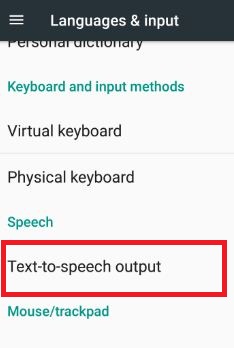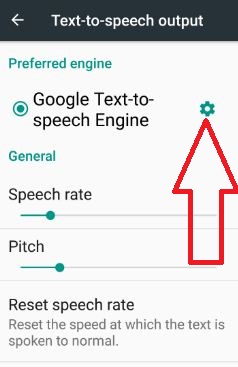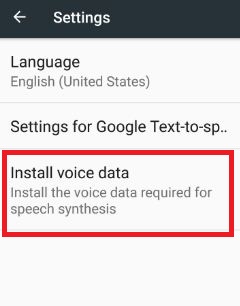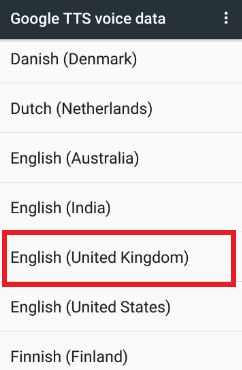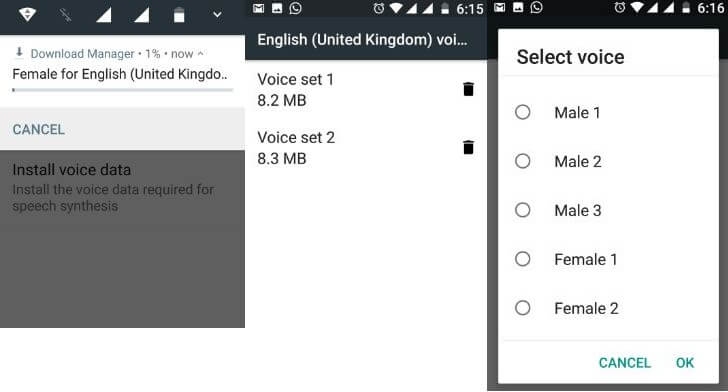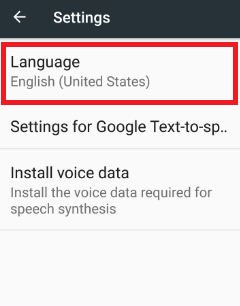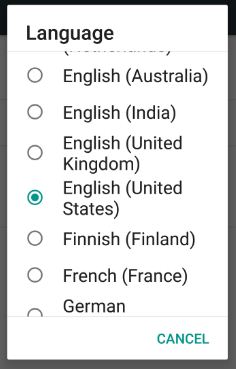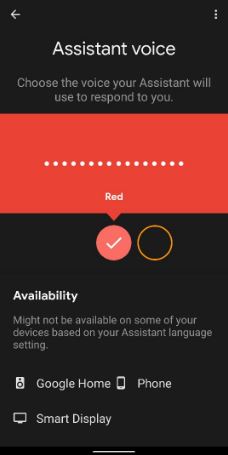Last Updated on March 7, 2021 by Bestusefultips
Here’s how to change Google text to speech voice on Android Nougat 7.1.2 and Marshmallow 6.0. By default set English (United States) as Google text to speech voices in your android phone or tablet. You can select from various country languages such as English (United Kingdom), English (India), English (Australia), Hindi (India), Italian (Italy), Spanish (United States), and more. Let see the complete guide to change Google TTS voice in your device. You can download your favorite voice data from the list. Some of the lists include both male and female voice to set Google text-to-speech in Android devices.
Related:
- How to enable Google Assistant in Android 7 Nougat
- How to change Google Assistant Accent in android nougat 7.0 & 7.1
- How to change Google Assistant language on Android
How to Change Text-To-Speech Voice in Android Nougat 7.0 & 7.1.2
Step 1: Tap App drawer from the home screen in your android device.
Step 2: Go to Settings.
Step 3: Tap Languages & input under the personal section.
You can see various sections including keyboard & input method, speech, and mouse/trackpad section in Language & input settings.
Step 4: Tap Text-to-speech output under the speech section.
In this text-to-speech output settings, you can manage the below settings in your android device.
- Increase/Decrease speech rate
- Increase/Decrease pitch rate
- Reset speech rate
- Reset speech pitch
Step 5: Touch Settings Gear icon of Google text-to-speech engine.
By default set Google text-to-speech language as English (United States).
Step 6: Tap Install voice data to add other languages, if not add new language then tap Language.
You can see the list of Google TTS voice data. Tap on language want to use as a Google text-to-speech voice.
Step 7: Tap English (United Kingdom).
Two voice set seen on your screen. Now download it in your device. After downloading the voice, tap on any voice. You can see various voices of male and female on the screen. Choose from the list and press OK.
Step 8: Again Tap Language.
Step 9: Choose from language lists.
Now change Google text-to-speech voice android nougat and other devices.
In Google text-to-speech settings, you can also enable/disable auto-update voices, download voices data using only Wi-Fi and amplify speech volume in your Android Nougat 7.0, Marshmallow 6.0, and other devices.
How to Change Google Assistant Voice on Android 7.1.2 Nougat
Launch the Google Assistant > Tap bottom right corner icon > Tap Profile icon at the top right corner > Settings > Assistant tab > Assistant voice > Choose Assistant voice
Don’t forget to mention the above steps helpful to change Google text-to-speech voice android Nougat 7.1.2 device. If you find the above article helpful then share with your friends on social networks such as Twitter, Facebook, and LinkedIn.